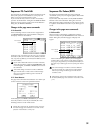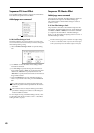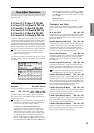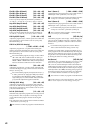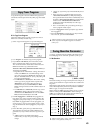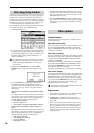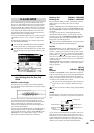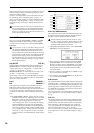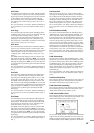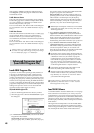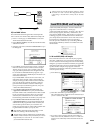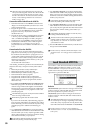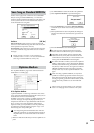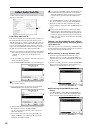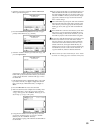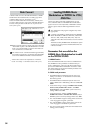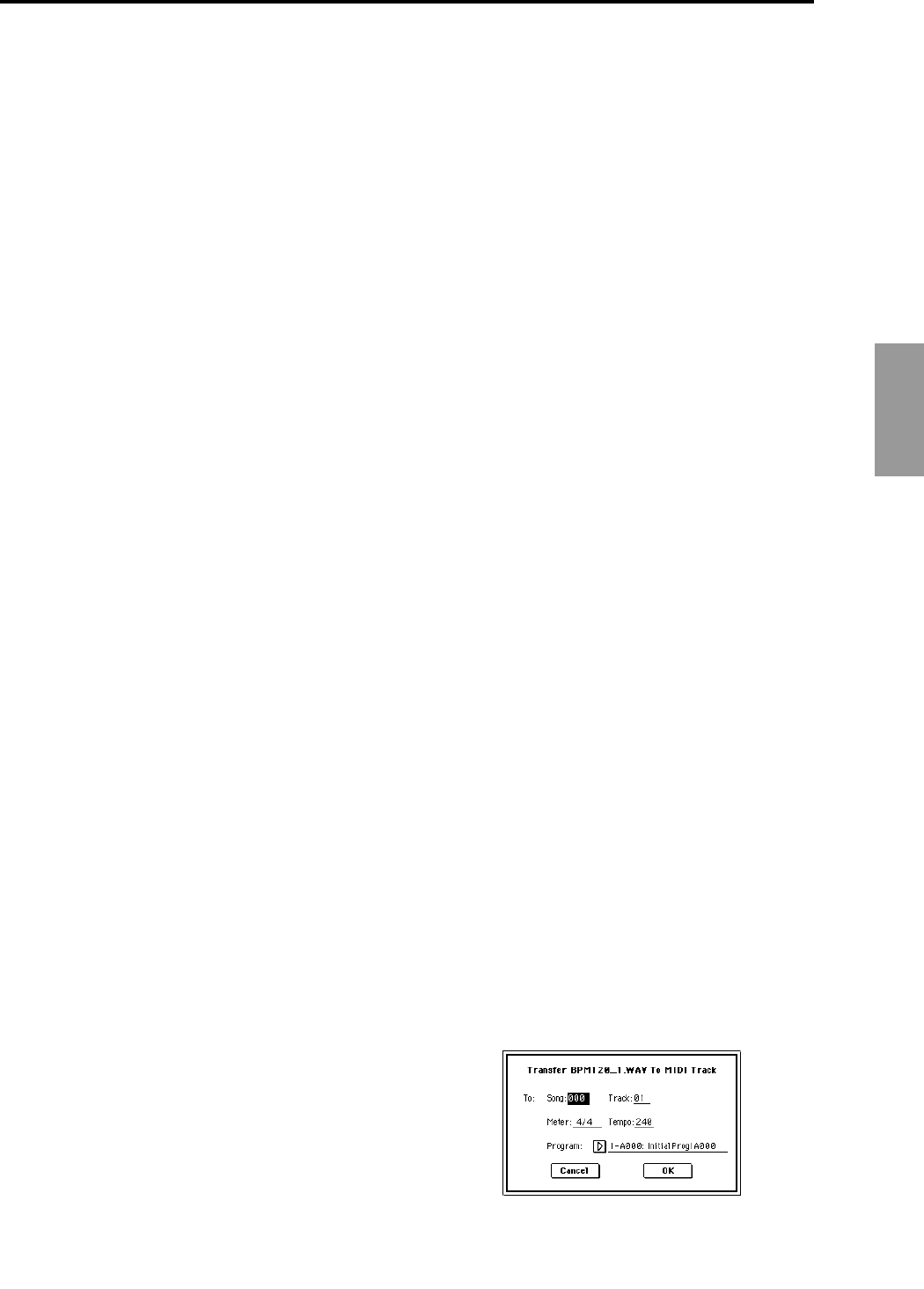
47
DiskGlobalSamplingCombinationProgram
Other functionality
0–6D: Clear
This command sets all data to zero in the “Edit Range Start”
– “Edit Range End” region (0–6a). Data preceding or follow-
ing the region will be unchanged. This is the same function
as the Sampling mode, Sampling P1: Sample Edit page
menu command “Clear”; here performed on a WAVE file.
(For details on the function and procedure, ☞PG p.102 “1–
1C: Clear”).
The “Overwrite.WAV” and “Name” fields in the dialog box
are as explained in “0–6A: Save WAVE Parameter” steps
2
and
3.
0–6E: Copy
This command copies the data from the “Edit Range Start” –
“Edit Range End” region (0–6a) into an edit buffer. This data
can then be used by executing “Insert,” “Mix,” or
“Paste.”This is the same function as the Sampling mode,
Sampling P1: Sample Edit page menu command “Copy”;
here performed on a WAVE file. (For details on the function
and procedure, ☞PG p.102 “1–1D: Copy”).
0–6F: Insert
This command inserts the data in the edit buffer (obtained
by the “Copy” command) into the waveform at the “Edit
Range Start” address. The data that had been at this location
will be shifted toward the end of the waveform. (☞p.61
“Sampling mode – Insert/Mix/Paste,” ☞PG p.102 “1–1E:
Insert”)
The “From” field in the dialog box lets you select the data
that will be inserted. By setting this to RAM, you can insert
data that you copied from the specified region in the Sample
Edit page. By setting this to DISK, you can insert data that
you copied from the specified region in the Disk mode Edit
WAVE page.
The “Overwrite.WAV” and “Name” fields in the dialog box
are as explained in “0–6A: Save WAVE Parameter” steps
2
and
3.
0–6G: Mix
This command combines the edit buffer data (obtained by
the “Copy” command) with the existing waveform data,
beginning at the “Edit Range Start” address. (☞p.61 “Sam-
pling mode – Insert/Mix/Paste,” ☞PG p.103 “1–1F: Mix”)
The “From” field in the dialog box lets you select the data
that will be mixed. By setting this to RAM, you can mix data
that you copied from the specified region in the Sample Edit
page. By setting this to DISK, you can mix data that you
copied from the specified region in the Disk mode Edit
WAVE page.
The “Overwrite.WAV” and “Name” fields in the dialog box
are as explained in “0–6A: Save WAVE Parameter” steps
2
and
3.
0–6H: Paste
This command places the edit buffer data (obtained by the
“Copy” command) onto the waveform at the “Edit Range
Start” address. The data that had been at that location will
be replaced by the pasted data. (☞p.61 “Sampling mode –
Insert/Mix/Paste,” ☞PG p.103 “1–1G: Paste”)
The “From” field in the dialog box lets you select the data
that will be pasted. By setting this to RAM, you can paste
data that you copied from the specified region in the Sample
Edit page. By setting this to DISK, you can paste data that
you copied from the specified region in the Disk mode Edit
WAVE page.
The “Overwrite.WAV” and “Name” fields in the dialog box
are as explained in “0–6A: Save WAVE Parameter” steps
2
and
3.
0–6I: Insert Zero
Data with zero-level values (i.e., silence) will be inserted
starting at the “Edit Range Start” address. The data that had
been at that location will be shifted toward the end of the
waveform. This is the same function as the Sampling mode,
Sampling P1: Sample Edit page menu command “Insert
Zero”; here performed on a WAVE file. (For details on the
function and procedure, ☞PG p.103 “1–1H: Insert Zero”).
The “Overwrite.WAV” and “Name” fields in the dialog box
are as explained in “0–6A: Save WAVE Parameter” steps
2
and
3.
0–6J: Normalize/Level Adj.
The volume of the data defined by the “Edit Range Start” –
“Edit Range End” region will be adjusted uniformly. “Nor-
malize” boosts the values of the region to the maximum
level that will not cause clipping (distortion). If the level of
the sampled data is low, you can use the Normalize function
to increase the dynamic range of the sample data. “Level”
raises or lowers the level by the amount you specify. This is
the same function as the Sampling mode, Sampling P1: Sam-
ple Edit page menu command “Normalize/Level Adj.”;
here performed on a WAVE file. (For details on the function
and procedure, ☞PG p.104 “1–1I: Normalize/Level Adj.”).
The “Overwrite.WAV” and “Name” fields in the dialog box
are as explained in “0–6A: Save WAVE Parameter” steps
2
and
3.
0–6K: Volume Ramp
The data values (volume) of the “Edit Range Start” – “Edit
Range End” region will be adjusted to smoothly raise (Fade
In) or lower (Fade Out) the volume from “Edit Range Start”
to “Edit Range End.” This is the same function as the Sam-
pling mode, Sampling P1: Sample Edit page menu com-
mand “Volume Ramp”; here performed on a WAVE file. (For
details on the function and procedure, ☞PG p.104 “1–1J:
Volume Ramp”).
The “Overwrite.WAV” and “Name” fields in the dialog box
are as explained in “0–6A: Save WAVE Parameter” steps
2
and
3.
0–6L: Erase Punch Noise
This is the same function as the Sequencer mode, Sequencer
P5: Track Edit page menu command “Erase Punch Noise.”
(For details on the function and procedure, ☞p.21)
0–6M: Time Stretch (Sustaining)
This is the same function as the Sequencer mode, Sequencer
P5: Track Edit page menu command “Time Stretch.” (For
details on the function and procedure, ☞p.22)
0–6N: Transfer WAVE to Track
This is the same function as the Sequencer mode, Sequencer
P5: Track Edit page menu command “Transfer WAVE.” (For
details on the function and procedure, ☞p.23)
The “Transfer WAVE To Track” command of the Edit WAVE
page transfers the selected WAVE file to a track of the song.
“Song” specifies the destination song number, “Track” spec-
ifies the destination track, “Meter” specifies the destination