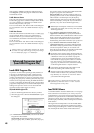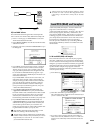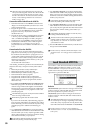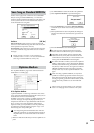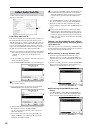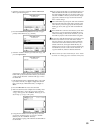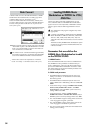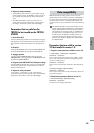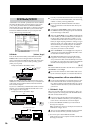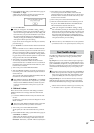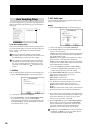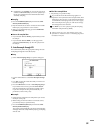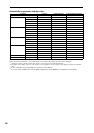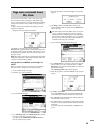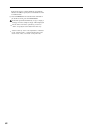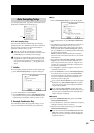56
Global mode
“SCSI Mode” and “SCSI ID” parameters have been added to
the Global P0: Basic Setup, System Preference page (☞PG
p.137). These parameters allow the TRITON STUDIO’s
internal hard drive to be detected by a connected computer
as an external SCSI disk. This allows you to transfer data
between the TRITON STUDIO and your computer effi-
ciently, without using external media.
SCSI Mode [Initiator, Target]
This sets the SCSI functionality of the TRITON STUDIO.
Initiator: Data can be exchanged with an external SCSI
device connected to the TRITON STUDIO. This is the same
function as in previous versions of the operating system.
(☞BG p.12, PG p.298)
Example connections for “SCSI Mode”: Initiator
Target: The TRITON STUDIO’s internal hard drive can be
detected as an external SCSI hard drive by a connected com-
puter. Data can be transferred between the internal hard
drive and the computer.
If you use a commercially-available SCSI↔USB conversion
adaptor, you can detect the TRITON STUDIO from a com-
puter equipped with a USB port.
Example connections for “SCSI Mode”: Target
Use only a recommended SCSI↔USB conversion adap-
tor. For a list of recommended models, refer to the Korg
website or contact your Korg distributor.
Do not operate the TRITON STUDIO while data is
being saved/loaded on the internal hard drive by the
computer.
Changing the “SCSI Mode” setting requires restarting
the TRITON STUDIO (Turning the power off and back
on) for the change to take effect.
When the “SCSI Mode” is set to Target, the Disk mode
is unavailable; you will be unable to save/load data on
the floppy disk, internal hard drive, CDRW-1, or any
connected external SCSI device. In this case, be aware
that if you begin sampling to RAM or creating a song in
Sequencer mode, you will be unable to save your data!
We recommend you normally keep the “SCSI Mode”
set to “Initiator,” and change the setting to “Target”
only when you need to use this function.
When “SCSI Mode” is set to Target and a computer is
connected, do not format the TRITON STUDIO’s inter-
nal hard drive from the computer.
The TRITON STUDIO does not support file names
longer than 11 characters (8 characters plus an exten-
sion), or file names that contain double-byte characters.
If such files are copied from the computer, the TRITON
STUDIO will not display the file name correctly.
SCSI ID [0...7]
This sets the TRITON STUDIO’s SCSI ID. This is used when
“SCSI Mode” is set to Target.
Do not set the “SCSI ID” to an ID number that is used
by the connected computer or an external SCSI device.
Making connections with an external device
For more about handling an external SCSI device, refer
to the external SCSI device connections explained on
PG p.298. For details on the SCSI ID settings etc. of your
connected external SCSI device, refer to the manual of
your device.
1. “SCSI Mode”: Target
Here’s how to make connections and settings so that a con-
nected computer can exchange data with the TRITON STU-
DIO and connected SCSI devices.
If you are using a SCSI↔USB conversion adaptor to
connect the TRITON STUDIO to your computer, refer
to the owner’s manual of the conversion adaptor.
1 Connect the TRITON STUDIO to your external SCSI
device(s) and computer.
Make connections as shown in “Example connections for
“SCSI Mode”: Target,” above.
The power of the TRITON STUDIO and the connected
devices must be off when you make connections.
2 Turn on the power of the TRITON STUDIO.
At this point, leave your computer and the external SCSI
device(s) powered-off.
SCSI Mode/SCSI ID
Hard Disk
SCSI
CD-ROM Drive
ID2ID0
ID7
SCSI
Te rminate the
connection
TRITON
STUDIO
TRITON STUDIO
SCSI
ID1
SCSI
Computer
ID7
ID0
Hard disk etc.
Te rminate the
connection
SCSI
↔
USB conversion adaptor
SCSI
ID0
USB
Computer
TRITON
STUDIO