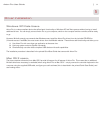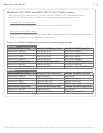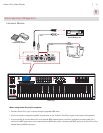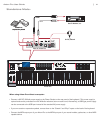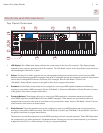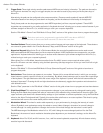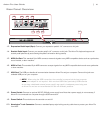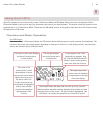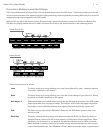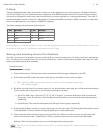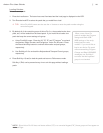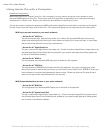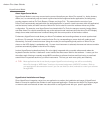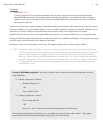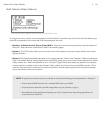|
17
Axiom Pro User Guide
Function Buttons and Soft Keys
The Function Buttons and Soft Keys of Axiom Pro are located directly below the LCD screen. These buttons allow you to access
various important features of the keyboard (such as loading and saving customized patches, accessing Edit mode, etc.) as well as
navigating through menus displayed on the LCD screen.
While the 25, 49, and 61-key version of Axiom Pro feature nearly identical functionality, the layout of the Function Buttons and
Soft Keys vary slightly between Axiom Pro 49/61 and Axiom Pro 25 due to the space limitations of the smallest keyboard.
Axiom Pro 49/61:
Axiom Pro 25:
Mode
F 1-4
These buttons function as follows:
Load This button brings up a prompt allowing you to load a stored Axiom Pro patch. Loading of patches
is covered in detail later in this chapter.
Save This button brings up a prompt allowing you to save the current settings of your Axiom Pro. Saving
of patches is covered in detail later in this chapter.
Soft Keys 1-4 These buttons allow you to select various options that are displayed at the bottom of the LCD screen.
These options differ from one page to another. For example, certain menus and pages may provide
functionality on all four Soft Keys whereas other pages will not have any Soft Key options at all.
Edit This button lets you enter and exit Edit Mode. Please see the “Edit Mode” section to learn more
about this mode.
Zone/Grp This button switches the functionality of the buttons beneath the Sliders (on Axiom Pro 49/61) or
Transport Control (on Axiom Pro 25) to allow selection of Performance Groups and Zones. When
the button is not illuminated (i.e., not pressed), the associated buttons send out MIDI commands.
When the button is pressed, it becomes illuminated, and the associated buttons can then be used
toselectZonesandGroups.The“EditMode>Zones”sectioncoversthissubjectingreaterdetail.