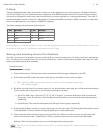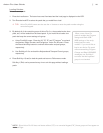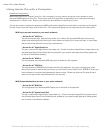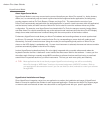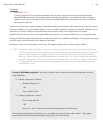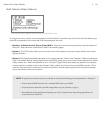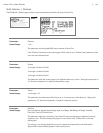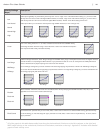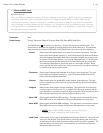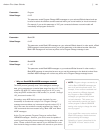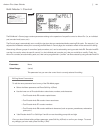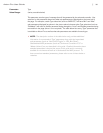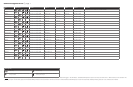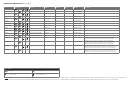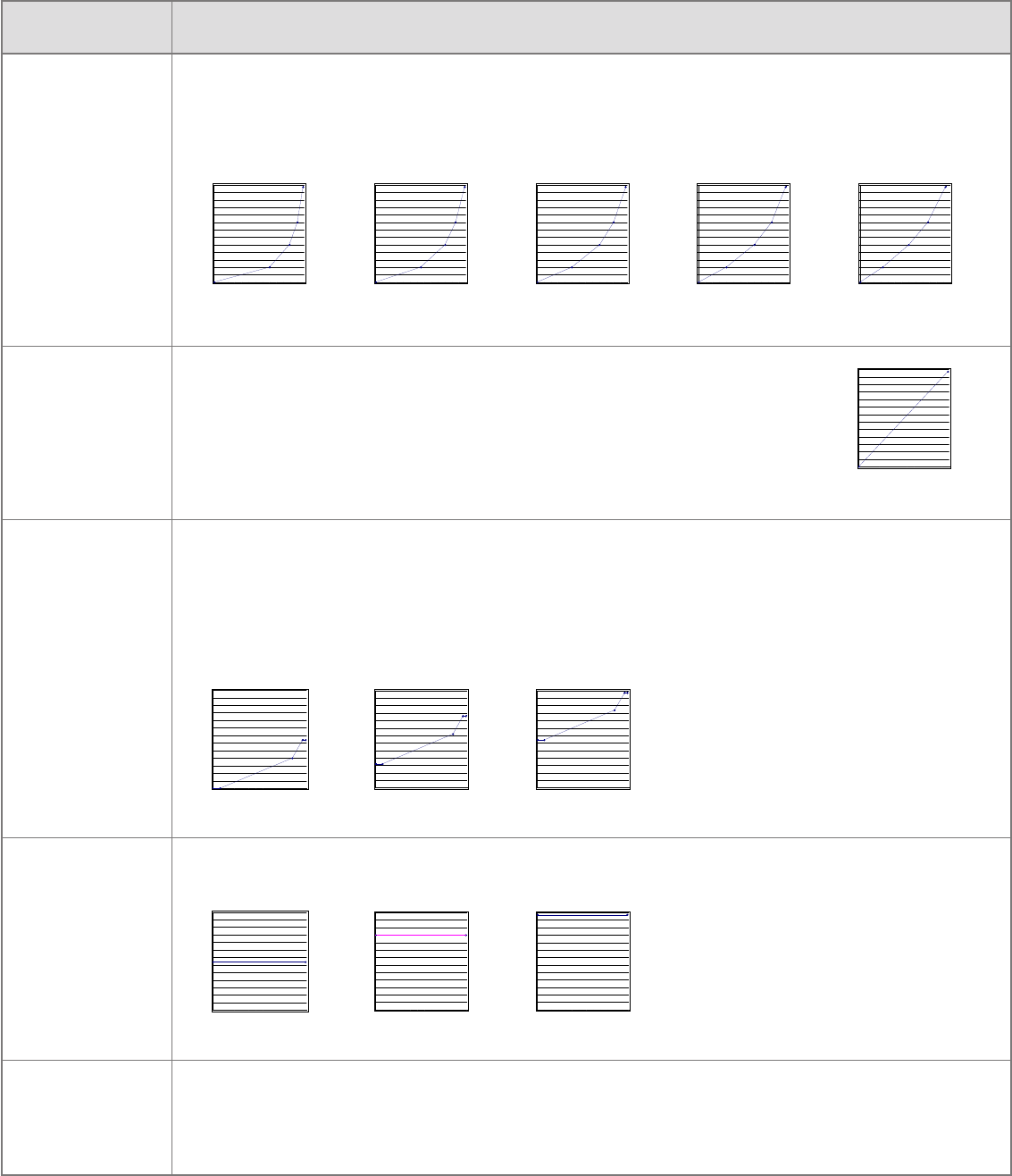
|
26
Axiom Pro User Guide
Velocity Settings
(Keys)
Description
5
Low
Low-Normal
Normal
Normal-High
High
These options gradually vary the sensitivity of the keys from “Low” to “High.” “Low” is the least sensitive setting (i.e., you have to strike
the keys with more force to achieve the highest MIDI velocities). In contrast, “High” is the most sensitive setting (i.e., you don’t have to
strike the keys with as much force to achieve the highest MIDI velocities). “Normal” is the default setting of Axiom Pro.
These options allow you to access the entire dynamic range of MIDI velocities (i.e. from 0 through 127).
Low Low-Normal Normal Normal-High High
Linear
This “curve” setting results in a 1:1 (or linear) correlation between strike force and MIDI velocity.
This setting should be used when using a virtual instrument or other music software that expects a
linear input and scales velocity information internally.
Linear
Low Range
Mid Range
Hi Range
Unlike the settings listed above, these “Range” settings limit the MIDI velocity range of the keyboard at the lowest and highest velocities.
This has the effect of compressing the MIDI velocities of your performances and can “even out” the dynamics of a MIDI performance.
This is a useful feature for players requiring more control over their velocities.
The “Low Range” settings lets you access velocities 0-64 and average playing will yield values of 32-40. The “Mid Range” setting lets
you access velocities 32-96 and average playing will yield values of 64-72. The “High Range” setting lets you access velocities 64-127
and average playing will yield values of 96-104.
LowRange MidRange HiRange
Fixed 64
Fixed 100
Fixed 127
When “Fixed 64,” “Fixed 100,” and “Fixed 127” are selected, Axiom Pro keys always generate MIDI velocities of 64, 100, or 127,
regardless of how much force is used to strike the keys.
Fixed 64 Fixed 100 Fixed 127
Fixed Control
The “Fixed Control” parameter lets you use a knob, slider, or other control of Axiom Pro to select the MIDI velocity generated the keys.
To use this setting, you must first assign the “Type” parameter of a knob, slider, or other control to “Kybd. Velocity.” To do this, see the
“Type” parameterv
5
Allofthegraphsinthistablefeaturestrikeforcealongthehorizontalaxis(minimumontheleft,maximumontheright)and
MIDI output velocity on the vertical axis (minimum on the bottom, maximum on the top). Appendix C includes more detailed
graphs of each velocity curve.