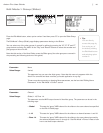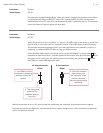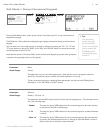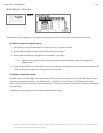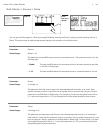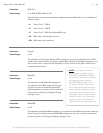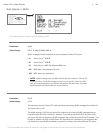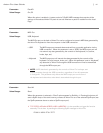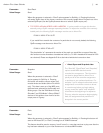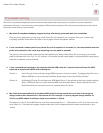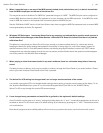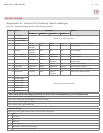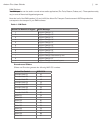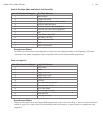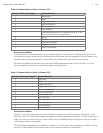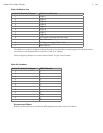|
48
Axiom Pro User Guide
Parameter: Send Patch
Value Range: Send
When this parameter is selected, a “Send” option appears for Soft Key 4. Pressing this button
will send a SysEx dump of the memory contents of the currently loaded Axiom Pro patch out of the
selected SysEx port (see the SysEx parameter above to select a SysEx output port).
✓ TIP FOR ADVANCED MIDI USERS: It is also possible to trigger this function
externally using a SysEx message requesting the data. To request the contents of the currently
loaded patch, the following SysEx messsage must be sent to Axiom Pro:
F0 00 01 05 20 7F 01 00 F7
If you would like to transfer the contents of a patch that is not currently loaded, the following
SysEx message must be sent to Axiom Pro:
F0 00 01 05 20 7F 05 xx F7
The placeholder “xx” represents the number of the patch you would like to request. Note that
this number must be entered as a hexadecimal value (i.e., 01-32 in hexadecimal instead of 0-50
as a decimal). Please see Appendix G for a decimal-to-hexidecimal conversion chart.
Parameter: Snapshot
Value Range: Send
When this parameter is selected, a “Send”
option appears for Soft Key 4. Pressing
this button will send the current values of all
encoder knobs and sliders (Axiom Pro 49/61
only). This data is sent out of the MIDI ports
that have been selected for the Encoder and
Slider groups. See the “Edit Mode > Group
(Encoder)” and “Edit Mode > Group (Slider)”
sections of this guide to learn how to set the
output ports of a group.
Parameter: Panic
Value Range: Send
When this parameter is selected, a “Send” option appears for Soft Key 4. Pressing this button will
send an “All Notes Off” (or “Panic”) message on all 16 MIDI channels.
This feature should be used to stop any “stuck” notes (i.e., notes that continue to play even after the
key has been released) on your virtual instrument or connected MIDI module.
✓ About Sysex and Snapshot data:
The “Send All,” “Send Patch,” and “Snapshot,”
options sends MIDI data that can be
recorded into a sequencer. This information
can then be played back to Axiom Pro to
quickly set all of the controller assignments
or positions to your preferred positions. For
example, if you’ve created customized control
assignments or would like controls to be set
in a certain way before you begin playing
a song, record the “patch” and “snapshot”
information at the beginning of a sequence.
This way, when the sequencer begins playing
back, the assignments and positions will
always be in the correct position.