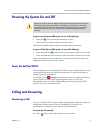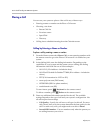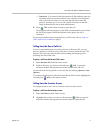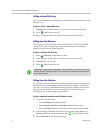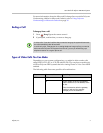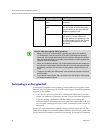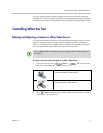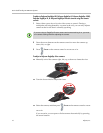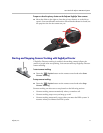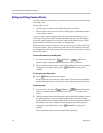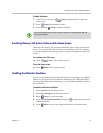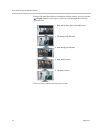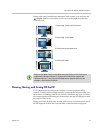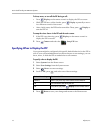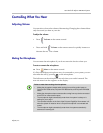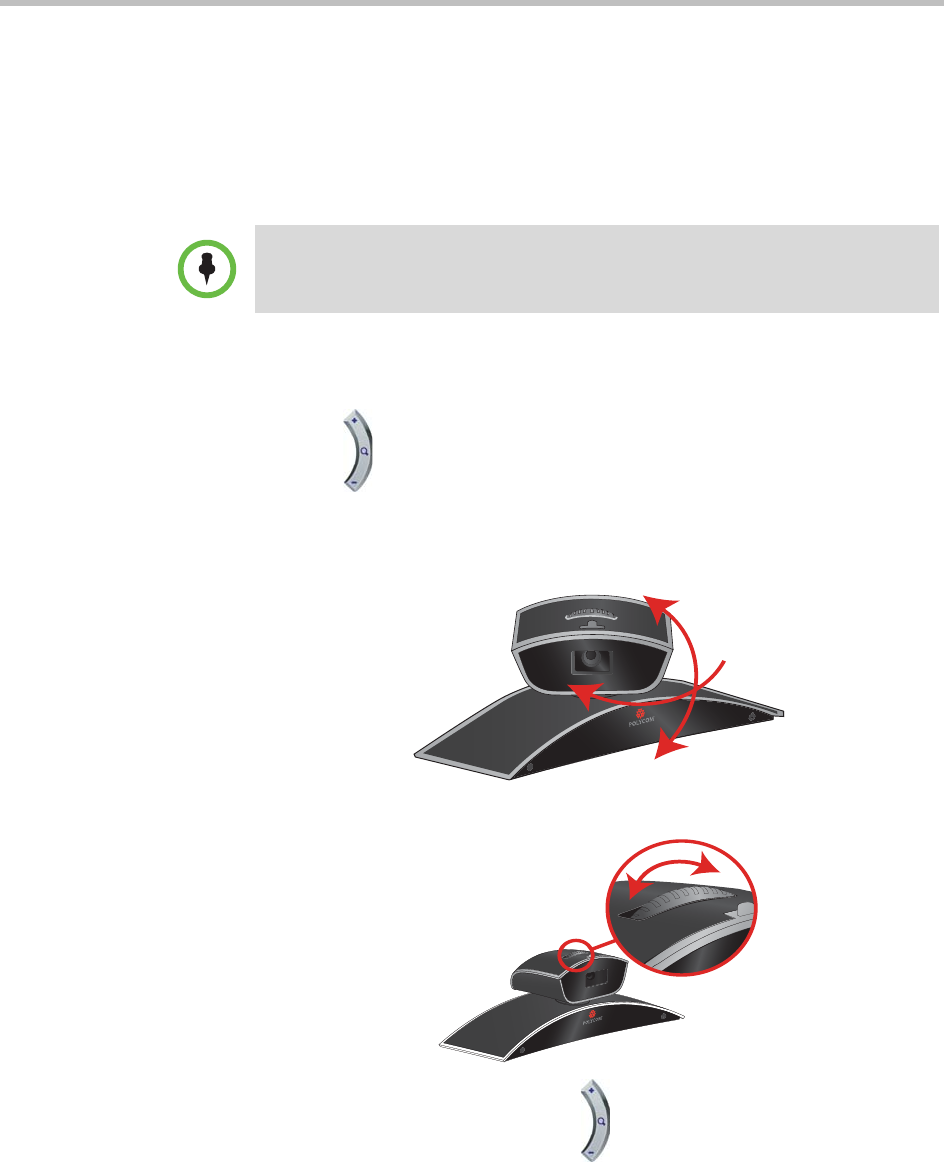
User’s Guide for Polycom HDX Room Systems
10 Polycom, Inc.
To adjust a Polycom EagleEye HD, Polycom EagleEye II, Polycom EagleEye 1080,
Polycom EagleEye III, or Polycom EagleEye Director camera using the remote
control:
1 Select either a near-site or far-site video source to control. During a
multipoint call being hosted by a system in the call, you can only adjust a
camera at the far site that is currently speaking.
2 Press the arrow buttons on the remote control to move the camera up,
down, left, or right.
3 Press Zoom on the remote control to zoom out or in.
To adjust a Polycom EagleEye View camera:
>> Manually swivel the camera right, left, up, or down to frame the view.
>> Turn the focus wheel to adjust the focus.
>> Select the camera, and then press Zoom on the remote control to zoom
out or in.
If you zoom in, you can pan or tilt the camera electronically by pressing
the arrow buttons.
If you are using an EagleEye Director camera and camera tracking is on, you must
turn camera tracking off before adjusting the camera.