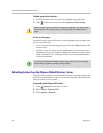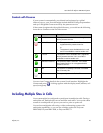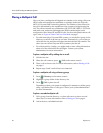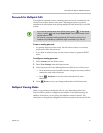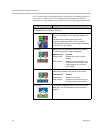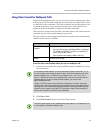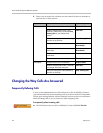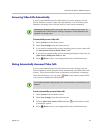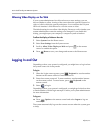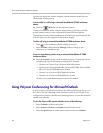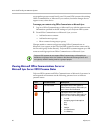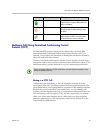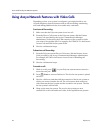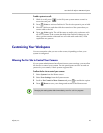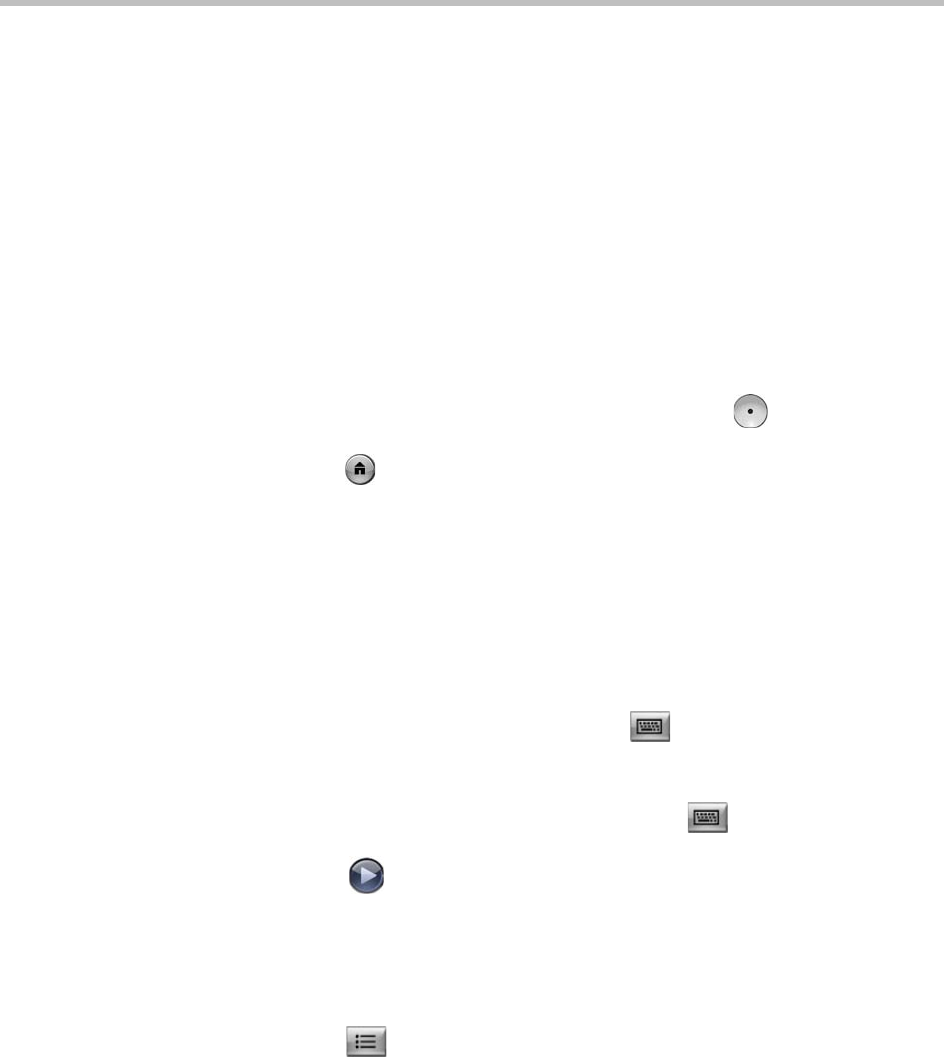
User’s Guide for Polycom HDX Room Systems
36 Polycom, Inc.
Allowing Video Display on the Web
If your system administrator has allowed access to user settings, you can
choose whether to allow viewing of the room where the system is located or
video of calls in which the system participates. You would use the Polycom
HDX web interface’s Web Director to view the room or video.
The default setting is to not allow video display. Be sure to verify whether your
system administrator wants the setting to be changed. If you enable this
setting, you might open your company’s computer system to hackers.
To allow the display of video on the web:
1 Select System from the Home screen.
2 Select User Settings from the System screen.
3 Scroll to Allow Video Display on Web and press on the remote
control to enable the option.
4 Press Home to save your change and return to the Home screen.
Logging In and Out
Depending on how your system is configured, you might have to log in when
the system comes out of sleep mode.
To log in:
1 When the Login screen appears, press Keyboard or use the number
buttons on the remote control to enter the User ID.
2 Enter the account password. To enter numbers, use the number buttons
on the remote control. To enter letters, press Keyboard on the
remote control.
3 Select to log in.
Depending on how your system is configured, you might get locked out after
a certain number of failed login attempts. Contact your system administrator
for more information.
To log out:
>> Press Option on the remote control and select Logout to log out
manually.
The system automatically logs out the current account when the system goes
to sleep.