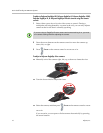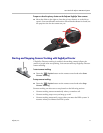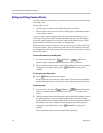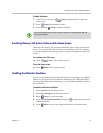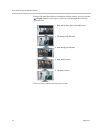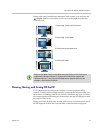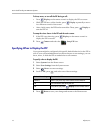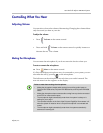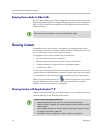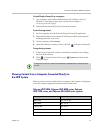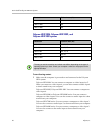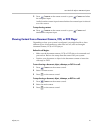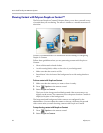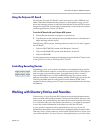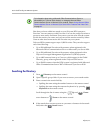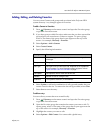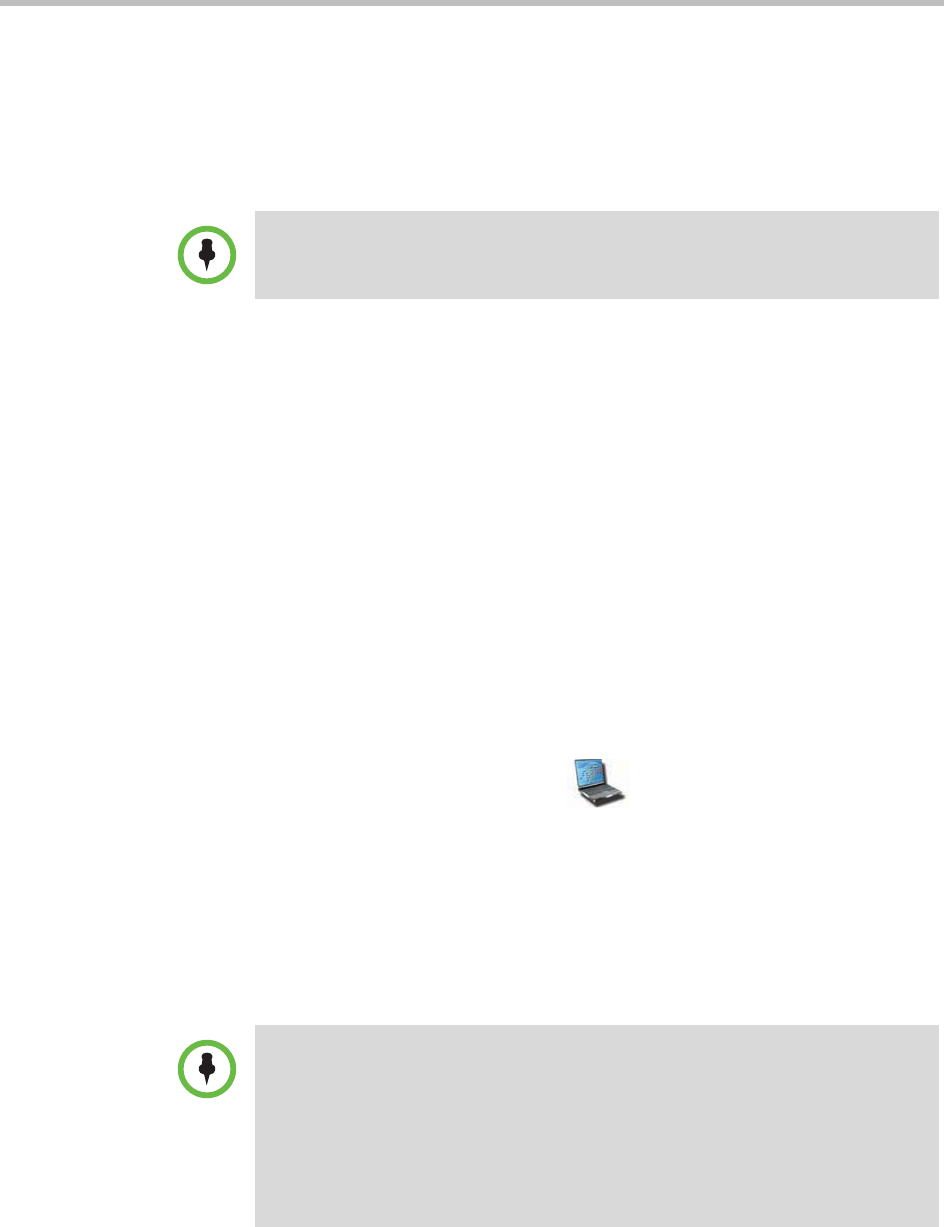
User’s Guide for Polycom HDX Room Systems
18 Polycom, Inc.
Enjoying Stereo Audio in Video Calls
If your video conferencing room is configured to use stereo sound, the left and
right microphone inputs are configured during system setup. It is important
that you do not move the microphones as this might detract from the stereo
audio experience.
Showing Content
Depending on how your system is configured, you might be able to show
content that is stored on a computer. When you show content, the far site can
see you and what you see on the computer screen.
You might be able to show the following to the far sites:
• Any information stored on a computer
• Real-time annotations made using the Polycom UC Board™
• A paper document or object placed on a document camera
• A videotape or DVD
You can show one content source and one people video source at a time, and
you can switch to a different type of content or people video source if you need
to. Participants at other sites can also show content or people video sources.
When you are showing content, the content icon appears on your main
monitor. Whether you also see the content on your monitor or projector
depends on how your system was configured.
Showing Content with People+Content™ IP
People+Content™ IP allows you to send content from a computer that is not
connected directly to the Polycom HDX system.
Stereo audio is only available in video calls of 256 kbps or higher.
Points to note about People+Content IP:
• People+Content IP provides video-only content. No audio is shared.
• People+Content IP supports any computer desktop resolution with color set to
16-bit or higher.
• Your computer resolution can be set to anything, but People+Content IP scales
the image to 1024x768 or 1280x720.
• The People+Content IP application must be installed on a computer.