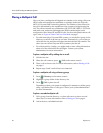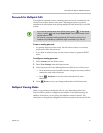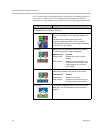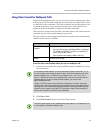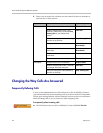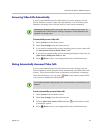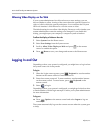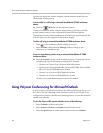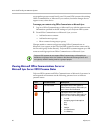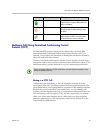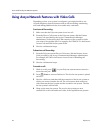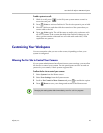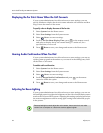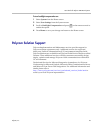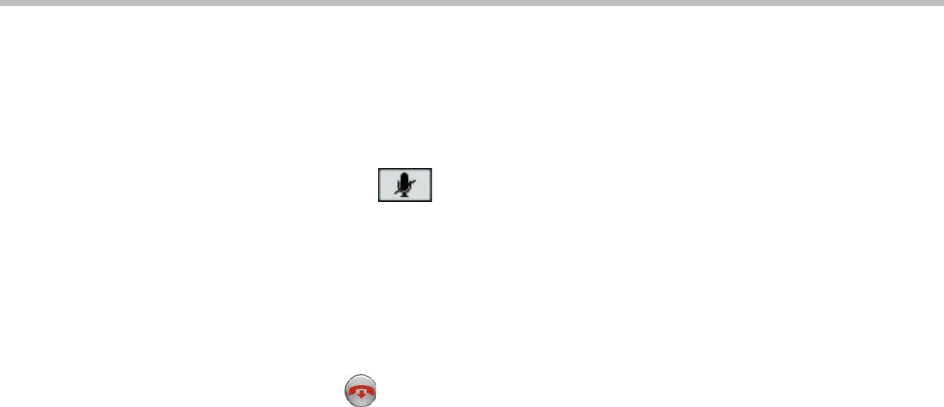
User’s Guide for Polycom HDX Room Systems
38 Polycom, Inc.
You can also adjust the volume using the volume buttons on the Polycom
HDX system remote control.
To mute audio in a call using a connected SoundStation IP 7000 conference
phone:
>> Press the Mute key on the conference phone.
You can also mute the audio using the mute button on the Polycom HDX
system remote control or on a connected Polycom HDX microphone.
The indicators on the conference phone are red when your audio is muted. The
near-site mute icon also appears on the monitor display.
To end a call using a connected SoundStation IP 7000 conference phone:
• Press on the conference phone to hang up the call.
• Press the More softkey then the Manage softkey to hang up one
connection in a multipoint call.
To start or stop showing content using a connected SoundStation IP 7000
conference phone:
>> Press the Content soft key on the conference phone. Content plays from
the following input if that input is configured for Content:
— Camera 4 or Camera 5 on a Polycom HDX 9004 system
— Camera 4 on a Polycom HDX 9006, Polycom HDX 9002, Polycom HDX
9001, or Polycom HDX 8000 series system
— Camera 3 on a Polycom HDX 7000 series system
— Camera 2 on a Polycom HDX 6000 series system
Contact your system administrator for more information.
Using Polycom Conferencing for Microsoft Outlook
If your system is configured to connect to the Microsoft Exchange Server, you
see a list of the day’s meetings on the Calendar screen. If your system is not
configured to connect to the Microsoft Exchange Server, you see the standard
month-view calendar.
To view the Polycom HDX system calendar, do one of the following:
• Select Calendar on the Home screen.
• Select System > Utilities > Calendar from the Home screen.
• Press the Option button on the remote control and select Calendar.