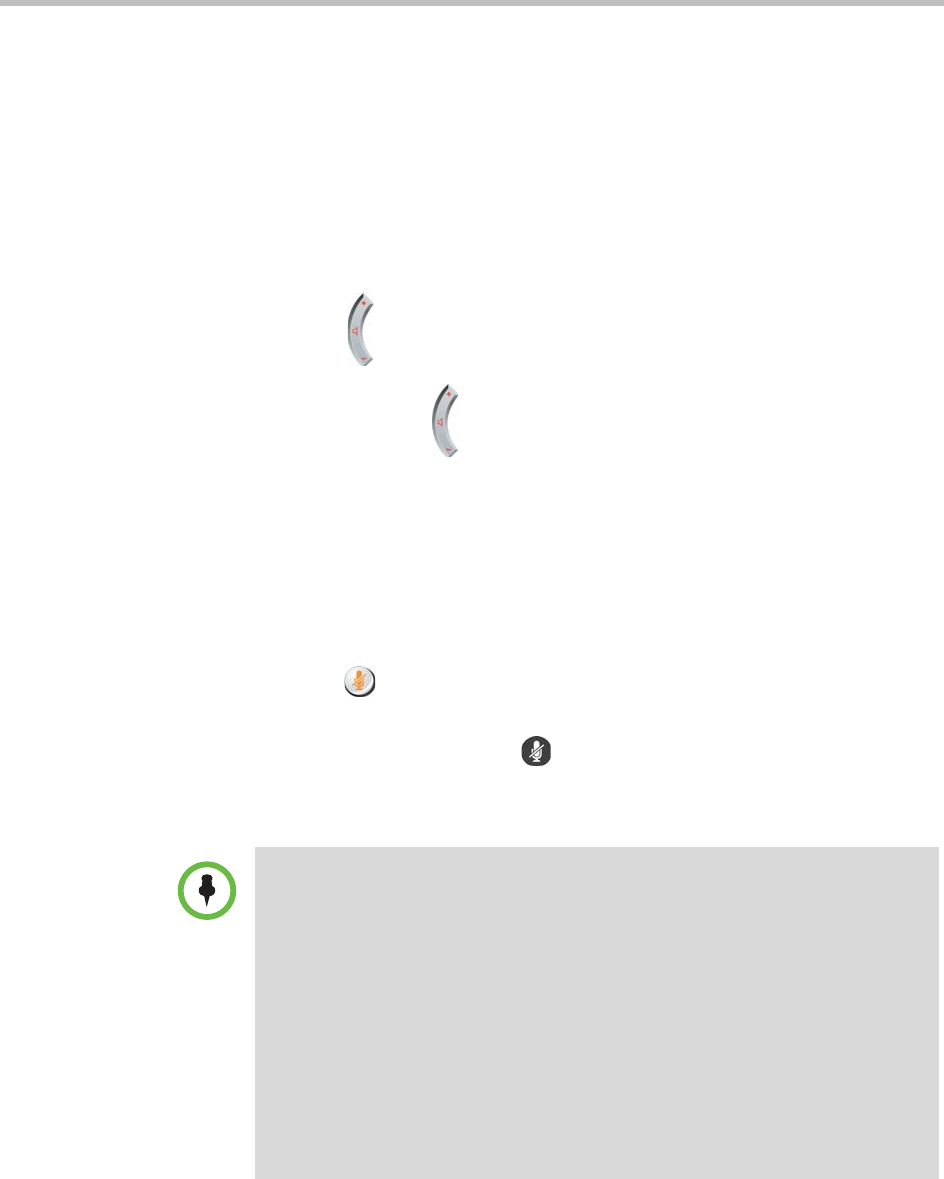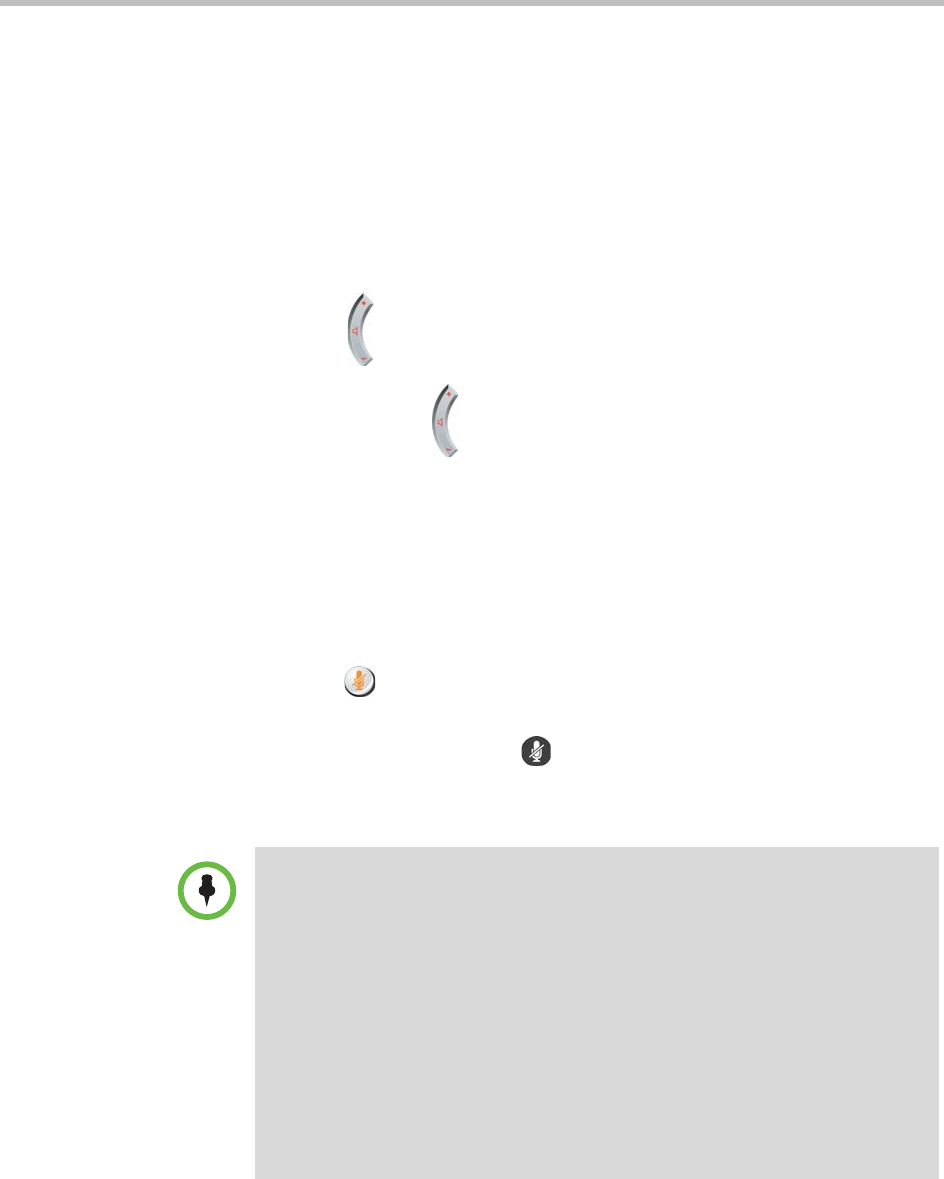
User’s Guide for Polycom HDX Room Systems
Polycom, Inc. 17
Controlling What You Hear
Adjusting Volume
You can raise or lower the volume of the meeting. Changing the volume affects
only the sound you hear at your site.
To adjust the volume:
• Press Volume on the remote control.
• Press and hold Volume on the remote control to quickly increase or
decrease the near-site volume.
Muting the Microphone
You can mute the microphone if you do not want the far site to hear you.
To mute or unmute the microphone:
>> Press Mute on the remote control.
If a Polycom tabletop microphone array is connected to your system, you can
also mute the call by pressing on the microphone.
The indicators on the microphone are red when your audio is muted. The
near-site mute icon also appears on the display.
Points to note about muting the microphone:
• Muting the microphone mutes audio coming from auxiliary audio inputs on
Polycom HDX 7000 series, Polycom HDX 8000 series, and Polycom HDX 9000
series.
• Muting the microphone does not mute audio coming from any device connected
to the VCR or content audio inputs.
• The microphone might automatically mute when the system is asleep or is
waiting for you to log in.
• The red mute indicator on the front of the Polycom EagleEye View camera is lit
when the system is muted or when a Polycom microphone is connected and
muted.
• The microphone might automatically mute when the system automatically
answers an incoming call.