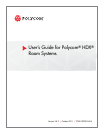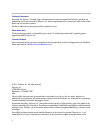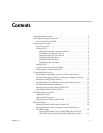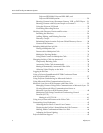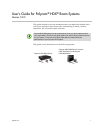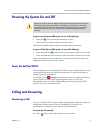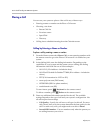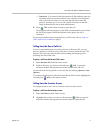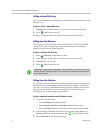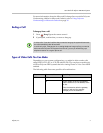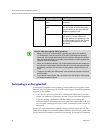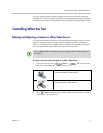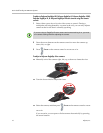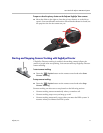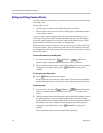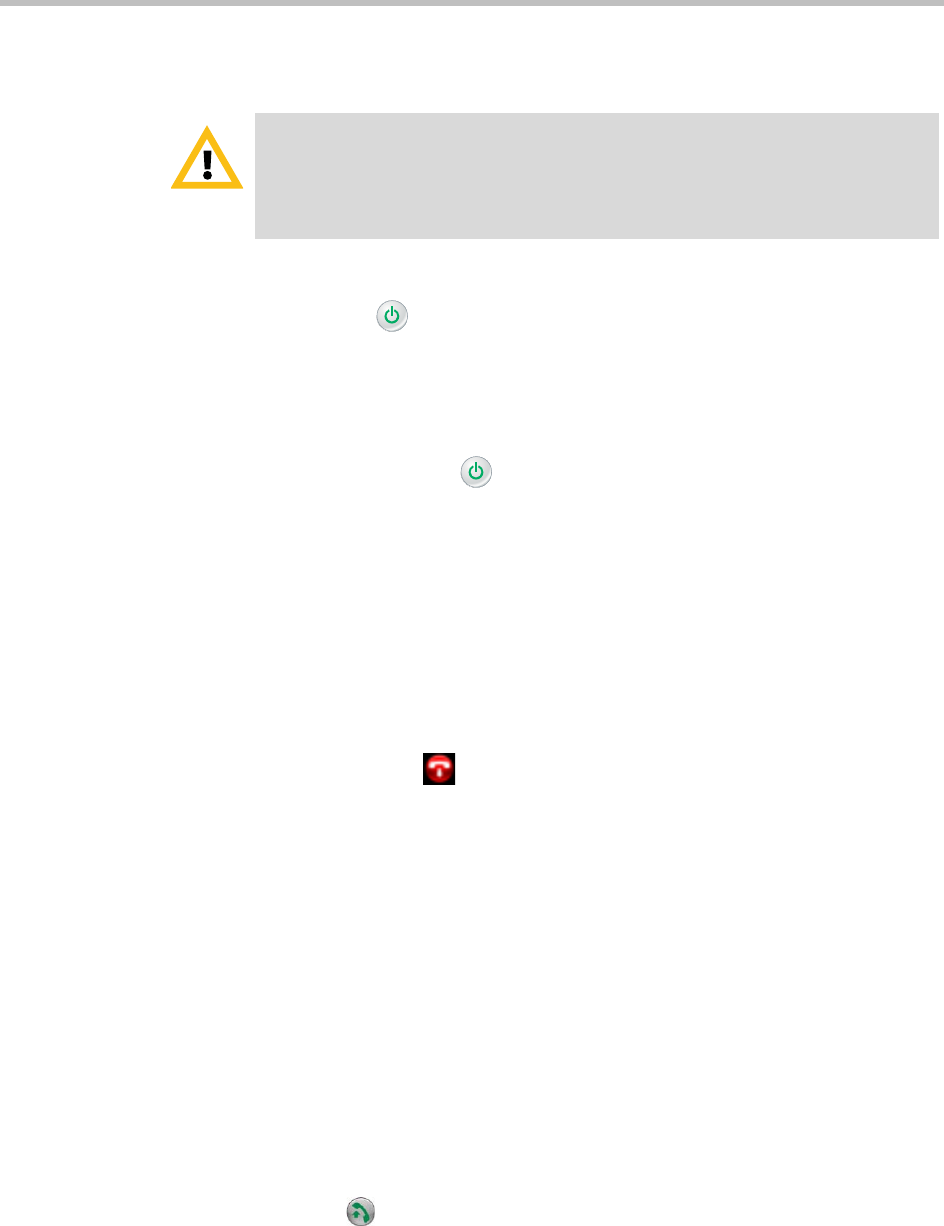
User’s Guide for Polycom HDX Room Systems
Polycom, Inc. 3
Powering the System On and Off
To power on the Polycom HDX system, do one of the following:
• Press the power button on the remote control.
• Press the power switch on the front of the system.
The Polycom splash screen is displayed within about 10 seconds.
To power off the Polycom HDX system, do one of the following:
• Press and hold the power button on the remote control for 2 seconds.
• Press and hold the power switch on the front of the system for 2 seconds.
After turning the power off in this way, wait at least 15 seconds before you
unplug the system from its power source.
Power On Self Test (POST)
After the splash screen is displayed, the HDX system automatically performs
system health checks every time the system starts. As each check begins, a
message appears on Monitor 1.
If a test fails, press Hangup on the remote control to continue the startup
process. However, even if the system appears to start up, Polycom
recommends that you contact Technical Support before using your HDX
system if any of the system tests fail.
Calling and Answering
Answering a Call
The way a Polycom HDX system handles incoming calls depends on how it is
configured. It either answers the call automatically, rejects the call
automatically, or prompts you to answer the call manually.
To answer the call manually:
>> Press Call or select Yes using the remote control.
Caution. In order to avoid corrupting the file system, always power off a Polycom
HDX system using the power button on the system or the remote control. After
turning the power off in this way, wait at least 15 seconds before you unplug the
system from its power source. This helps ensure that the system powers off
correctly.