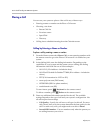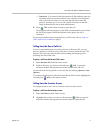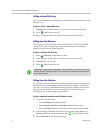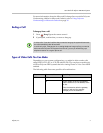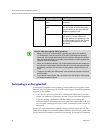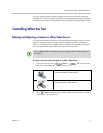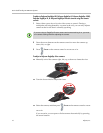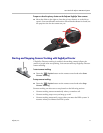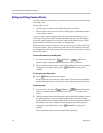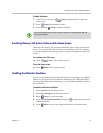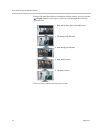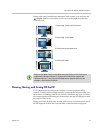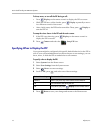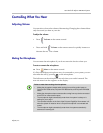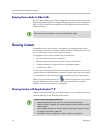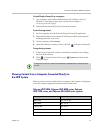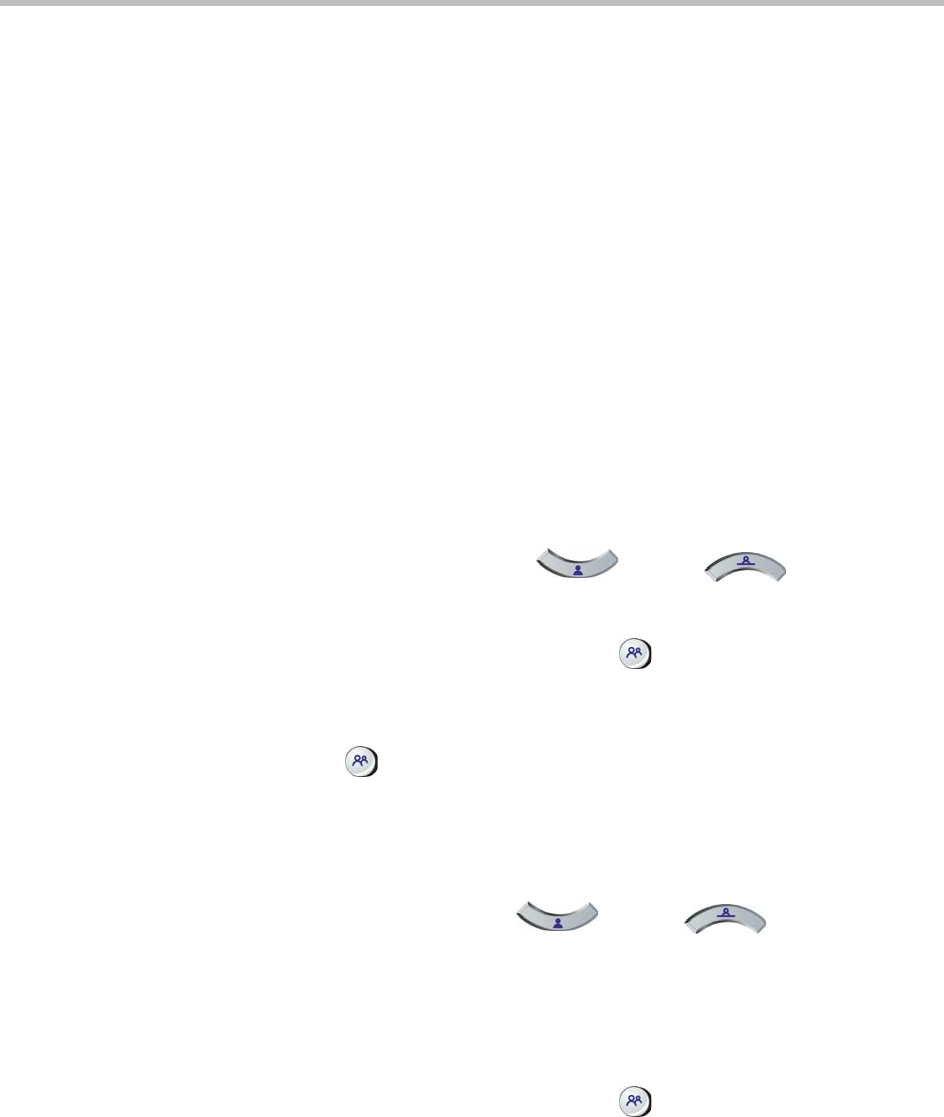
User’s Guide for Polycom HDX Room Systems
12 Polycom, Inc.
Setting and Using Camera Presets
Camera presets are stored camera positions that you can create ahead of time
or during a call.
Presets allow you to:
• Quickly point a camera at pre-defined locations in a room.
• Select a video source such as a VCR or DVD player, a document camera,
or an auxiliary camera.
If your system’s camera supports pan, tilt, and zoom movement, you can
create up to 100 preset camera positions (0-99) for the near site. Each preset
stores the camera number, its zoom level, and the direction it points. These
presets remain in effect until you delete or change them.
If far-site camera control is allowed, you can create up to 16 presets (0-15) for
the far-site camera. These presets are saved only for the duration of the call.
You might also be able to use presets that were created at the far site to control
the far-site camera.
To move the camera to a stored preset:
1 If a call is connected, press Near or Far on the
remote control , and then choose a near-site or far-site camera.
2 Press a number on the remote control. Depending on how your system is
configured, you might need to press Preset before you press a
number.
To view your near-site presets:
>> Press Preset on the remote control.
Icons for presets 0-9 are shown on the screen. The colored icons indicate
stored camera positions, and the gray icons indicate unassigned presets.
To store a preset:
1 If you are in a call, press Near or Far on the remote
control , and then choose a near-site or far-site camera or other video
source.
2 With the camera in the desired position, press and hold a number to store
the preset position. To store a double-digit preset, press the first digit
quickly and hold the second number down. Any existing preset stored at
the number you enter is replaced. Depending on how your system is
configured, you might need to press Preset before you press a
number.
The system uses preset 0 as the default camera position.