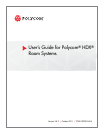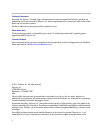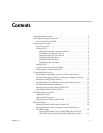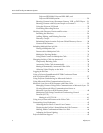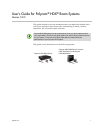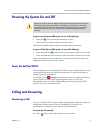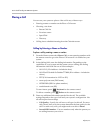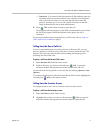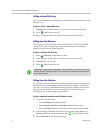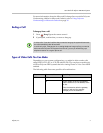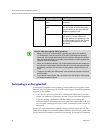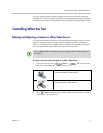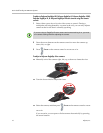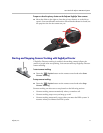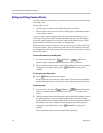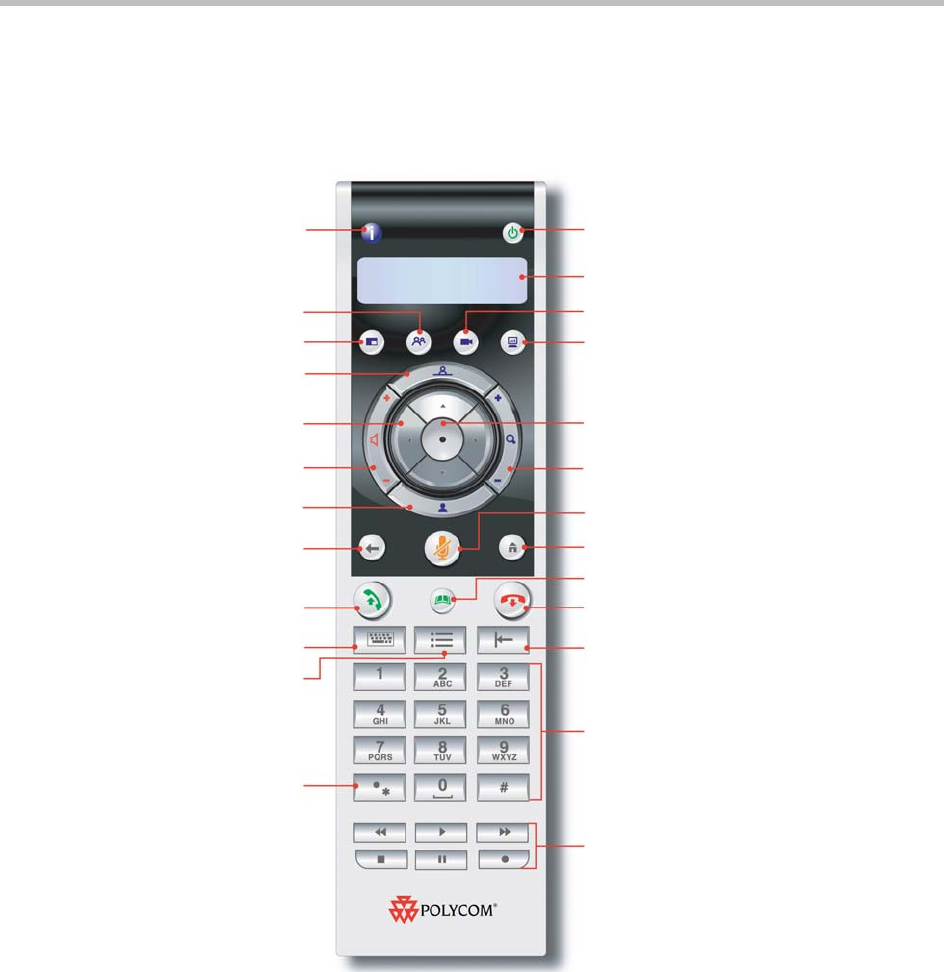
User’s Guide for Polycom HDX Room Systems
2 Polycom, Inc.
Using the Remote Control
You use the remote control to place calls, adjust the volume, navigate screens,
and select options.
Select a far-site camera or video
source
Access onscreen help; see system
status in a call
Increase or decrease the sound you
hear from the far sites
Select a near-site camera or video
source
Display menu of optional features
Enter letters or numbers; move the camera
to a stored preset position
Press once for a dot, twice for a
colon, three times for an asterisk
Control a programmed recording device or
Polycom RSS™ server
Store or recall camera presets
(when followed by a number);
delete all camera presets
Return to the previous screen
Cycle through display layouts
Place or answer a call
Display the onscreen keyboard to
enter text
Select a camera or other video source
Press to power the system on; hold to power
off; can be set so that you press to wake the
system or put it to sleep
Start and stop sending content to far sites
Zoom the camera in or out
Mute the microphone audio you’re sending
to the far sites
Delete letters or numbers
End a call
View or manage directory entries
Confirm your current selection; perform
functions on highlighted items
View button presses and various menus
Return to the Home screen
Navigate through menus