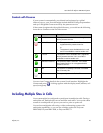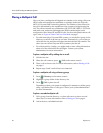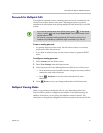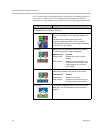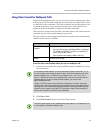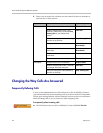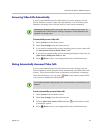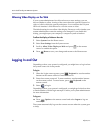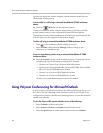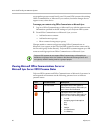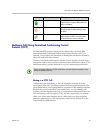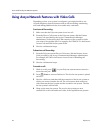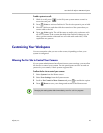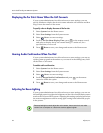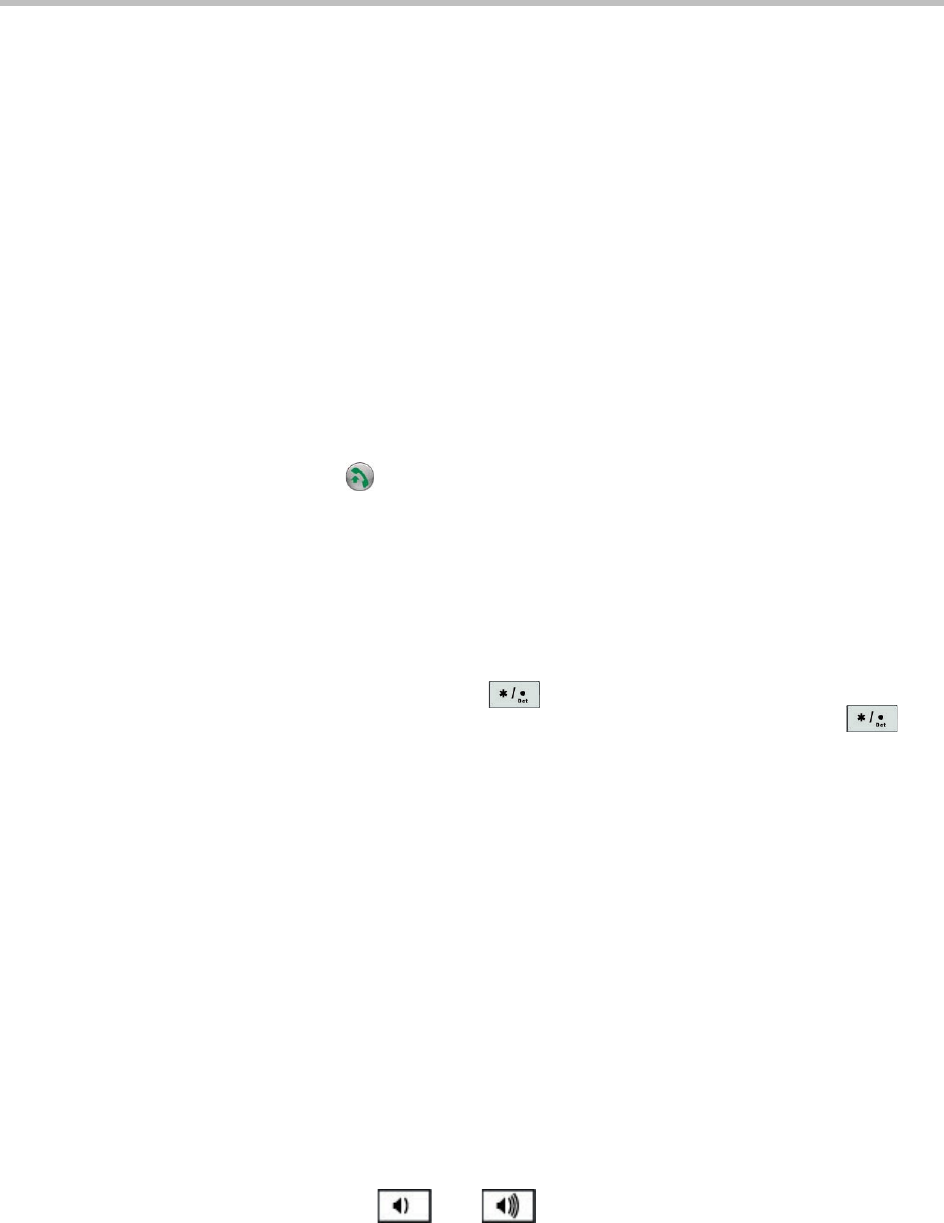
User’s Guide for Polycom HDX Room Systems
Polycom, Inc. 37
Using a Polycom SoundStation® IP 7000 Conference Phone
with a Polycom HDX System
When you connect a Polycom SoundStation® IP 7000 conference phone to a
Polycom HDX system, the conference phone becomes another interface to dial
audio or video calls. The conference phone operates as a microphone, and as a
speaker in audio-only calls.
For more information, refer to the SoundStation IP 7000 documentation
available on the Polycom web site.
To answer a call using a connected SoundStation IP 7000 conference phone:
>> Press the Answer soft key on the conference phone.
To place a point-to-point call using a connected SoundStation IP 7000 conference
phone:
1 Press on the conference phone and press the Video or Phone soft
key.
2 On the conference phone keypad, enter one of these:
— The IP address (for example, 10*11*12*13) of the site you want to call
— The phone number (for example, 19784444321) of the site you want to
call
To enter letters, press the ABC soft key. To enter an asterisk, press the Video
button and then press the button on the SoundStation IP 7000 keypad
three times. To enter a dot or @ symbol, press the ABC soft key then key
multiple times.
You can also place calls using the conference phone’s directory or the redial
key.
The indicators on the conference phone are green when the system is in a call
and audio is not muted.
To place a multipoint call using a connected SoundStation IP 7000 conference
phone:
1 Call the first site.
2 When the call connects, press the Add Video or Add Phone soft key on
the conference phone.
3 Place a call to the next site.
4 Repeat steps 2 and 3 until all sites are connected.
To control volume in a call using a connected SoundStation IP 7000 conference
phone:
>> Press the and keys on the conference phone to adjust the
volume of audio from the far site.