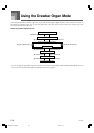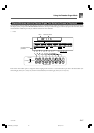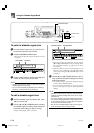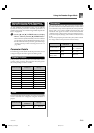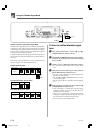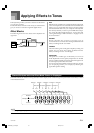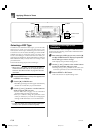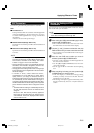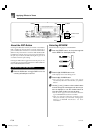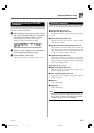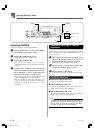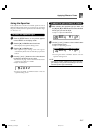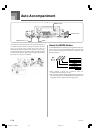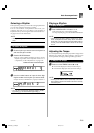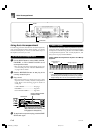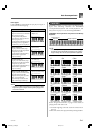E-34
Applying Effects to Tones
Selecting REVERB
Perform the following steps to select REVERB.
1
Press the EFFECT button, so the pointer appears
next to EFFECT on the display screen.
2
Press the [̄] CURSOR button once.
• This displays the reverb editing screen.
3
Press the [̈] CURSOR button.
• The reverb type setting screen will appear
automatically about fives seconds after you press the
button.
4
Use the [+] and [–] buttons or the number buttons
to scroll through the reverb types until the one you
want is displayed, or use the number buttons to
input the reverb number you want to select.
• See the list on page A-17 for information about the
types of REVERB effects that are available.
• Here you could also change the parameters of the
effect you selected, if you want. See “Changing the
Settings of REVERB Parameters” for more
information.
Pointer
About the DSP Button
Checking the DSP button will tell you whether or not whether
DSP is enabled for the tone that is currently selected for a
part. The DSP button will be lit for a tone that is DSP enabled
(DSP line ON), and unlit for a tone that is DSP disabled (DSP
line OFF). For example, when you move each part while suing
the split/layer function, the DSP button lights or goes out in
accordance with that parts setting.
Pressing the DSP button toggles the tone of the part you are
currently playing on the keyboard between enabled (DSP line
ON) and disabled (DSP line OFF).
To turn DSP line on and off
1
Press the DSP button to toggle DSP line for the
currently selected part on and off.
735A-E-036A
CURSOREFFECT DSP
Number buttons
[+]
/
[–]
EXIT
WK3000_e_26-37.p65 03.4.8, 11:5134