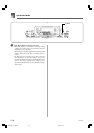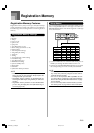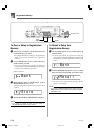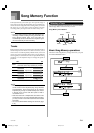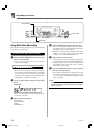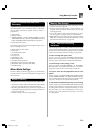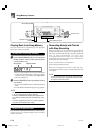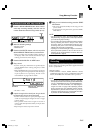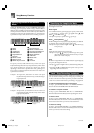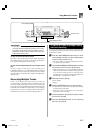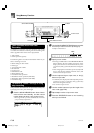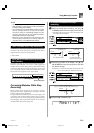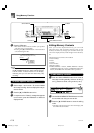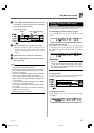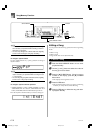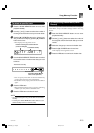E-66
Specifying Chords in the Normal
Mode
When the MODE button is set to NORMAL during step
recording, you can specify chords using a method that is
different from CASIO Chord and Fingered fingerings. This
chord specification method can be used to input 18 different
chord types using only two keyboard keys, so chords can be
specified even if you don’t know how to actually play them.
11
11
1
Major
22
22
2
Minor
33
33
3
Augmented
44
44
4
Diminished
55
55
5
Suspended four
66
66
6
Seventh
77
77
7
Minor seventh
88
88
8
Major seventh
99
99
9
Minor major seventh
Root input keyboard
Chord type input
keyboard
00
00
0
Seventh flat five
AA
AA
A
Minor seventh flat five
BB
BB
B
Seventh suspended four
CC
CC
C
Diminished seventh
DD
DD
D
Minor add ninth
EE
EE
E
Add ninth
FF
FF
F
Minor sixth
GG
GG
G
Sixth
HH
HH
H
Six ninth
Song Memory Function
To specify a chord, hold down the key on the root input
keyboard that specifies the root, and press the key in the chord
type input keyboard to specify the chord type. When
inputting a chord with a specified bass note, pressing two
keys of the root input keyboard causes the lower note to be
specified as a bass note.
Example 1: To input Gm7, hold down G on the root input
keyboard and press the m7 key on the chord type
input keyboard.
Hold down key to specify chord
root.
Press key to specify chord
type
(G) (m7)
Example 2: To input Gm/C, hold down C and G on the root
input keyboard and press the m key on the chord
type input keyboard.
Hold down key to specify on bass
and chord root.
Press key to specify
chord type.
(G)(C) (m)
Specifying the Length of a Note
During step recording, the number buttons are used to specify
the length of each note.
Note lengths
Use number buttons [1] through [6] to specify whole notes
( ), half notes ( ), quarter notes ( ), eighth notes ( ), 16th
notes ( ), and 32nd notes ( ).
Example: To specify a quarter note ( ), press [3].
Dots ( ) and triplicates ( )
While holding down the [7] (dot) or [9] (triplicate), use buttons
[1] through [6] to input the lengths of the notes.
Example: To input a dotted eighth notes ( ), hold down [7]
and press [4].
Ties
Input the first and then the second note.
Example: To input , press [4] and then [8]. Next, press
[5]. This note will be tied to the next note you input
(16th note in this example).
Rest
Hold down [0] and then use number buttons [1] through [9]
to specify the length of the rest.
Example: To input an eighth note rest, hold down [0] and press
[4].
• Pressing the [̈] CURSOR button inputs rests up to the
beginning of the next measure.
Track 1 Step Recording Variations
The following describes a number of different variations you
can use when recording to Track 1 using step recording. All
of these variations are based upon the procedure described
under “To record chords with step recording” on page E-65.
To start accompaniment with an intro pattern
In step 4, press INTRO/ENDING 1 or INTRO/ENDING 2
button after the SYNCHRO/FILL-IN NEXT button.
To switch to a rhythm variation
In step 5, press VARIATION/FILL-IN 1 or VARIATION/
FILL-IN 2 button immediately before inputting the chord.
To insert a fill in
In step 5, press VARIATION/FILL-IN 1 or VARIATION/
FILL-IN 2 button at the measure or beat immediately before
the chord or beat where you want to insert the fill in.
To insert an ending
In step 5, press INTRO/ENDING 1 or INTRO/ENDING 2
button at the measure or beat immediately before the chord
where you want to insert the ending.
735A-E-068A
WK3000_e_61-73.p65 03.4.8, 11:5266