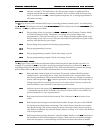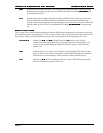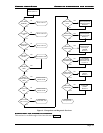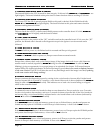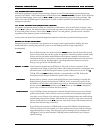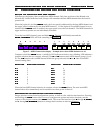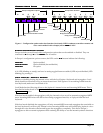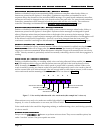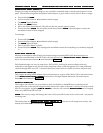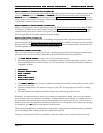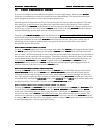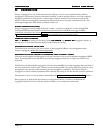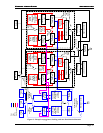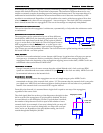Europa User Guide
Europa User GuideEuropa User Guide
Europa User Guide
Configuration options and action functions
Configuration options and action functions Configuration options and action functions
Configuration options and action functions
Page 25
Modulation wheel assign (1)
Modulation wheel assign (1)Modulation wheel assign (1)
Modulation wheel assign (1)
Europa can assign incoming messages to any controller controlled slider or knob on the Jupiter 6’s front
panel. This function assigns the modulation wheel input to a given slider or knob. Here is how to assign:
• Press and hold TAPE
TAPETAPE
TAPE
• Press and release button 1
11
1 (modulation wheel assign)
• The TAPE
TAPETAPE
TAPE light will blink
• Release the TAPE
TAPE TAPE
TAPE button
• Move any slider/knob desired. This will not alter the current patch or preset
• Press and release TAPE
TAPETAPE
TAPE. The last slider/knob moved before TAPE
TAPETAPE
TAPE is pressed again is where the
modulation wheel will be assigned
To unassign:
• Press and hold TAPE
TAPETAPE
TAPE
• Press and release button 1
11
1 (modulation wheel assign)
• The TAPE
TAPETAPE
TAPE light will blink
• Don’t touch any sliders or knobs
• Press and release TAPE
TAPETAPE
TAPE. This unassigns the modulation wheel from anything it is currently assigned
to.
Pitch bend assign (2)
Pitch bend assign (2)Pitch bend assign (2)
Pitch bend assign (2)
Identical to modulation wheel assign, but instead assigns incoming MIDI pitch bend messages to a
controller controlled slider or knob. Follow the instructions in the Modulation wheel assign
Modulation wheel assignModulation wheel assign
Modulation wheel assign section
above, but instead press button 2
22
2 as documented in Figure 6).
Pitch bend messages can vary in range from –8192 to 8191, which is far more resolution than any
controller on the Jupiter 6 has. Europa scales pitch bend values –8192 through 0 to 0-63, and pitch bend
values 0 through 8191 to 64-127. A centered pitch bend wheel will set a slider or knob to mid scale (64).
Aftertouch assign (3)
Aftertouch assign (3)Aftertouch assign (3)
Aftertouch assign (3)
This assigns incoming MIDI channel aftertouch messages to a given slider/knob. Follow the instructions
in the Modulation wheel assign
Modulation wheel assignModulation wheel assign
Modulation wheel assign section above to assign channel aftertouch, but instead press
button 3
33
3 as documented in Figure 6).
Velocity assign (4)
Velocity assign (4)Velocity assign (4)
Velocity assign (4)
This assigns note velocity to a given slider or knob. In addition to the MIDI note on turning on the
appropriate note, it also sets the assigned slider/knob to the value of the note’s velocity on receipt of each
note! As an example, assigning ENV
ENVENV
ENV-
--
-2 LEVEL
2 LEVEL2 LEVEL
2 LEVEL to velocity will cause the ENV
ENVENV
ENV-
--
-2 LEVEL
2 LEVEL2 LEVEL
2 LEVEL to be changed
after every MIDI note ON received.
NOTE
NOTENOTE
NOTE: The velocity assign will change the value of the controller for the entire voice board – not just the
incoming note!
The instructions in the Modulation
ModulationModulation
Modulation
wheel
wheelwheel
wheel
assign
assignassign
assign
(1)
(1)(1)
(1) section above will assign note velocity, but
instead press button 4
44
4 as documented in Figure 6).