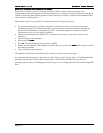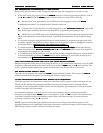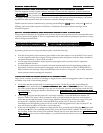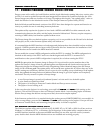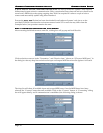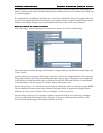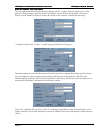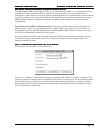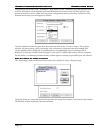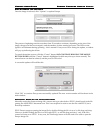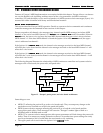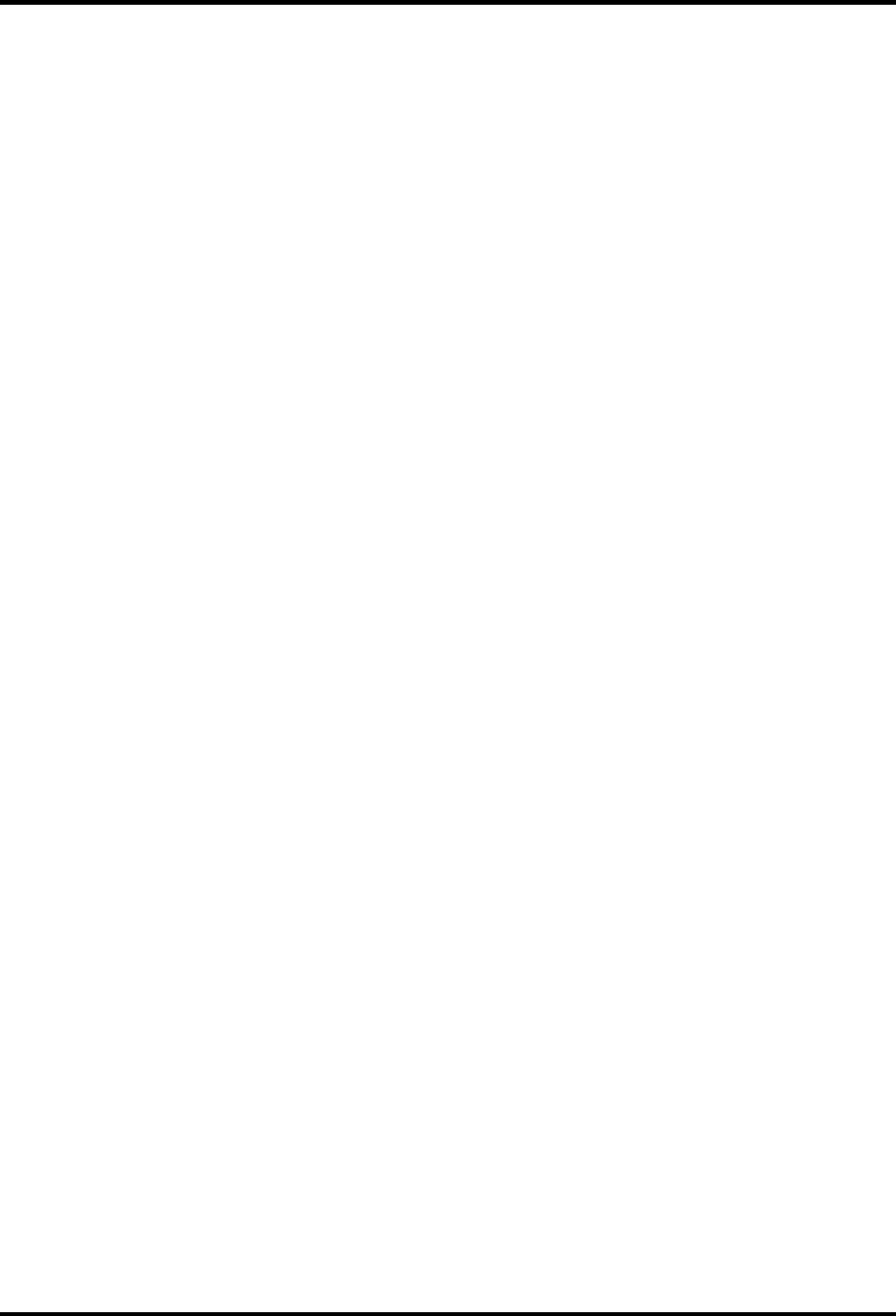
Europa User Guide
Europa User GuideEuropa User Guide
Europa User Guide
Europa Firmware Update Utility
Europa Firmware Update Utility Europa Firmware Update Utility
Europa Firmware Update Utility
Page 49
11.
11.11.
11. Europa Firmware Update Utility (EFUU)
Europa Firmware Update Utility (EFUU)Europa Firmware Update Utility (EFUU)
Europa Firmware Update Utility (EFUU)
Europa comes with a utility for both Windows and the Apple Macintosh running Macs (any version prior
to OSX). It is used to update Europa with new images that are released by Synthcom Systems, Inc. New
Europa images may add new features or fix bugs. Throughout this chapter, “the update utility” refers to
either the Windows or the Macintosh version of the Europa Firmware Update Utility (EFUU).
Both the Windows and Macintosh versions of the EFUU have been designed to operate and function as
closely as possible for ease in switching between platforms.
The update utility requires the Jupiter 6 to have both a MIDI In and MIDI Out cable connected, as the
communication between the utility and the Jupiter 6 must be bidirectional. This may require temporary
rewiring of MIDI cables, but firmware updates seldom occur.
The Europa image files are checked against corruption, so it is not possible for the file itself to be bad and
still properly work, as the firmware update utility will indicate so.
It is assumed that the MIDI interfaces on both supported platforms have been installed and are working
properly. If MIDI operation has not been verified, please do this first. Instructions for installation of the
MIDI interface can be found in the MIDI interface’s manual.
Do not modify the system’s MIDI configuration while the EFUU is running! The MIDI configuration is
checked on the startup of the EFUU and is not checked again until the EFUU is restarted. So if
modification to the system’s MIDI configuration is required, do so before running the EFUU.
NOTE: Do not update the firmware image in Europa if it is good and its version matches that of the
update file! Europa’s image is heavily guarded against corruption and self-checks on bootup (see the
Diagnostics chapter for intimate detail on this). Reupdating with an identical image when the Europa
image is OK will do no good! The update utility will warn the user against this. It will not alter any of the
board’s settings nor reload any defaults. Do not expect it to fix anything except a bad image! If the update
utility has updated the image before and indicated that the image is good, the update was completely
successful! The only reasons to update a Europa image:
• A new Europa image is posted on Synthcom Systems’ web site and it is a desirable update
• A prior firmware update has failed
• The Jupiter 6 is booting to Firmware Transfer Mode and Europa never executes
• The Jupiter 6 is not booting at all
In the case where the Jupiter 6 is not booting, press and hold WRITE
WRITEWRITE
WRITE and TAPE
TAPETAPE
TAPE while turning on the
Jupiter 6. This will force Europa to boot to Firmware Transfer Mode. A non-booting Jupiter 6 indicates
that the Europa image has become corrupt, most likely from an incomplete update.
If the firmware update fails or is canceled during the update process, DON’T PANIC! It is recoverable! As
with a corrupt image, press and hold WRITE
WRITEWRITE
WRITE and TAPE
TAPETAPE
TAPE while turning on the Jupiter 6. Europa will boot
to Firmware Transfer Mode, and rerunning the update utility is all that is required!
The Windows firmware update utility
The Windows firmware update utilityThe Windows firmware update utility
The Windows firmware update utility
The Windows update utility runs on Windows 95, 98, 98SE, NT 4.x, XP, ME, or 2000. It will not work on
Windows 3.x, Windows NT 3.x, or Windows For Workgroups. If the update utility complains there are
no MIDI interface installed or the expected MIDI interface(s) do not show up in the receive/transmit
ports, double check that the MIDI interface drivers are installed and working properly.