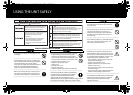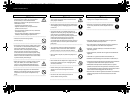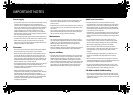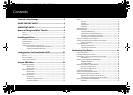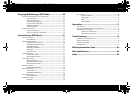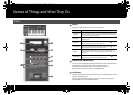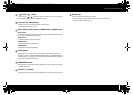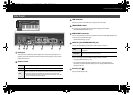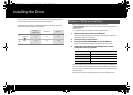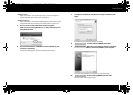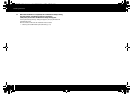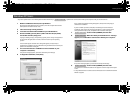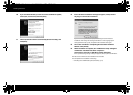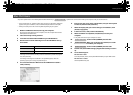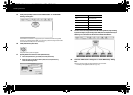11
Names of Things and What They Do
fig.Panel-Side.eps
DC IN jack
You can connect a separately sold AC adaptor here. If you want to purchase an AC
adaptor, contact the retailer from whom you purchased the product, or the nearest
Roland Service Center.
[Power] switch
USB connector
Use this to connect the A-PRO to your computer via a USB cable.
[MIDI MERGE] switch
This switch turns the Merge function on/off for messages from MIDI IN.
➝ “MIDI MERGE DESTINATION” (p. 67)
MIDI IN/OUT connectors
You can connect these connectors to the MIDI connectors of other MIDI equipment to
transmit and receive MIDI messages.
➝ “MIDI-related Settings” (p. 66)
HOLD (P1) jack, EXPRESSION (P2) jack
Connect the appropriate type of pedal to each of these connectors.
You can also assign any desired MIDI message to these controllers.
➝ “Assigning MIDI Messages” (p. 29)
* Use only the specified expression pedal (EV-5 or EV-7; sold separately). By
connecting any other expression pedals, you risk causing malfunction and/or
damage to the unit.
Security slot ( )
http://www.kensington.com/
Side Panel
DC Power on using the AC adaptor
OFF Power off
USB
Power on with the USB cable connected
USB (i.e., bus power) can be used when the A-PRO is connected to your computer
via a USB cable. The power is supplied from the computer via the USB cable.
* The A-PRO might not operate on bus power with some computers. In this case,
please use the separately sold AC adaptor.
18
19
20
21
22
17
16
16
17
HOLD
Connect a pedal switch (DP-2, DP-10; sold separately) here and use it as a
Hold pedal.
EXPRESSION
Connect an expression pedal (EV-5, EV-7; sold separately) here and use it to
control the sound or volume in real time.
18
19
20
21
22
A-300_500_800C_e.book 11 ページ 2010年2月22日 月曜日 午後9時13分