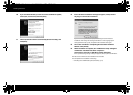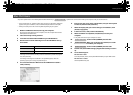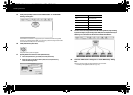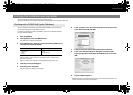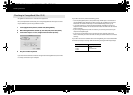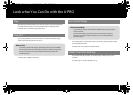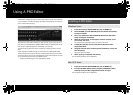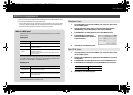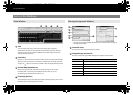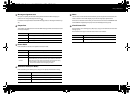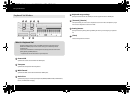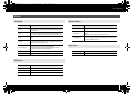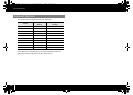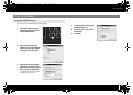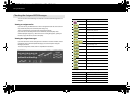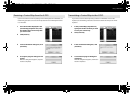24
Using A-PRO Editor
fig.editor-mainwindow-e.eps
Title
You can assign a name to the control map you’re editing. Only single-byte
alphanumeric characters can be entered for the control map name. The name you
enter here is shown as the title of the HTML file that’s exported by the [File] menu
command [Export Assign List].
Controllers
Here you can click to select the controller to which you want to assign a MIDI message.
When you move the mouse over a controller (a clickable area), the mouse cursor will
change to a . Now you can click the controller to open the Assign Message window.
[Control Map] dropdown list
Here’s where you select the number of the control map that you want to edit.
For details, refer to “Receiving a Control Map from the A-PRO” (p. 31), and
“Transmitting a Control Map to the A-PRO” (p. 31).
[Transmit], [Receive]
Click [Transmit] to save a control map to the A-PRO, overwriting existing content. Click
[Receive] to load a control map from the A-PRO.
fig.editor04-num-e.eps, fig.editor05-num-e.eps
* The items in the window will differ depending on the controller and on the type of
message being assigned.
Controller name
This shows the name of the controller you’re editing.
Assign Message selection list
Here you can select the type of MIDI message to be assigned to the controller.
Items in the Windows
Main Window
2
1
4
3
1
2
3
4
Message Assignment Window
Menu Explanation
NO ASSIGN No MIDI message will be assigned
Channel Message Channel messages (CC, note, etc.)
System Realtime/F6 System realtime message or F6 (Tune Request)
System Ex. System exclusive message of up to 24 bytes
Free Message Any MIDI message of up to 24 bytes (multiple messages are allowed)
Tempo Tempo control
1
2
3
4
6
5
8
7
1
2
A-300_500_800C_e.book 24 ページ 2010年2月22日 月曜日 午後9時13分