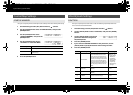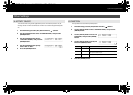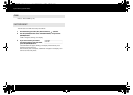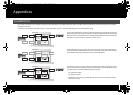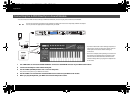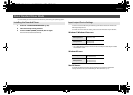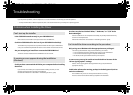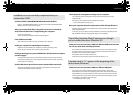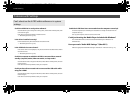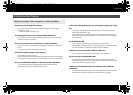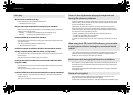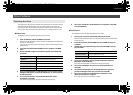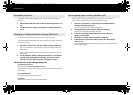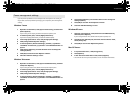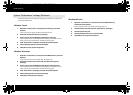75
Troubleshooting
Could the A-PRO’s ADVANCED DRIVER mode switch be OFF?
Refer to “ADVANCED DRIVER MODE” (p. 65) and set the A-PRO’s ADVANCED DRIVER
MODE to ON. Then, install the driver again.
After you connect the A-PRO, it may take several tens of seconds or
several minutes before it is recognized by your computer.
This is not a malfunction.
Please wait until the Found New Hardware Wizard appears.
Is the A-PRO connected?
Make sure that the A-PRO is correctly connected to your computer.
Could your computer be operating on its battery?
Operation may be unstable if your computer is operating on battery power.
Please use your computer with its power supply connected.
Could you be using a bus-powered USB hub (a hub that does not require
a power supply)?
The A-PRO cannot be used with a bus-powered USB hub (a hub that does not need a
separate power supply). Use it with a self-powered USB hub (a hub that has an internal
power supply or AC adaptor).
Could a USB device other than a mouse or keyboard be connected?
Disconnect all USB devices (other than a mouse and keyboard, if used) from your
computer before performing the installation.
Check the power management settings of your computer.
Your computer’s power management settings may be limiting the power that is
supplied to USB.
Take a look at your computer’s power management settings.
➝ “Power management settings” (p. 81)
Does your computer meet the requirements of the USB specification?
Operation may be unstable if your computer does not meet the electrical requirements
of the USB specification.
In this case, you may be able to solve the problem by connecting a self-powered USB
hub (a USB hub that has an internal power supply or an AC adaptor).
Could you have connected the A-PRO to a different USB connector than
the one you used when installing the driver?
If your computer or USB hub has two or more USB connectors, connecting the A-PRO
to a different USB connector may cause your computer to ask for the driver file even
though the driver has already been installed.
This behavior does not indicate a malfunction.
Install the driver as described in step 9 of Installing the Driver (p. 15).
Could you have connected the A-PRO to a different USB port?
If you connect the A-PRO to a different USB port, some operating systems may
automatically add a number to the beginning of the device name, but this should not
be a problem when using the A-PRO. If you want to return to the device name that does
not have this number, you can either connect the A-PRO to the same USB port as when
you installed it, or install the driver once again.
➝ “Reinstalling the driver” (p. 80)
Installation is not successfully completed when you
connect the A-PRO
“Found New Hardware Wizard” appears even though
you’ve installed the driver (Windows XP)
A number such as “2-” appears at the beginning of the
device name (Windows)
A-300_500_800C_e.book 75 ページ 2010年2月22日 月曜日 午後9時13分