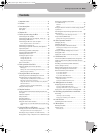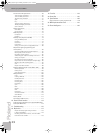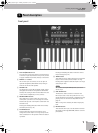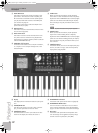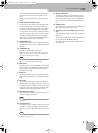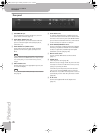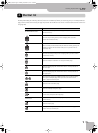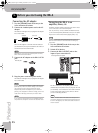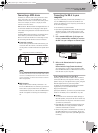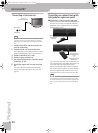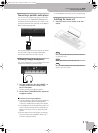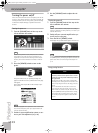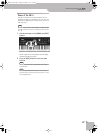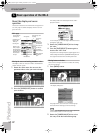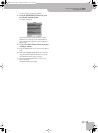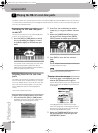Connecting a MIDI device
Backing Keyboard BK-5
r
17
Connecting a MIDI device
The BK-5 can transmit and receive performance data
when connected to an external MIDI device, which
enables the two devices to control each other’s perfor-
mance. For example, one device can play or switch
sounds on the other device:
MIDI stands for “Musical Instrument Digital Interface.” It
is a universal standard for exchanging musical perfor-
mance data among electronic musical instruments and
computers.
The BK-5’s MIDI connectors allow it to transmit perfor-
mance data to, and receive such data from other
devices. You can use the BK-5 in a wide range of ways
by connecting external devices to these connectors.
■ Connection example
Before making connections with other devices, you
must turn down the volume of all devices and turn
off the power to avoid malfunctions or speaker dam-
age.
NOTE
Certain instruments, like an FR-3x V-Accordion, only have
one MIDI socket whose function (IN or OUT) needs to be set
with one of its MIDI parameters. To control the BK-5 from
such an instrument, you need to set the latter to transmit
MIDI messages (OUT).
■ MIDI channels
MIDI provides sixteen channels, numbered 1~16.
Even if two MIDI devices are connected, you won’t be
able to select or play sounds on the other device
unless both devices are set to the same MIDI channel.
The BK-5 is capable of receiving on all channels, 1~
16.
Connecting the BK-5 to your
computer
If you use a USB cable (commercially available) to con-
nect the COMPUTER port located on the BK-5’s rear
panel to the USB port of your computer, you’ll be able to
do the following things.
•Use the BK-5 as a sound module.
•By transferring MIDI data between the BK-5 and your
sequencer software, you’ll be able to enjoy a wide
range of possibilities for music production and edit-
ing.
1.
Use a standard USB cable (A‰B-type con-
nectors, commercially available) to connect
the BK-5 to your computer as shown below.
2.
Refer to the Roland website for system
requirements.
Roland website: http://www.roland.com/
As an alternative, you can connect the BK-5’s MIDI
OUT and MIDI IN sockets to a MIDI interface and con-
nect the latter to your computer.
If the computer doesn’t ‘see’ the BK-5
Normally, you don’t need to install a driver in order to
connect the BK-5 to your computer. However, if some
problem occurs, or if the performance is poor, using the
Roland original driver may solve the problem.
For details on downloading and installing the Roland
original driver, refer to the Roland website:
http://www.roland.com/
Specify the USB driver you want to use, and then install
the driver. For details, refer to “USB Driver” on p. 69.
■ Caution
•To avoid the risk of malfunction and/or damage to
external speakers, always turn the volume all the way
down and switch off the power on all devices before
you make any connections.
• Only MIDI data can be transmitted and received via
USB. Audio data for a song recorded on the BK-5
cannot be transmitted or received.
• Switch on the power to the BK-5 before you start up
the MIDI application on your computer. Never turn
the BK-5’s power on/off while your MIDI application
is running.
Using the BK-5 to play your MIDI sound module
BK-5
Playing the BK-5’s sounds from your MIDI sequencer
MIDI sound module/
sequencer
USB cable
USB port
Computer
BK-5_US.book Page 17 Monday, November 14, 2011 12:43 PM