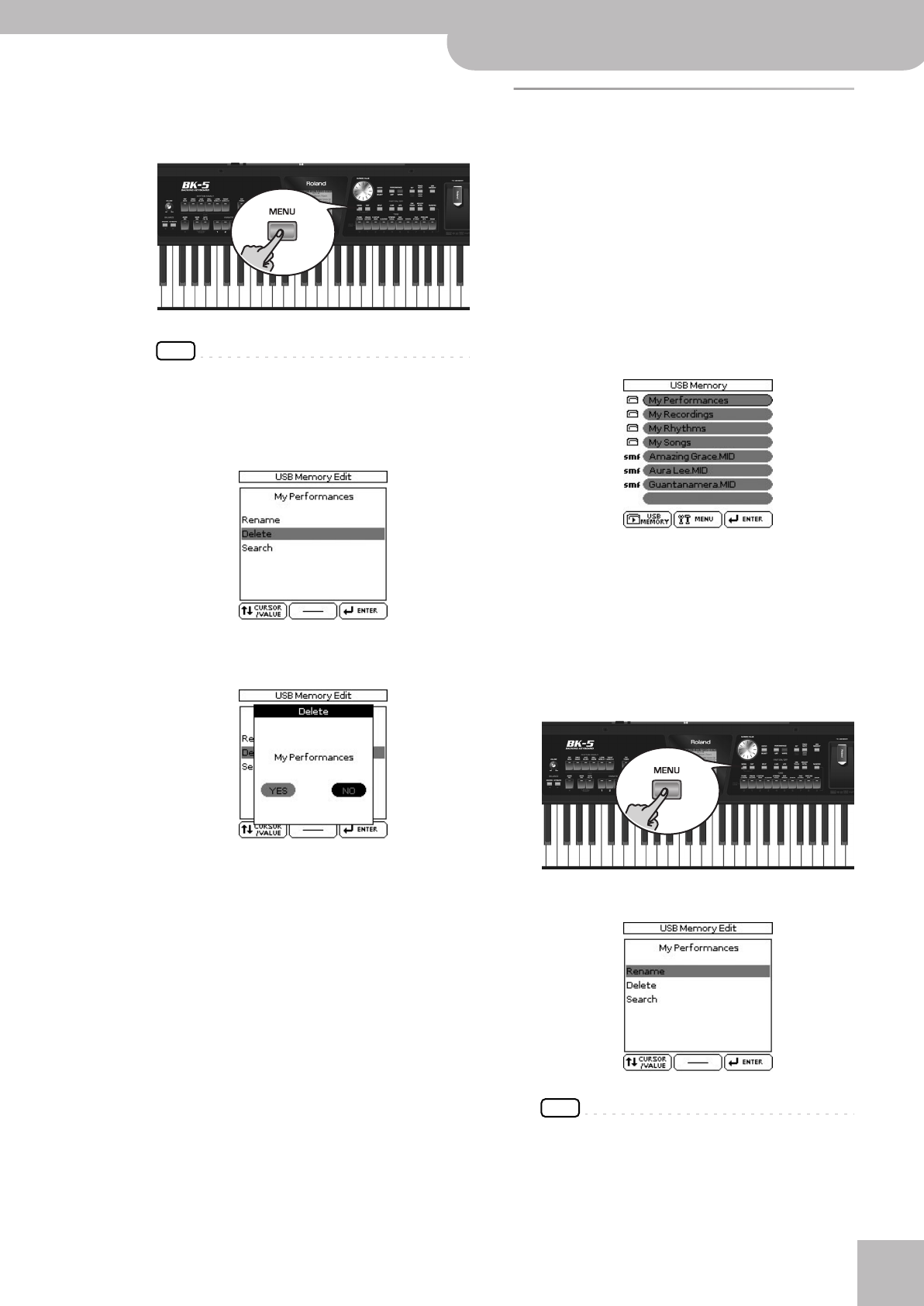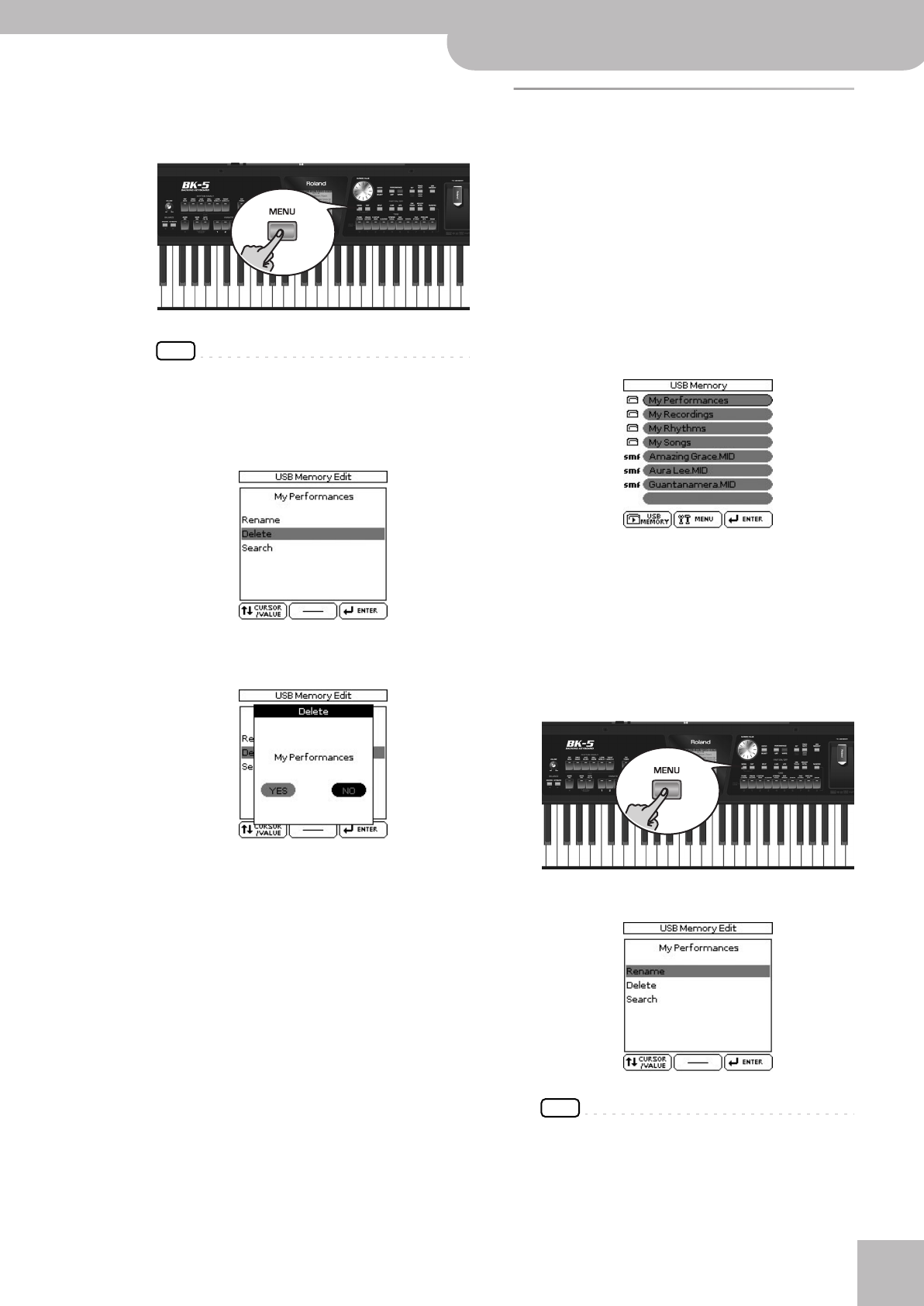
Using the ‘Search’ function to locate songs, rhythms or pictures
Backing Keyboard BK-5
r
37
2.
Rotate the [CURSOR÷VALUE] dial to select
the file or folder you want to delete.
3.
Press the [MENU] button.
NOTE
If you press [MENU] while an empty folder is selected, the
message “No item selected” is displayed to alert you to the
fact that you cannot make any changes.
4.
Use the [CURSOR÷VALUE] dial to select
“Delete”.
5.
Press the [ENTER/SELECT] button.
The display changes to:
If you selected a folder in step (2) above, the display
also contains a warning: “The folder may contain
files. Do you want to delete it?”
6.
Rotate the [CURSOR÷VALUE] dial to select
“YES” (delete) or “NO” (don’t delete).
7.
Press the [ENTER/SELECT] button to confirm
your selection.
Using the ‘Search’ function to
locate songs, rhythms or pictures
The BK-5 provides a “Search” function that allows you
to search the connected USB storage device for the files
you need. This function is available even while the BK-5
is playing back a song or rhythm, allowing you to pre-
pare the next song or picture without keeping your
audience waiting.
1.
Connect an optional USB memory to the
BK-5.
After a few seconds, the display shows the contents
of the connected USB storage device.
2.
If you know the folder where the file is
located, select it by rotating the
[CURSOR÷VALUE] dial and then pressing the
[ENTER/SELECT] button.
If you are not sure about the location, do not select a
folder to avoid that the “Finder” function only looks
in that folder.
3.
Press the [MENU] button.
The display changes to:
NOTE
If you press [MENU] while an empty folder is selected, the
message “No item selected” is displayed to alert you to the
fact that you cannot make any changes.
4.
Use the [CURSOR÷VALUE] dial to select
“Search”.
BK-5_US.book Page 37 Monday, November 14, 2011 12:43 PM