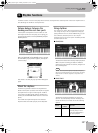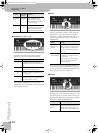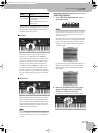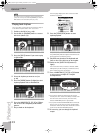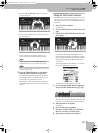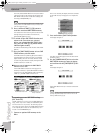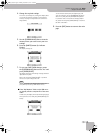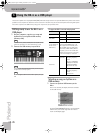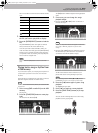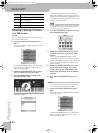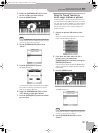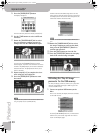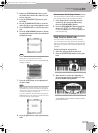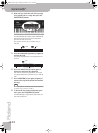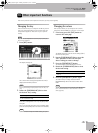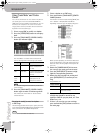Playing back a song or rhythm from a USB memory
Backing Keyboard BK-5
r
35
The icons to the left of the file names indicate the file
type:
2.
Rotate the [CURSOR÷VALUE] dial to select
the file you want to play back or display.
3.
Press the [ENTER/SELECT] button to load the
file.
The [USB MEMORY] button now lights to indicate
that you selected a file on the USB memory.
If the file you need is located inside a folder, you
must first select that folder, press the [ENTER/SELECT]
button to see its contents and then select the file. If
you opened a folder by mistake, press the [EXIT] but-
ton to return to a higher level.
NOTE
Press and hold the [EXIT] button to return to the main
page.
Playing back a song or rhythm from
a USB memory
If you selected a rhythm, see “Playing back rhythms” on
p. 30, because operation is the same as for internal
rhythms.
In the following, we will therefore only show you how to
play back song files located on a USB memory.
NOTE
The BK-5 has no internal memory where you could store SMF
or audio files.
1.
Select a song (SMF or audio file) on the USB
memory.
See page 34.
2.
Press the [START/STOP] button to start play-
back.
This button is also labeled [®÷π].
The [®÷π] button’s indicator lights and song playback
starts.
3.
If necessary, you can change the song’s
playback tempo:
•Press the TEMPO [√] or [®] button to decrease or
increase the tempo.
NOTE
If you set a tempo value close to the upper or lower limit
for an mp3 or WAV file, playback may sound a little
strange.
•Press the [TAP TEMPO] button at least three times at
the desired tempo. (This function is not available if
you selected an audio file (WAV or mp3).)
The BK-5 calculates the intervals between your
presses and sets the corresponding tempo value.
NOTE
Simultaneously press the TEMPO [√] and [®] buttons
(“STANDARD”) to return to the rhythm’s preset tempo.
4.
Press the [®÷π] button again to pause song
playback.
The [®÷π] button goes dark.
5.
Press [®÷π] yet again to resume playback.
6.
Press the [SYNC START] button (ª) to stop
playback
You can use the following buttons to control song
playback (see the gray legends):
Icon Explanation
STL Rhythm file
SMF SMF file
MP3 Audio mp3 file
WAV Audio WAV file
JPG Picture file
Folder
BK-5_US.book Page 35 Monday, November 14, 2011 12:43 PM