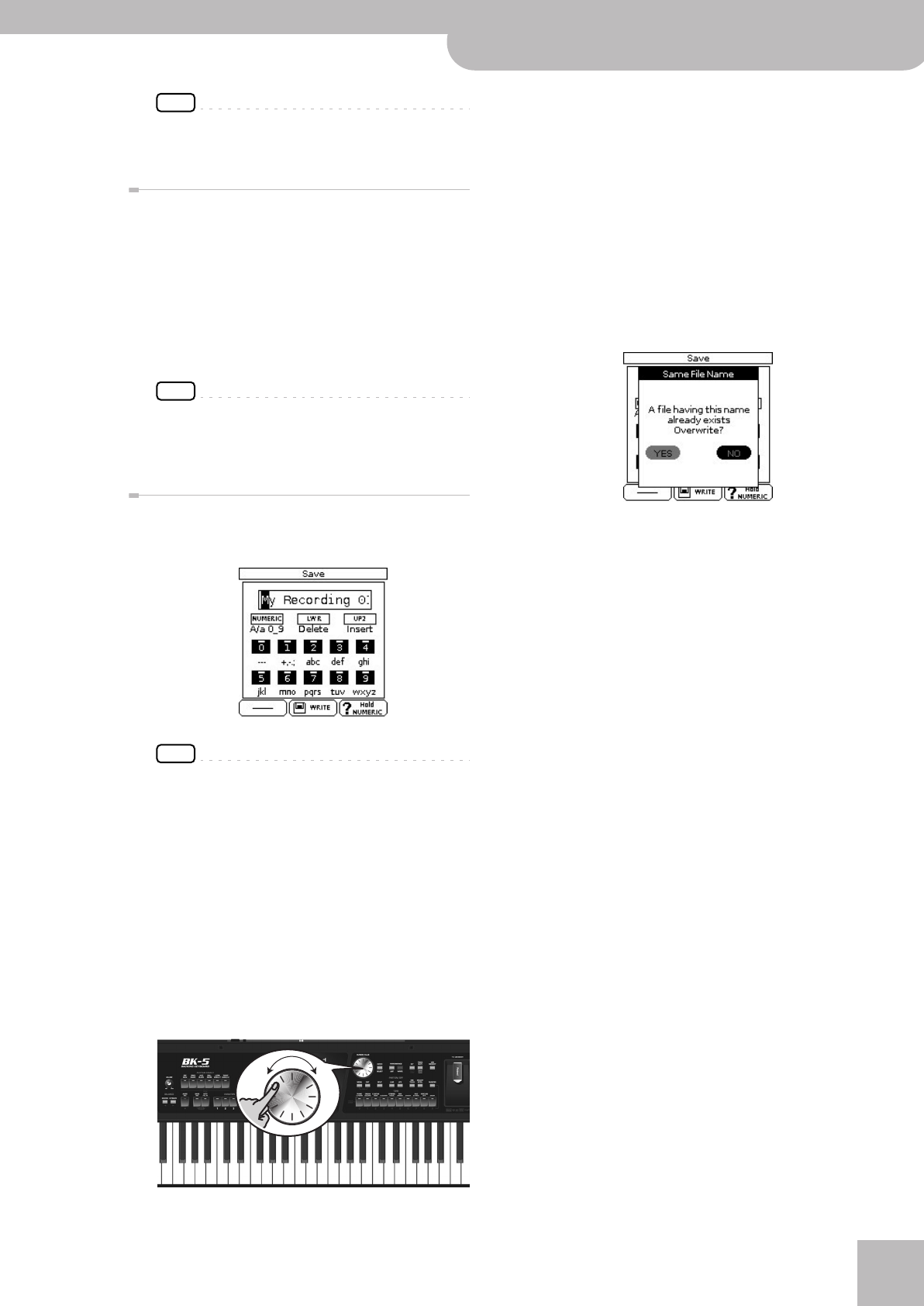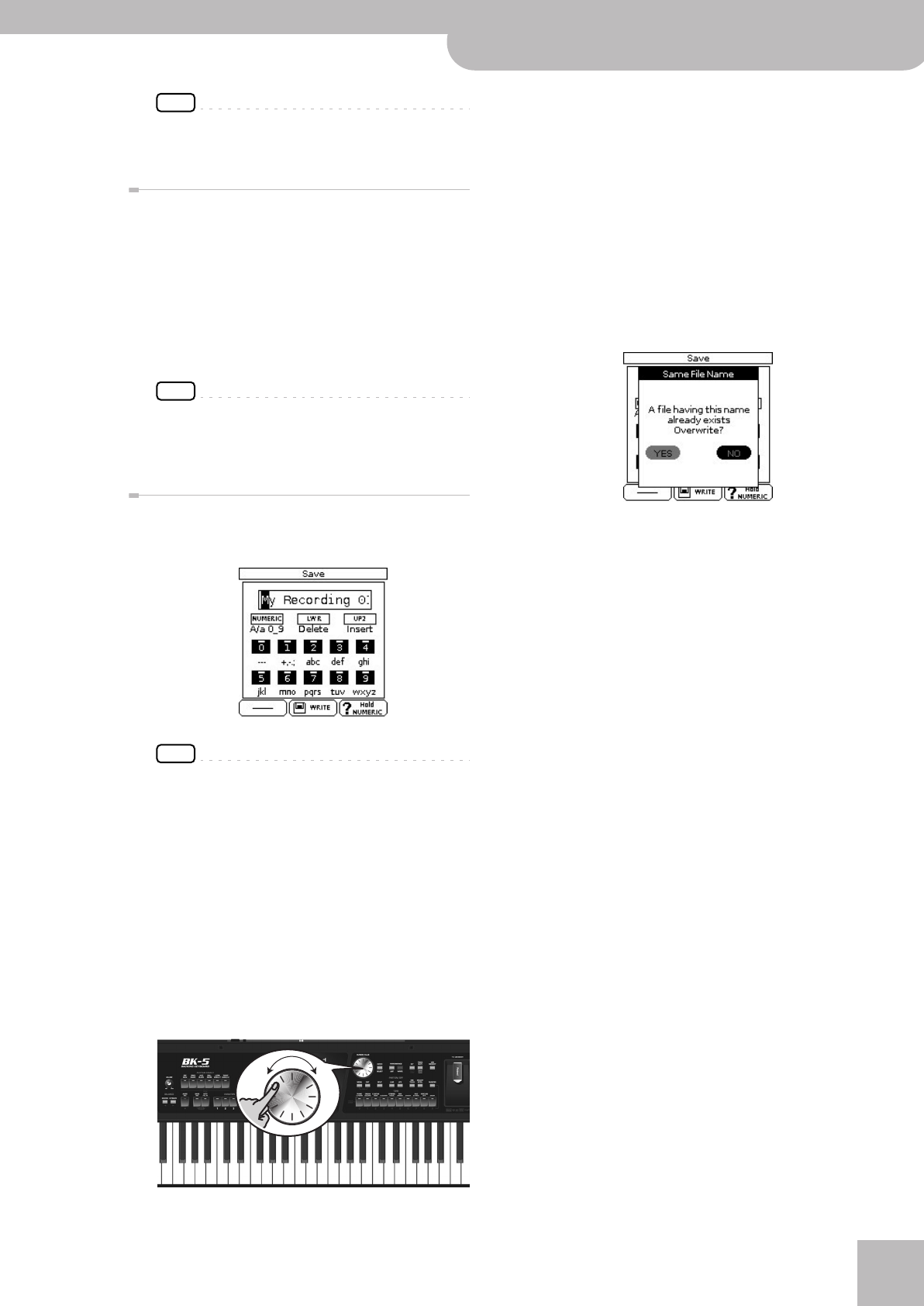
Recording
Backing Keyboard BK-5
r
53
NOTE
Selecting “NO” here takes you back to the state where you
can choose between options (a) and (b).
Listening to your recording
If you selected (a) or (b) above, you can listen to your
recorded performance:
1.
Press the [START/STOP] button to start play-
back of your recording.
If your recording seems too loud or too soft, you may
want to change the setting of the “Rec Audio Level”
parameter ([MENU] button ‰ “Global“‰ “Utility”‰
“Rec Audio Level” on p. 68).
NOTE
The BK-5 provides a second recording mode that allows
you to start recording before the song you selected
([MENU] button
‰ “Global“‰ “Utility”‰ “Rec Audio Sync”
on p. 68
).
Saving your recording as an audio file
When you stop recording (see above), the display shows
the following message:
NOTE
The name suggestion displayed here depends on the first
recording. It will, however, be followed by an incremental
number.
1.
If you want to name your new song, proceed
with step (2).
If you are happy with the name suggested by the
BK-5, simply press the [WRITE] button (see step (5)
below).
2.
Use the TONE buttons to select a different
character.
3.
Rotate the [CURSOR÷VALUE] dial to select
the next character position you want to
change, then use the TONE buttons again.
You can press the [NUMERIC] button to switch
between upper- and lower-case characters as well as
numbers. The [LWR] button can be used to delete the
selected character. The [UP2] button allows you to
insert a character.
4.
Repeat steps (2) and (3) to complete the
name.
5.
Press the [WRITE] button (its indicator
flashes) to save your recording under the
new name and to return to the main page.
If the USB memory already contains a file of that
name, you will be asked whether you want to over-
write it:
In this case, select “YES” by first rotating the
[CURSOR÷VALUE] dial and then pressing the [ENTER/
SELECT] button to replace the old file with the new
one (the old file will be lost).
Otherwise, select “NO” and press [ENTER/SELECT] to
return to the page where you can change the name,
and enter a different name, then press the [WRITE]
button.
When you press the [WRITE] button, your audio file is
saved to the “My Recordings” folder on the USB
memory.
BK-5_US.book Page 53 Monday, November 14, 2011 12:43 PM