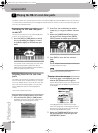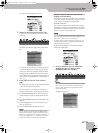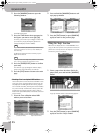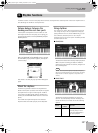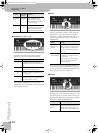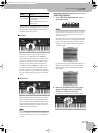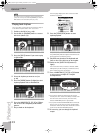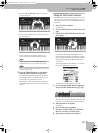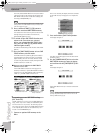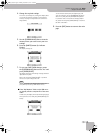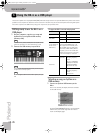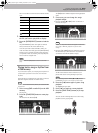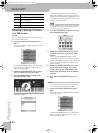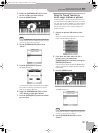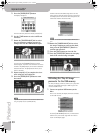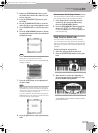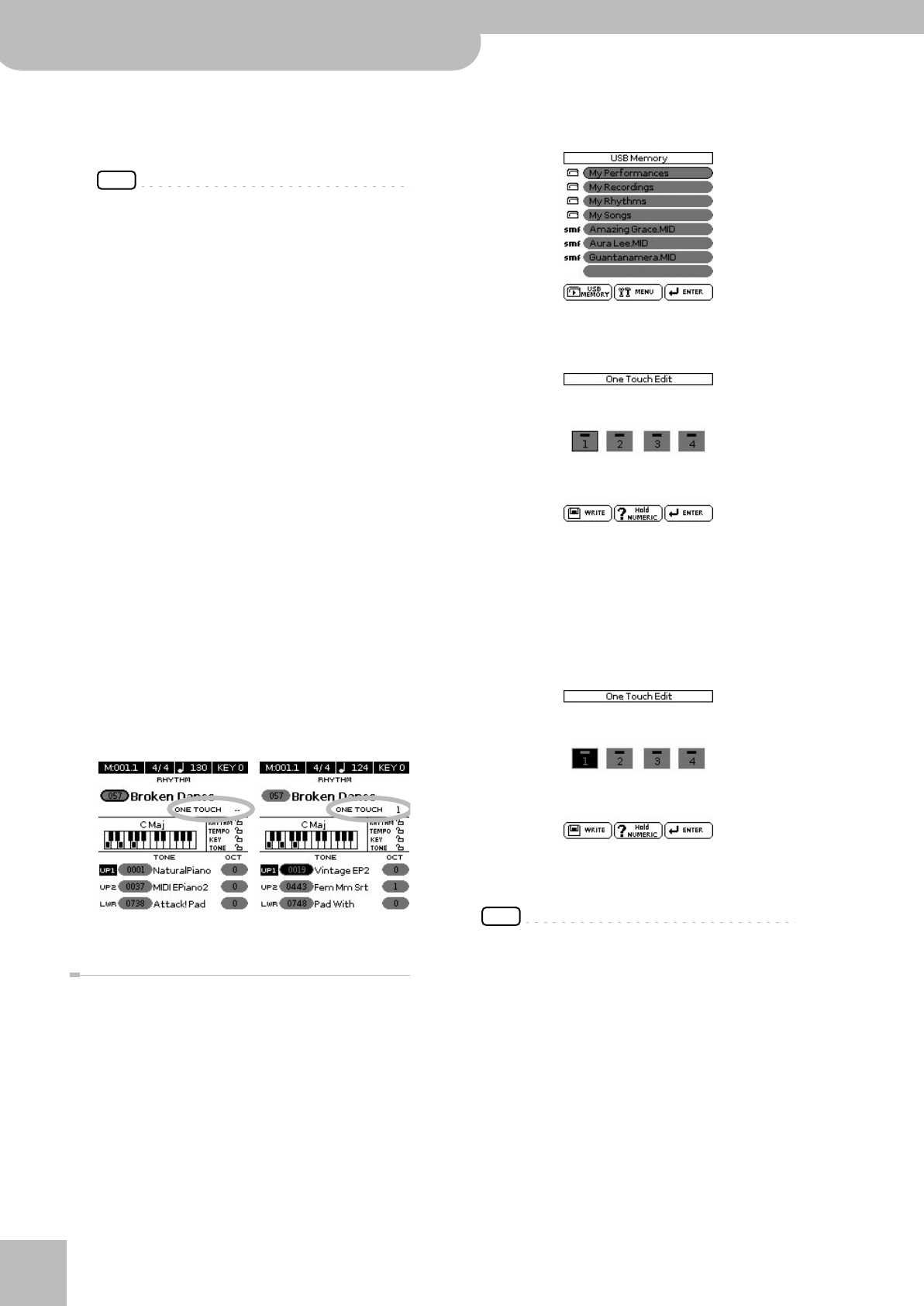
Rhythm functions
32
r
Backing Keyboard BK-5
The newly selected ONE TOUCH memory has recalled
a different sound for the melody part. Note that the
ONE TOUCH function also recalls other settings, like
the tempo, INTRO/ENDING, etc.
NOTE
The BK-5 has a function that allows you to exclude certain
settings when a new ONE TOUCH memory is selected. See
“One Touch Hold” on p. 66.
9.
Press a different TONE [1]~[4] button to
recall the associated ONE TOUCH memory.
Tone selection for the real-time parts as well as other
settings change in accordance with the newly
selected ONE TOUCH memory.
10.
To switch off the ONE TOUCH function and
return to the Tones that were selected
before you activated the ONE TOUCH func-
tion, press the TONE [1]~[4] button whose
indicator lights steadily.
Its indicator flashes along with the other three TONE
buttons.
11.
Press the [ONE TOUCH] button to leave ONE
TOUCH memory selection mode.
The TONE buttons stop flashing. (Only the indicator
corresponding to the last Tone family you selected
lights steadily.) You can now select different Tones
for real-time parts without actually leaving the ONE
TOUCH function (if it is still on).
■ How can you tell whether the ONE TOUCH
function is on or off?
If the “ONE TOUCH” field on the main page is fol-
lowed by a number (1~4), the ONE TOUCH function is
currently on. If the “ONE TOUCH” field is followed by
a dash (“–”), the ONE TOUCH function is off.
Programming your own ONE TOUCH settings
(One Touch Edit)
The BK-5 allows you to save your own ONE TOUCH set-
tings, which may come in handy for CUSTOM rhythms
for which there are no “presets”. The following opera-
tion saves the rhythm and its (new) ONE TOUCH settings
to the “My Rhythms” folder on the USB memory con-
nected to the USB MEMORY port.
1.
Connect an optional USB memory to the
BK-5.
After a few seconds, the display shows the contents
of the USB memory. This page is of no importance
here.
2.
Press and hold the [ONE TOUCH] button.
The display changes to:
This “One Touch Edit” page can also be selected via
the BK-5’s menu.
3.
Use the [CURSOR÷VALUE] dial to select the
ONE TOUCH memory you want to change,
and confirm with the [ENTER/SELECT] but-
ton.
The display changes to:
(Here, ONE TOUCH memory 1 has been selected for
editing.)
NOTE
You can also select the desired ONE TOUCH memory by first
pressing the [ONE TOUCH] button and then one of the
flashing TONE buttons [1]~[4].
The ONE TOUCH function is off. The ONE TOUCH function is on (and
memory 1 is selected).
BK-5_US.book Page 32 Monday, November 14, 2011 12:43 PM