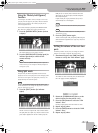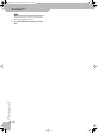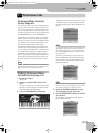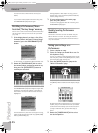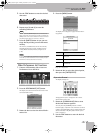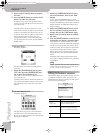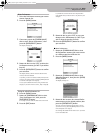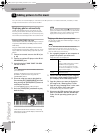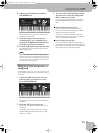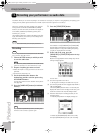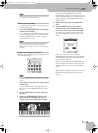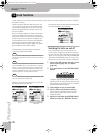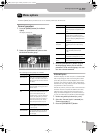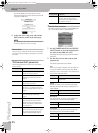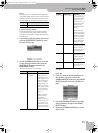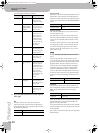Using one of your own pictures as background
Backing Keyboard BK-5
r
51
6.
Connect your USB memory to the BK-5’s
USB MEMORY port.
The BK-5 automatically shows the contents of the
USB memory you inserted.
7.
Select the song you want to play back
(“Amazing Grace” in our example) by first
rotating the [CURSOR÷VALUE] dial and then
pressing it to confirm your selection.
8.
Press the [®÷π] button to play back the song.
The slide show of the pictures inside the “Amazing
Grace” folder begins.
NOTE
The slide show stops when you pause or stop song play-
back, but the last picture is still displayed. You need to load
a different song that has no associated slide show to cause
the background or logo to be displayed (see “Using one of
your own pictures as background”).
Using one of your own pictures as
background
The BK-5 allows you to use one of your own pictures as
screen background, allowing you to customize your per-
formances.
1.
Connect the USB storage device that con-
tains the picture you want to use to the
BK-5’s USB MEMORY port.
The display shows a list of the files on the USB stor-
age device.
2.
Select the .JPG file you want to use.
That picture now appears on the external screen (if
connected).
This picture will be considered your “User” setting
and the “Background Mode” parameter (see p. 68)
will be set to “USER”.
3.
To revert to the colored background or logo,
you must select it using the “Background
Mode” parameter (see p. 68).
If you once again select a .JPG picture (see above),
the “Background Mode” parameter is again set to
“User”.
■ ‘User’ background and slide shows
Even after selecting a new background picture
(“User”), you can still take advantage of the BK-5’s
slide show functionality (see p. 50).
If you select a song for which there is no picture
folder on the same file level as the song file, however,
your “User” background is displayed.
■ Picture display and song lyrics
If the first words (Lyrics data) of the last song you
played back remain on the external screen while they
are no longer needed, switch off the “External Lyrics”
function (see p. 55) to make them disappear.
BK-5_US.book Page 51 Monday, November 14, 2011 12:43 PM