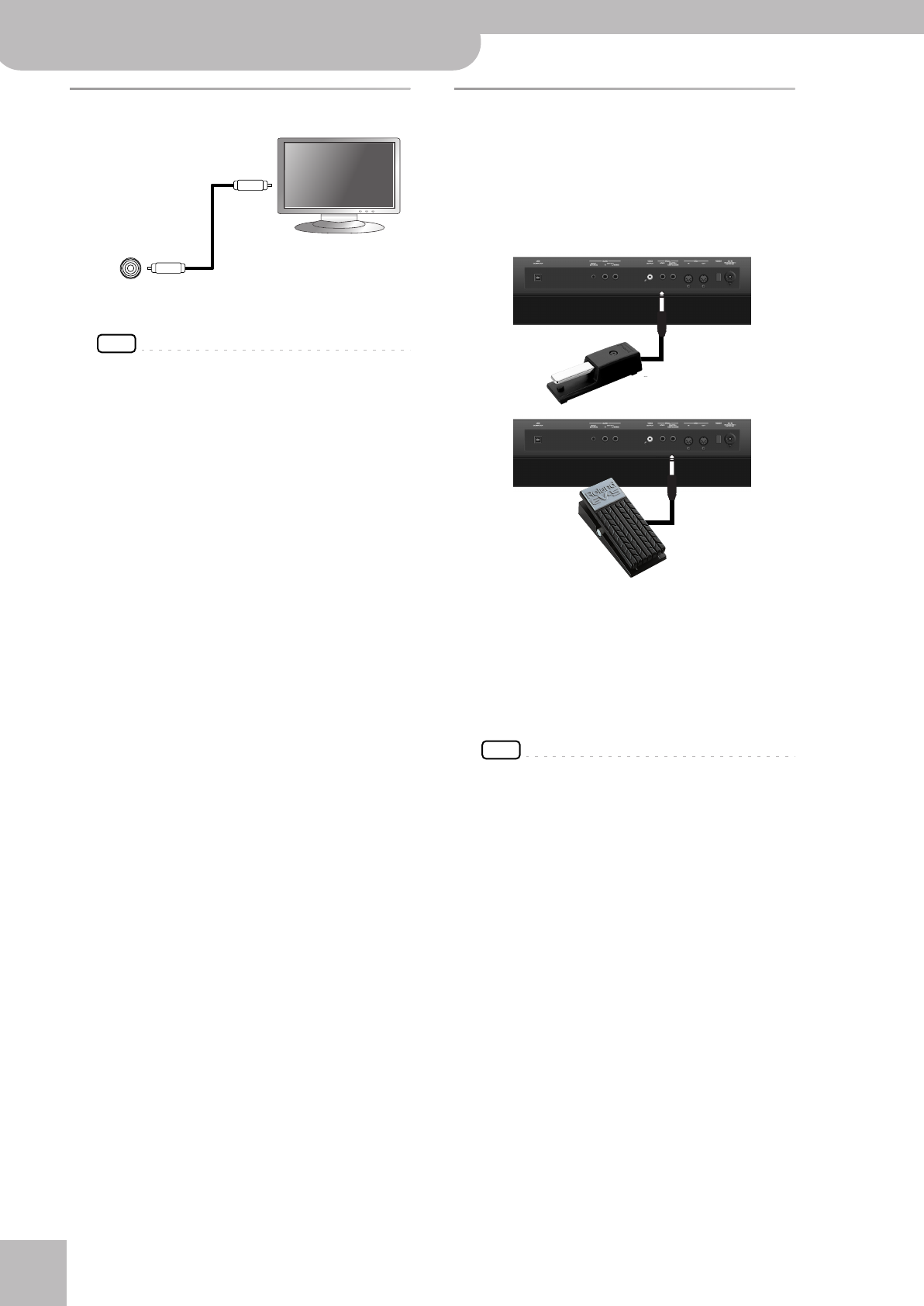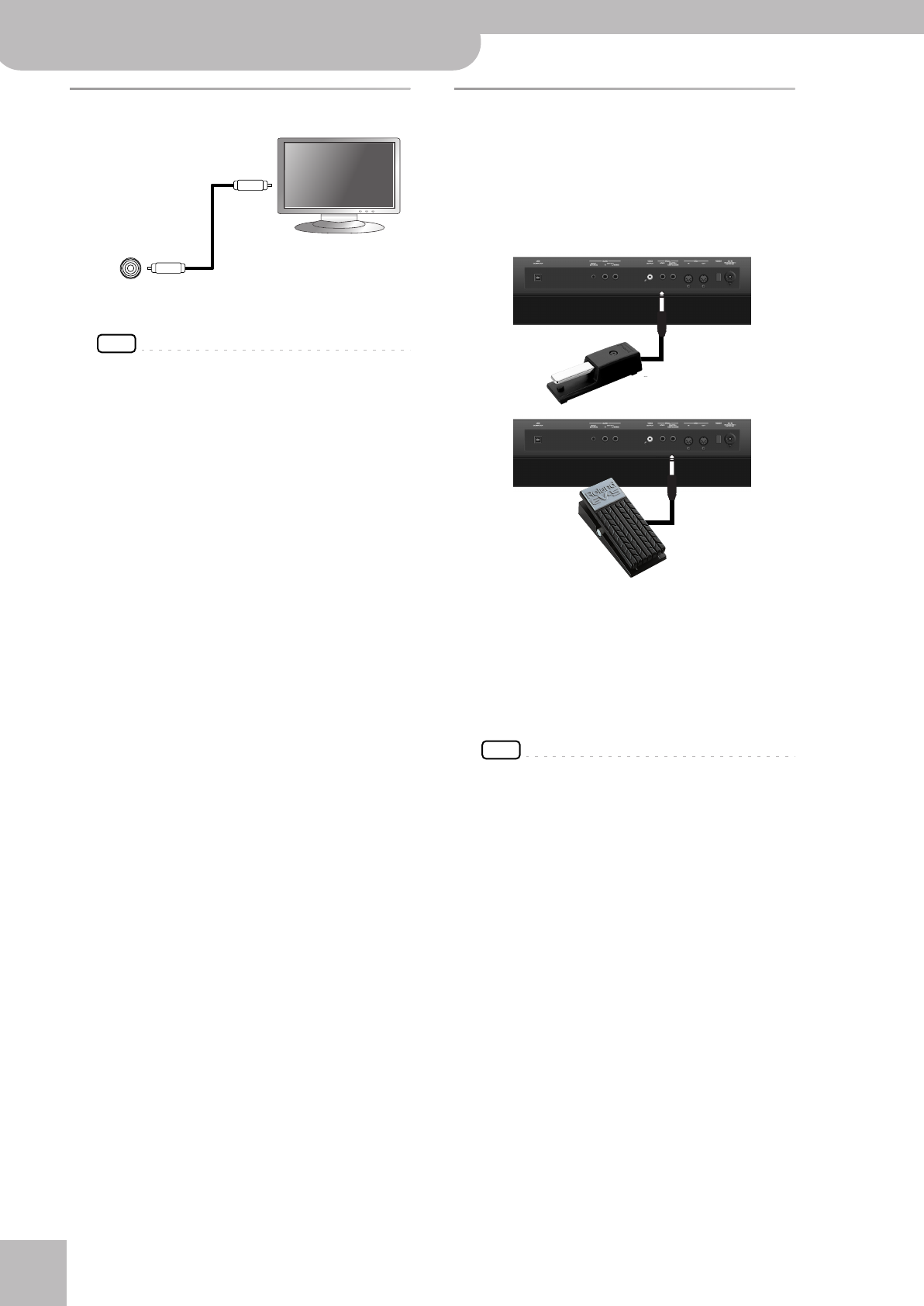
Before you start using the BK-5
18
r
Backing Keyboard BK-5
Connecting a television set
NOTE
Before you make connections to other devices, you must
turn down the volume of all devices and turn off their
power to prevent malfunctions or damage to your speak-
ers.
1.
Switch off the BK-5 and the television set
you’ll be connecting.
2.
Connect the BK-5 to your television set.
Use a video cable (commercially available) to connect
the BK-5’s VIDEO OUTPUT jack to the television set.
3.
Switch on the BK-5 (see p. 20).
4.
Switch on your television set.
5.
(As necessary) Specify the television output
format (see p. 67).
6.
Specify the aspect ratio for your television
set.
The aspect ratio is the proportional relationship
between the width and height of the screen. See
page 67.
Connecting an optional footswitch,
hold pedal or expression pedal
■ Footswitch or expression pedal, hold pedal
The BK-5 provides a PEDAL SWITCH/EXPRESSION jack
to which you can connect an optional footswitch
(Roland DP-series or BOSS FS-5U) or an expression
pedal (Roland EV-series).
If you connect a footswitch, you can select the func-
tion it should perform (page 69). By default, the foot-
switch will control the “Start/Stop” function.
The BK-5 also provide a HOLD socket to which you
can connect a damper pedal or footswitch (Roland
DP-series or BOSS FS-5U) that allows you to hold
(sustain) the notes of the real-time parts you play.
NOTE
Use only the specified expression pedal (Roland EV-series,
sold separately) or pedal switch (Roland DP-series, BOSS
FS-5U). By connecting any other expression pedal or foot-
switch, you risk causing malfunction and/or damage the
unit.
Video cable
(Commercially available)
BK-5 rear panel
VIDEO OUTPUT
Television
Optional footswitch
(Roland DP-series,
BOSS FS-5U)
Optional footswitch
(Roland DP-series, BOSS
FS-5U)
—or—
Optional expression pedal
(Roland EV-series)
BK-5_US.book Page 18 Monday, November 14, 2011 12:43 PM