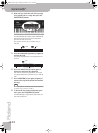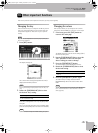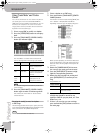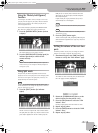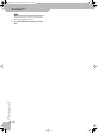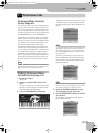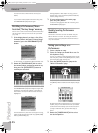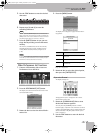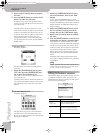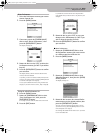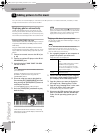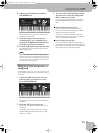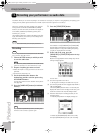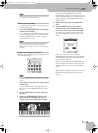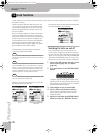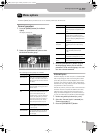Performance Lists
48
r
Backing Keyboard BK-5
3.
Repeat steps (1) and (2) above to complete
the name.
4.
Press the [WRITE] button to save the Perfor-
mance List under the new name.
The display briefly confirms the operation and the
returns to the page with all Performance List files on
your USB memory.
If the USB memory already contains a file of the
name you have entered, the display asks you whether
it is OK to overwrite the other Performance List file.
In that case, select “YES” to replace the other Perfor-
mance List file with the one whose name you
changed. (Select “NO” to return to the page where
you can change the name.) Then, press the [ENTER/
SELECT] button.
If you select ‘Delete’
The display changes to:
This page allows you to delete the selected Perfor-
mance List.
1.
Rotate the [CURSOR÷VALUE] dial to select
“YES”, then press the [ENTER/SELECT] but-
ton to delete the Performance List.
Select “NO” if you do not want to delete the Perfor-
mance List after all.
The display briefly confirms that the selected Perfor-
mance List has been deleted and then returns to the
page with all Performance List files on your USB
memory.
If you select ‘Make New List’
The display changes to:
This page allows you to create a new Performance
List whose name is selected automatically by the
BK-5. If you are happy with that name, proceed with
step (4) below. Otherwise…
1.
Rotate the [CURSOR÷VALUE] dial to select
the desired character, then use the TONE
buttons.
You can press the [NUMERIC] button to switch
between upper- and lower-case characters as well as
numbers. The [LWR] button can be used to delete the
selected character. The [UP2] button allows you to
insert a character.
2.
Rotate the [CURSOR÷VALUE] dial to select
the next character position you want to
change, then use the TONE buttons again.
3.
Repeat steps (1) and (2) above to complete
the name.
4.
Press the [WRITE] button to create the new
Performance List, which is currently empty.
If the USB memory already contains a file of the
name you have entered, the display asks you whether
it is OK to overwrite the other Performance List file.
In that case, select “YES” to replace the other Perfor-
mance List file with the one you want to create.
(Select “NO” to return to the page where you can
change the name.) Then, press the [ENTER/SELECT]
button.
The display returns to the page where the Perfor-
mance Lists are displayed, and the newly created list
is highlighted.
NOTE
The new Performance List file is saved to the “My Perfor-
mances” folder on the USB memory. If this folder doesn’t
yet exist, it will be created automatically.
Editing Performance memories
Whenever the display shows all Performance memories
to which the selected List refers, you can press the
[MENU] button to edit the memories. The “Edit” option
allows you to do the following:
Operation Explanation
Delete
Performance
Deletes the selected Performance
memory from the active list.
Move Performance Allows you to change the order in
which the Performance memories
appear in the selected Performance
List.
Save Performance
List
Allows you to save the edited list.
BK-5_US.book Page 48 Monday, November 14, 2011 12:43 PM