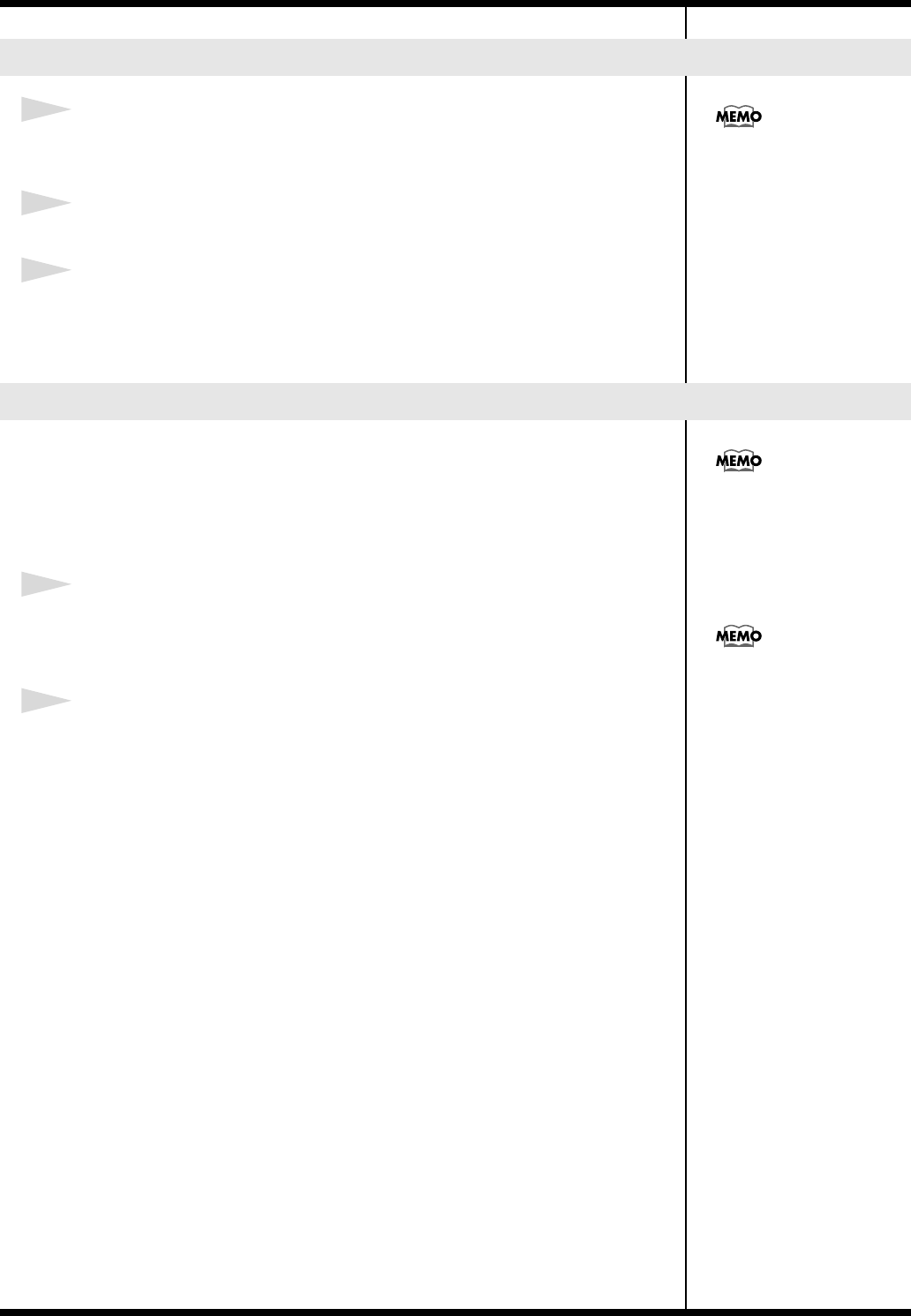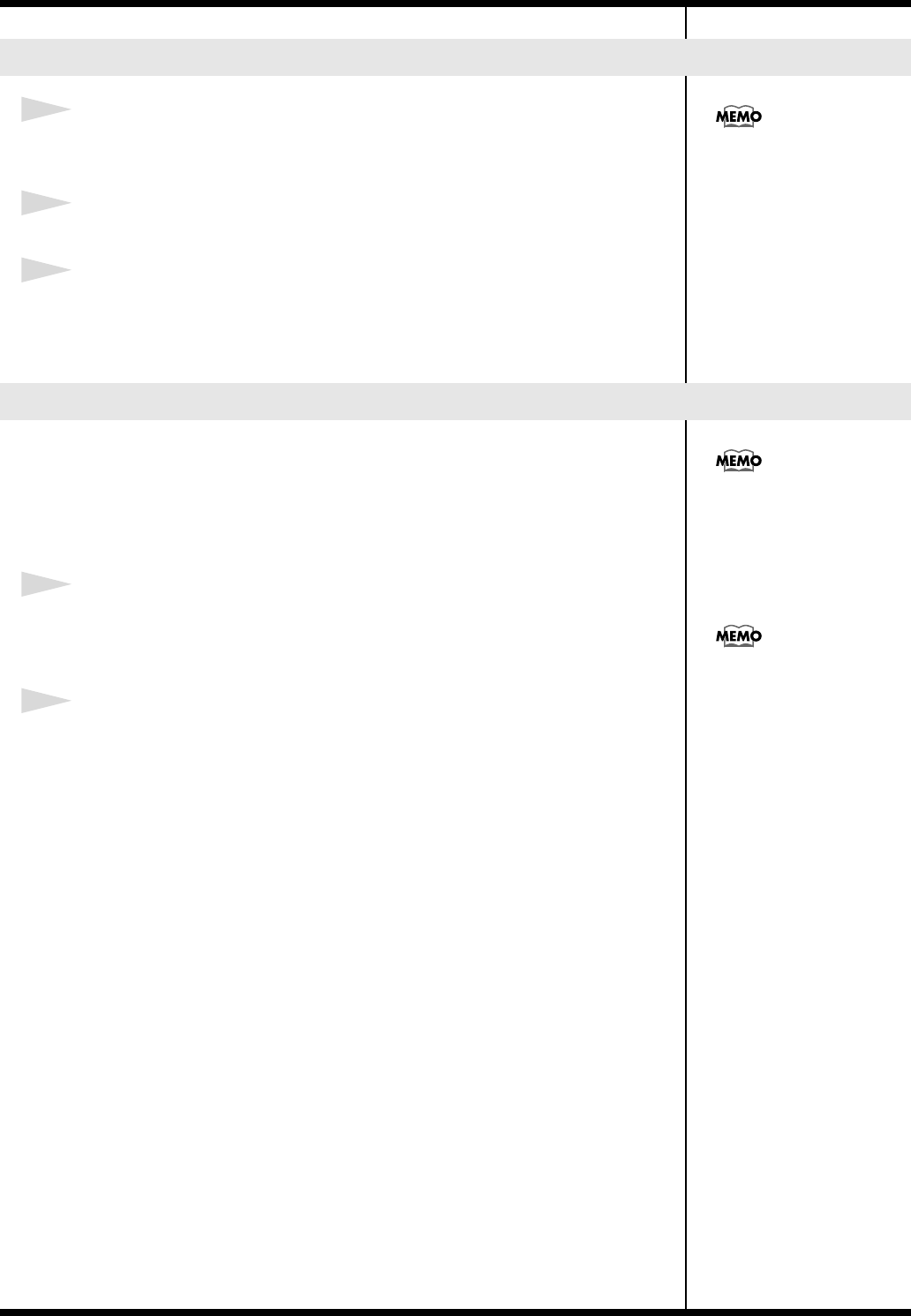
29
Performing with the Keyboard
1
While holding down [SHIFT], press [MULTI EFFECTS].
The effect number appears in the display.
2
Press [INC] or [DEC] to select the effect type.
3
After determining the type, press [SHIFT] to return to the previous screen.
The Rotary effect is applied to some Organ tones you can select with the [ORGAN]
button. When one of these tones is selected, you can use the [MULTI EFFECTS]
button to change the speed of the rotary effect.
What the rotary effect does is to add a “spinning” effect similar to the sound of an
organ using a rotating speaker.
1
Press [ORGAN] and select the organ tone.
When a tone that has the Rotary effect added is selected, the [MULTI EFFECTS]
button’s indicator flashes.
2
Each time pressing [MULTI EFFECTS], switch the speed of the rotary effect
between fast and slow rotation.
When the [MULTI EFFECTS] button’s indicator flashes, a more fast rotary effect is
applied.
When the [MULTI EFFECTS] button’s indicator blinks, a slower rotary effect is
applied.
Changing the Multi-effects Type
Adding a Spinning Sound to Organ Tones (Rotary Effect)
For more on the RD-300SX’s
internal effect types, refer to
the “Effects List” (p. 55).
To prevent the Rotary effect
from being applied, select an
effect type other than the
Rotary effect and then remove
the effect (p. 29).
You can apply the rotary effect
to tones other than the organ
tones as well.
RD-300SX_e.book 29 ページ 2005年4月20日 水曜日 午後3時40分