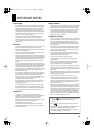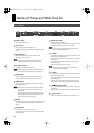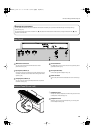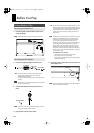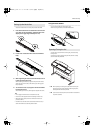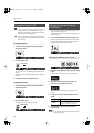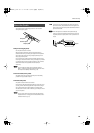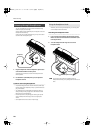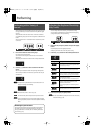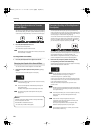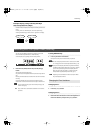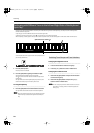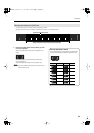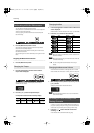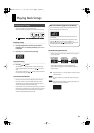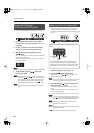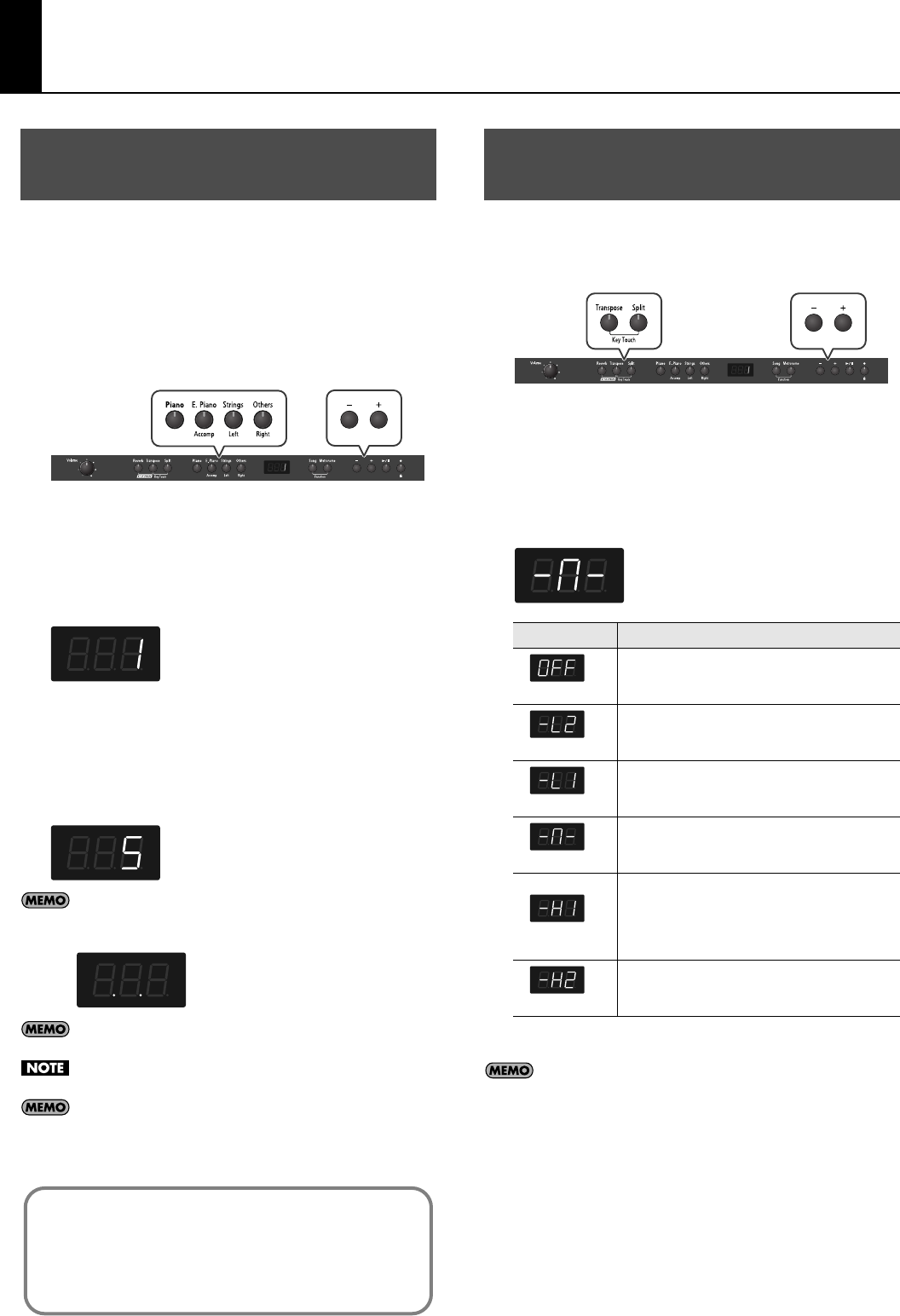
21
Performing
The RP201 features over 300 different internal sounds, allowing you
to enjoy performing with sounds suitable for many different types
of music.
These onboard sounds are called “Tones.” The Tones are divided
into 4 different groups, each of which is assigned to a different Tone
button.
The Tone “Grand Piano 1” is selected when the instrument’s power
is turned on.
fig.SoundSelect.eps
1.
Press a Tone button to select a tone group.
Play a few notes on the keyboard.
You’ll hear the Tone assigned to Tone number 1 in the selected
Tone Group.
The display will indicate the number of the currently selected tone.
fig.d-1.eps
2.
Use the [–] [+] buttons to select a sound from the tone
group.
The Tone you’ve selected is heard when you finger the keyboard.
The next time you select this Tone button, you’ll hear the tone you
selected here.
fig.d-5.eps
If no operation is performed for a while, the indication in the
display will change to the following.
About the Tone, refer to “Tone List” (p. 52).
For some sounds, there are keys that do not produce sound.
If you’ve selected a tone to which the Rotary effect is applied,
pressing the [Others] button will switch the speed of the Rotary
effect.
You can change the touch sensitivity, or response of the keys.
You can adjust the keyboard touch as appropriate for the playing
strength of the person who is performing.
fig.KeyTouch.eps
1.
Hold down the [Transpose] button and press the [Split]
button.
The [Transpose] button and [Split] button flash.
The display now shows the current Key Touch setting.
2.
Press the [–] or [+] button to select the keyboard touch.
fig.d--M-.eps
3.
Press the [Transpose] or [Split] buttons.
You can use the Memory Backup function to store this setting
in internal memory (p. 44).
Performing with a Variety of
Sounds
Disabling the panel buttons
By using the Panel Lock function you can disable all of the buttons.
This allows you to prevent unintended changes in the settings
during a performance. For details, refer to “Disabling the Buttons
(Panel Lock)” (p. 45).
Adjusting the Keyboard Sensitivity
(Key Touch)
Message/Value
Description
Fixed
The sound plays at one set volume, regardless of the
force used to play the keys.
Super Light
This setting produces the lightest keyboard touch.
Light
You can achieve fortissimo (ff) play with a less forceful
touch than “medium,” so the keyboard feels lighter.
This setting makes it easy to play, even for children.
Medium
This sets the standard keyboard touch. You can play
with the most natural touch.
This is the closest to the touch of an acoustic piano.
Heavy
You have to finger the keyboard more forcefully than
“medium” in order to play fortissimo (ff), so the
keyboard touch feels heavier.
Dynamic fingering adds even more feeling to what
you play.
Super Heavy
This setting produces the heaviest keyboard touch.
RP-201_e.book 21 ページ 2009年11月20日 金曜日 午後2時3分