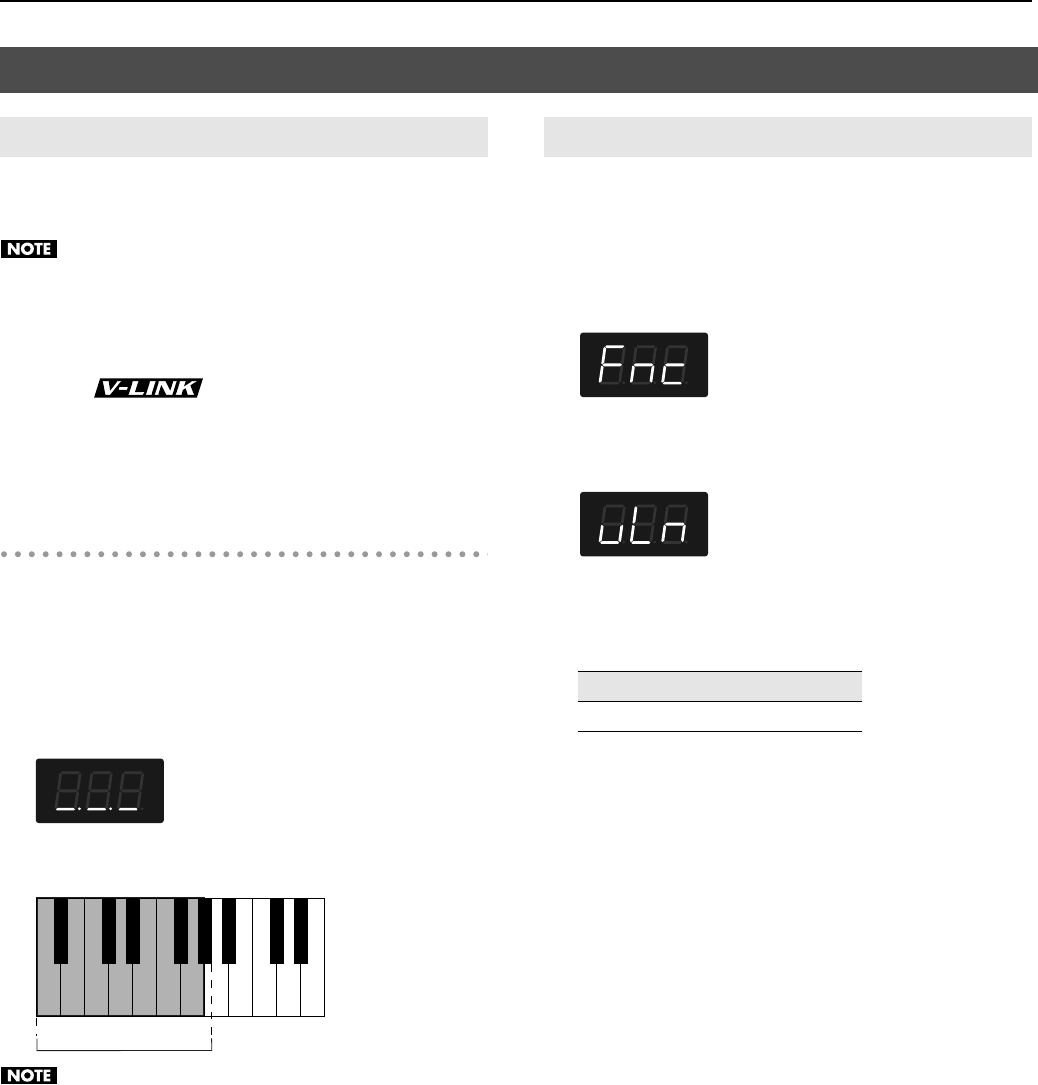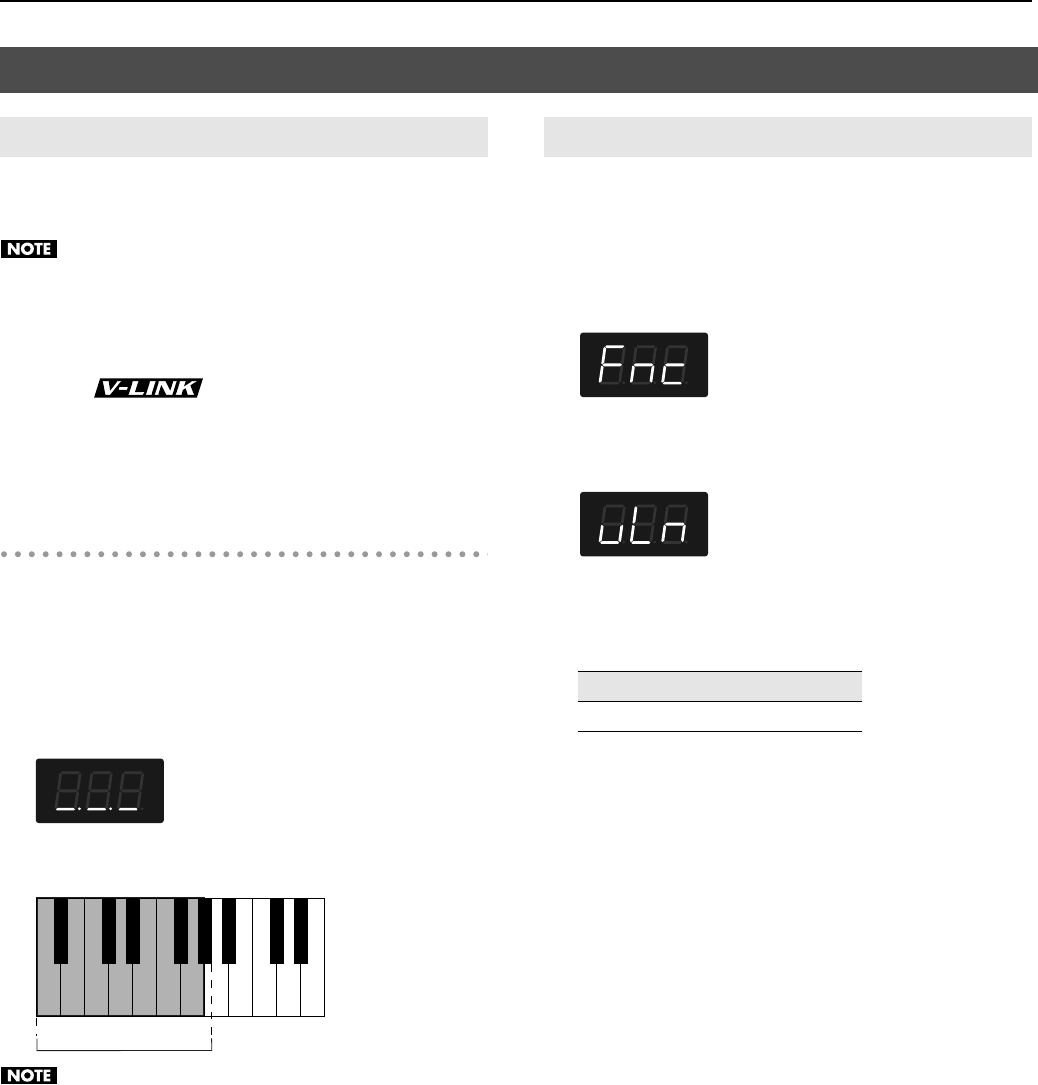
43
Various Settings
Connecting the RP201 to a V-LINK compatible image device allows
you to control the images with the RP201.
921
To prevent malfunction and/or damage to speakers or other
devices, always turn down the volume, and turn off the power
on all devices before making any connections.
V-LINK
V-LINK (
) is a function that allows music and
images to be performed together. By using MIDI to connect two or
more V-LINK compatible devices, you can easily enjoy a wide range
of visual effects that are linked to the expressive elements of a music
performance.
Using V-LINK
1.
Hold down the [Reverb] button and press the
[Transpose] button.
The display will indicate “_. _. _” and V-LINK will turn on. To turn V-
LINK off, hold down the [Reverb] button once again and press the
[Transpose] button.
If V-LINK is on, the bars at the bottom of the display will be lit.
fig.d-VLinkOn.eps
You can control images using the twelve keys at the left end of the
keyboard.
fig.V-LINK-Keyboard.eps
While V-LINK is switched on, no sound is produced when you
press any of the twelve keys at the left end of the keyboard.
2.
To turn V-LINK off, once again hold down the [Reverb]
button and press the [Transpose] button.
Here’s how to specify the channel on which messages will be sent to
control images.
1.
Hold down the [Song] button and press the [Metronome]
button.
The display will indicate “Fnc” and you’ll be in Function mode.
fig.d-Fnc.eps
2.
Press and hold the [Others] button and use the [–] or [+]
button to select “vLn.”
fig.d-vLn.eps
3.
Release the [Others] button to see the current setting.
4.
Use the [–] [+] buttons to set the desired MIDI channel
.
5.
Press the [Song] or [Metronome] button to leave
Function mode.
Other Settings
Using the V-LINK Function (V-LINK)
C1 D1 E1 F1 G1A0
A0–G#1
B0
Specifying the V-LINK Transmit Channel
Settings (V-LINK Transmit Channel)
1–16
RP-201_e.book 43 ページ 2009年11月20日 金曜日 午後2時3分