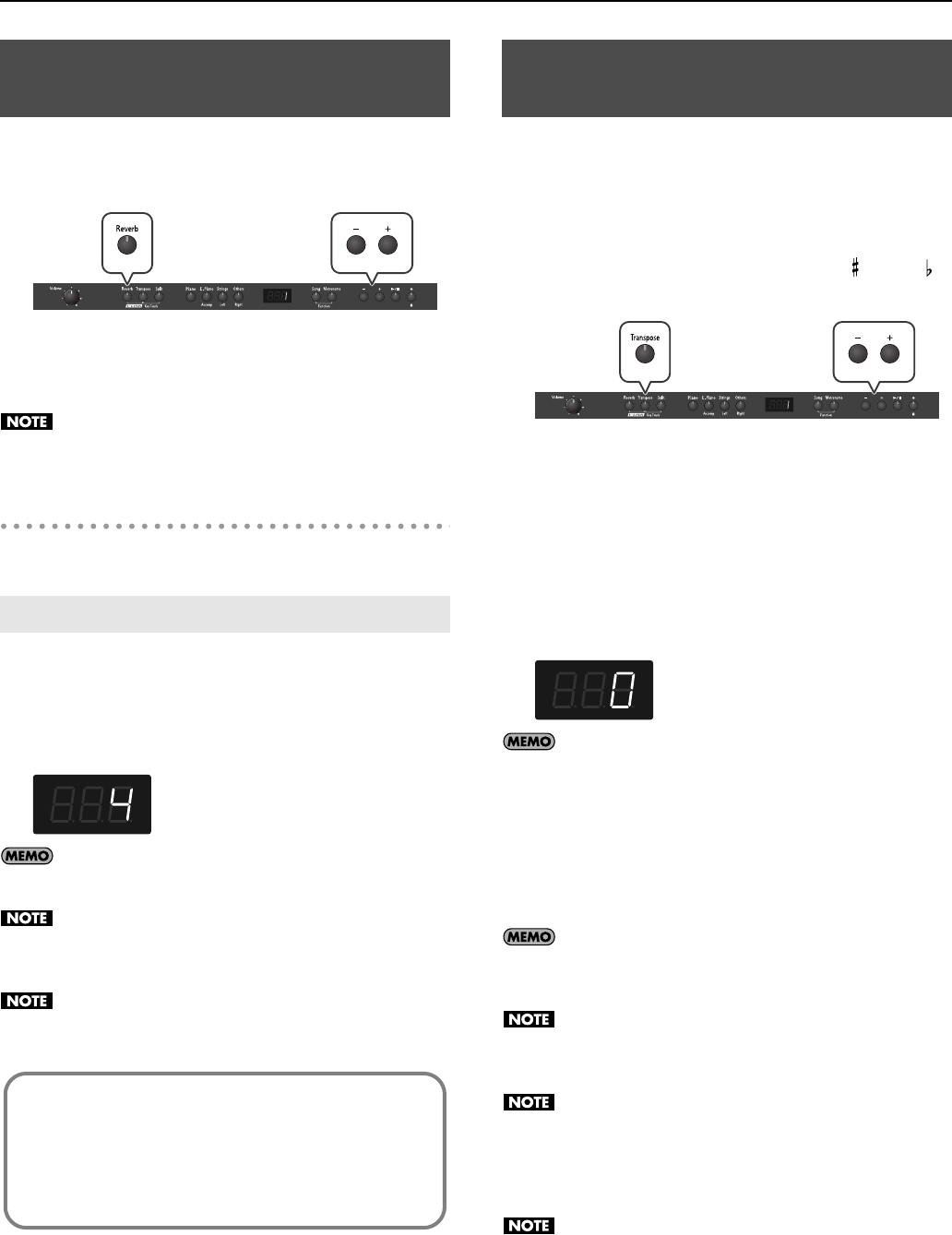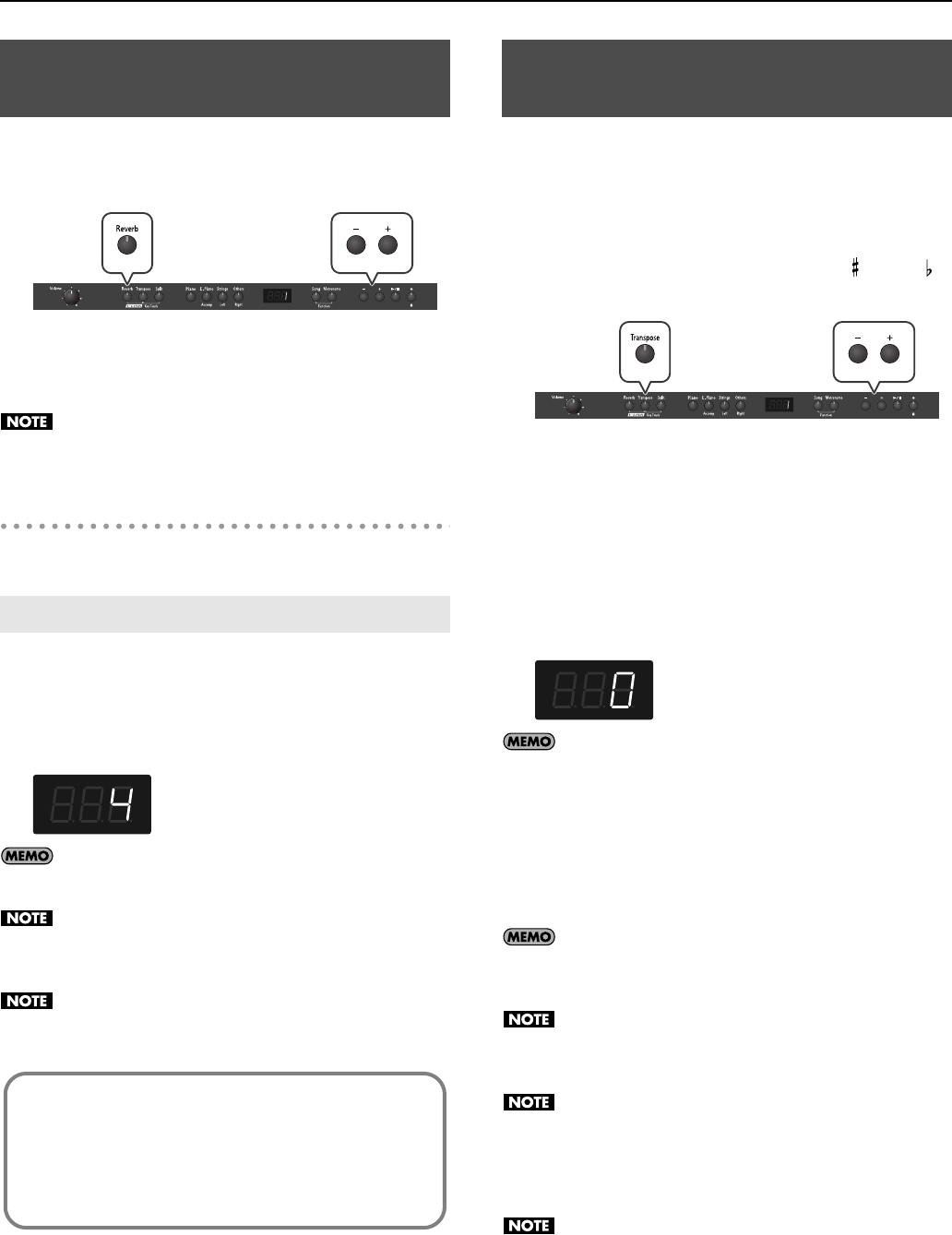
22
Performing
You can apply a reverb effect to the notes you play on the keyboard.
With the reverb effect, you obtain a pleasant reverberation, making
it sound as if you were performing in a concert hall or similar space.
fig.Reverb.eps
1.
Press the [Reverb] button so it’s lit.
Play a few notes on the keyboard.
The reverb effect is applied to the entire tone.
Reverb effect will not be applied if Twin Piano is turned on with
Twin Piano Mode “2” selected.
Turning off the reverb effect
1.
Press the [Reverb] button so its light is turned off.
You can select from ten levels of depth for the reverb effect.
1.
Hold down the [Reverb] button and press the [–] or [+]
button.
The depth for the reverb effect appears in the display.
fig.d-4.eps
You can use the Memory Backup function to store this setting
in internal memory (p. 44).
You cannot make separate reverb effect depth settings for
each individual tone.
The effect will be applied with the same depth to all tones.
This will not change the reverb depth for the song that is
playing back.
The “Transpose” function lets you play a song at a different key.
If you’re accompanying a singer, you can use the Transpose function
to shift the pitch to a key that’s comfortable for the singer while you
continue playing in the same familiar key (fingering).
You can also use this function to transpose the pitch of your playing
without changing your fingering on the keyboard. For example, if
the song is in a difficult key with numerous sharps ( ) or flats ( ),
you can transpose to a key that’s easier for you to play.
fig.Transp.eps
On the RP201, you can transpose the pitch of just the keyboard, or
the pitch of the keyboard and song together, or the pitch of just the
song (Playback Transpose; p. 29) (Transpose Mode; p. 35).
When the RP201 is shipped from the factory, it is set so that the
pitch of the keyboard and song will be transposed together.
1.
Hold down the [Transpose] button and press the key
corresponding to the tonic of the desired key.
The value of the transpose setting continues to appear in the display
while the [Transpose] button is held down.
fig.d-0.eps
Y
ou can also adjust this setting by holding down the
[Transpose] button and using the [–]
[+] buttons.
The available range is -6–0–5 (semitone steps).
If this is set to a value other than 0, the [Transpose] button will light.
If the transpose value is not “0,” you can use the [Transpose] button
to turn the Transpose function on/off.
When you release the [Transpose] button, you return to the
previous screen.
By holding down the [Transpose] button and pressing both the
[–] and [+] buttons simultaneously, the setting can be returned
to its original value (0).
If the Transpose mode (p. 35) is set to transpose only the song
playback (“SnG”), the notes of the keyboard will not be
transposed.
Note that when using the keyboard to change the
transposition value, the setting could be incorrect if you’ve
pressed a multiple number of keys.
To see if you’ve specified the correct transposition value,
release the [Transpose] button, then press it again.
The transposition value reverts to “0” when you turn off the
power or select another song.
Adding Reverberation to Sounds
(Reverb Effect)
Changing the Depth of the Reverb Effect
Effects
In addition to reverb, the RP201 provides a variety of other effects
that can be applied to the sound.
A suitable effect is selected for each tone.
* For some tones, no effect will be applied.
Changing the Key of the Keyboard
(Transpose)
RP-201_e.book 22 ページ 2009年11月20日 金曜日 午後2時3分