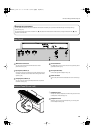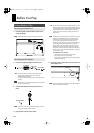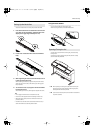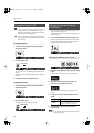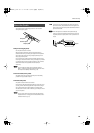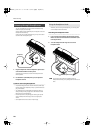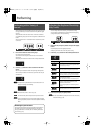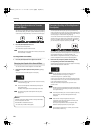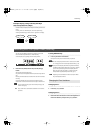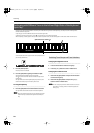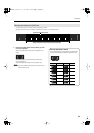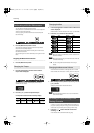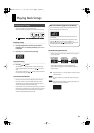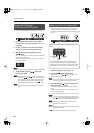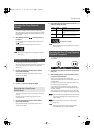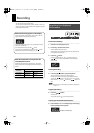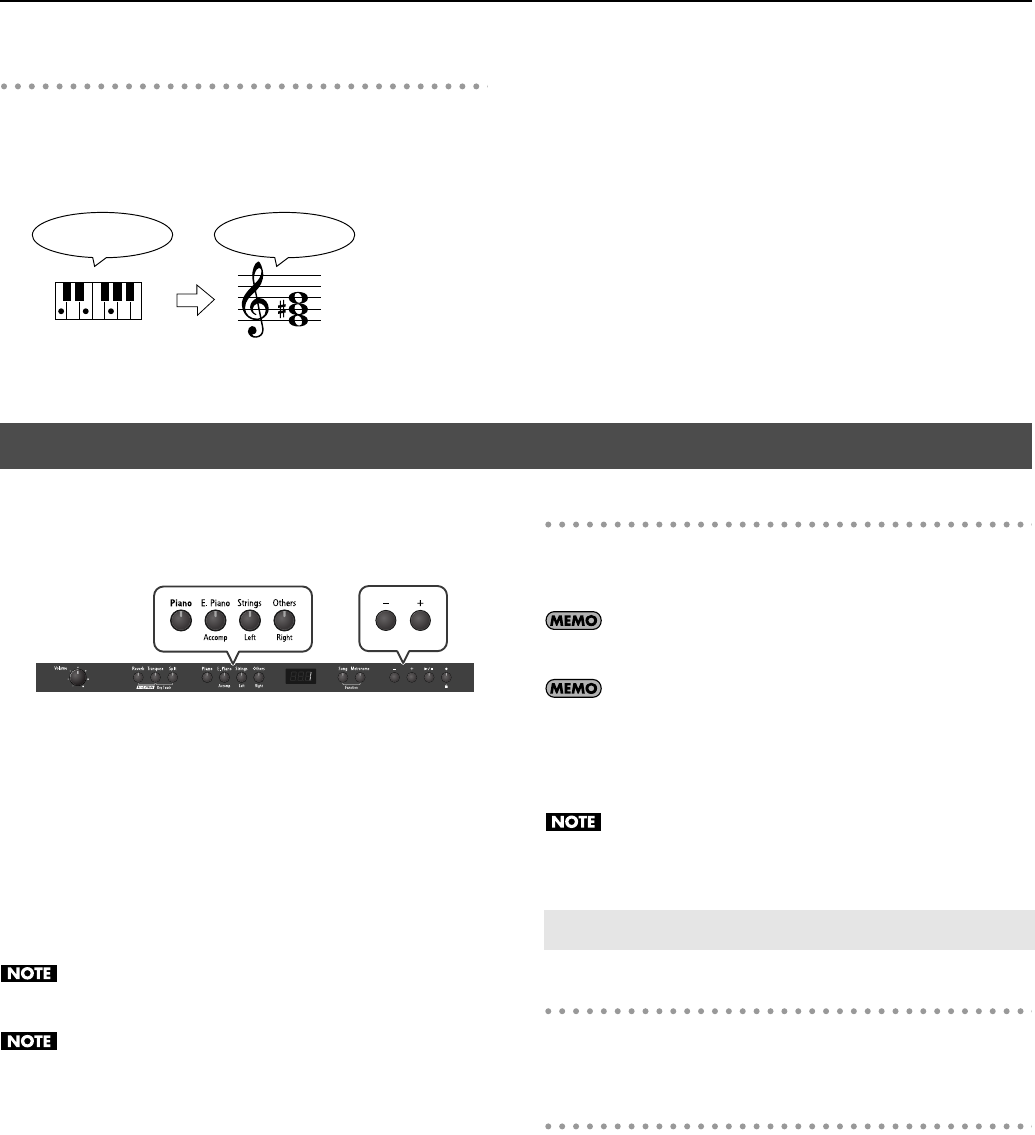
23
Performing
Example: Playing a Song in the Key of E Major
After Transposition to C Major
Hold down the [Transpose] button and press the E key (since E is the
tonic).
Counting from C as a reference point, one moves up four keys,
including the black keys, to reach E, thus “4” appears in the display.
fig.Transpose.eps
You can play two different sounds from a single key at the same
time. This method of performance is called “Dual Play.”
As an example, let’s try layering piano and strings sounds.
fig.SoundSelect.eps
1.
Hold down the [Piano] button and press the [Strings]
button.
The indicators for both buttons light.
Play a few notes on the keyboard. Both the piano and strings sounds
play.
Pressing two Tone buttons at the same time in this manner activates
Dual Play.
Of the two selected tones, the one for the tone button at left is
called “Tone 1” and the one for the button at right is called “Tone 2.”
You can’t select Dual Play if you’ve turned on Split Play (p. 24)
or Twin Piano (p. 36).
See p. 35 for how to set the balance between the two sounds
you select.
Turning Off Dual Play
1.
Press any one of the Tone buttons.
Now you’ll hear only the tone of the button you pressed.
You can change the pitch of Tone 2 an octave at a time. Refer
to “Changing the Pitch in Octave Steps (Octave Shift)” (p. 35).
If you press the damper pedal while using Dual Performance,
the effect will be applied to both Tone 1 and Tone 2. However,
you can change this setting so that the damper pedal will
affect only one of the tones. Refer to “Changing How the
Damper Pedal is Applied (Damper Pedal Part)” (p. 37).
Depending on the combination of the two tones, the effect
may not be applied to Tone 2.
Changing Tone 1
1.
Press the [–] or [+] button.
Changing Tone 2
1.
Hold down the Tone button for Tone 2 (the rightmost of
the lit Tone buttons), and press the [-] or [+] button.
If you play C E G It will sound E G
#
B
Performing with Two Layered Tones (Dual Play)
Changing the Tone Variations
RP-201_e.book 23 ページ 2009年11月20日 金曜日 午後2時3分