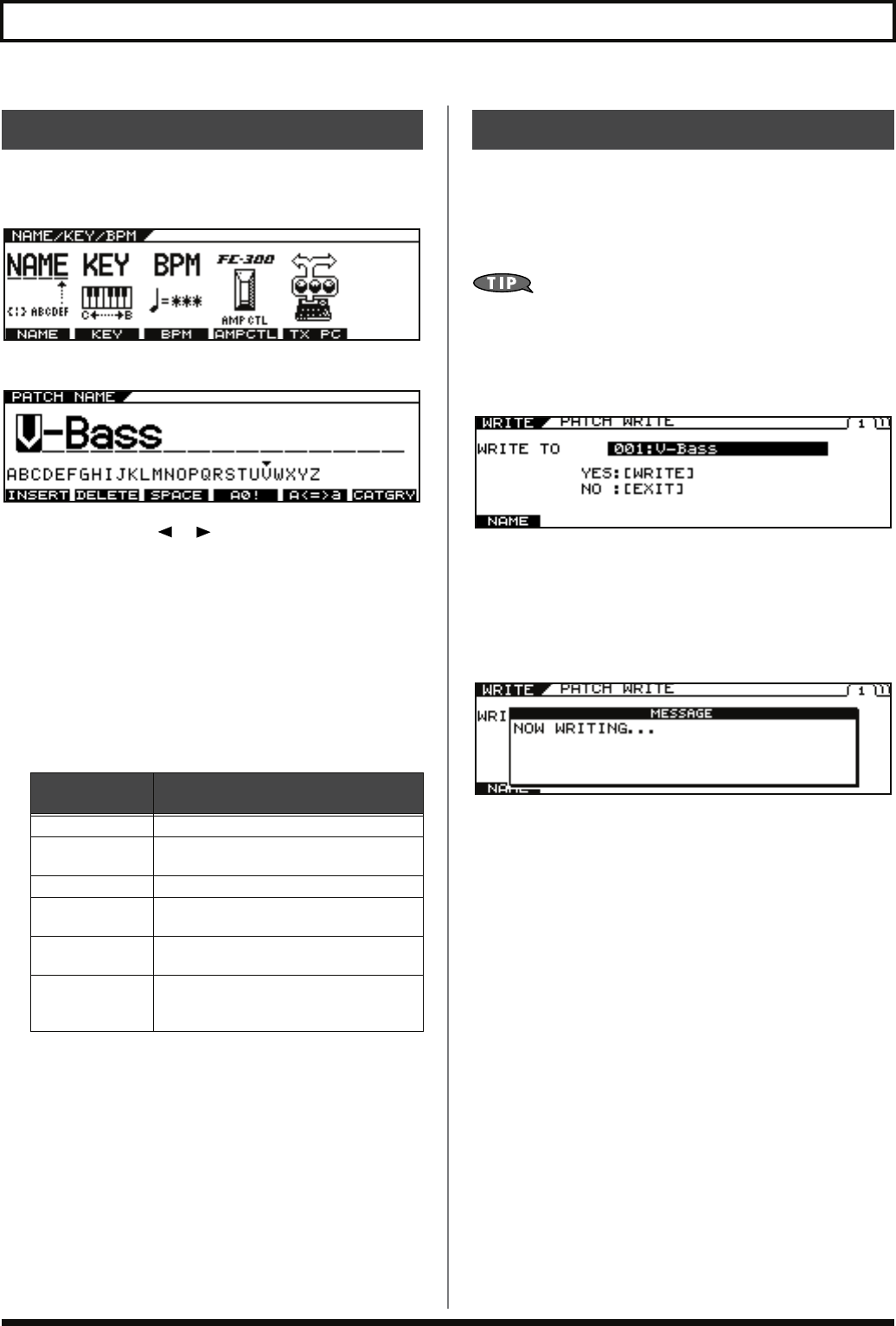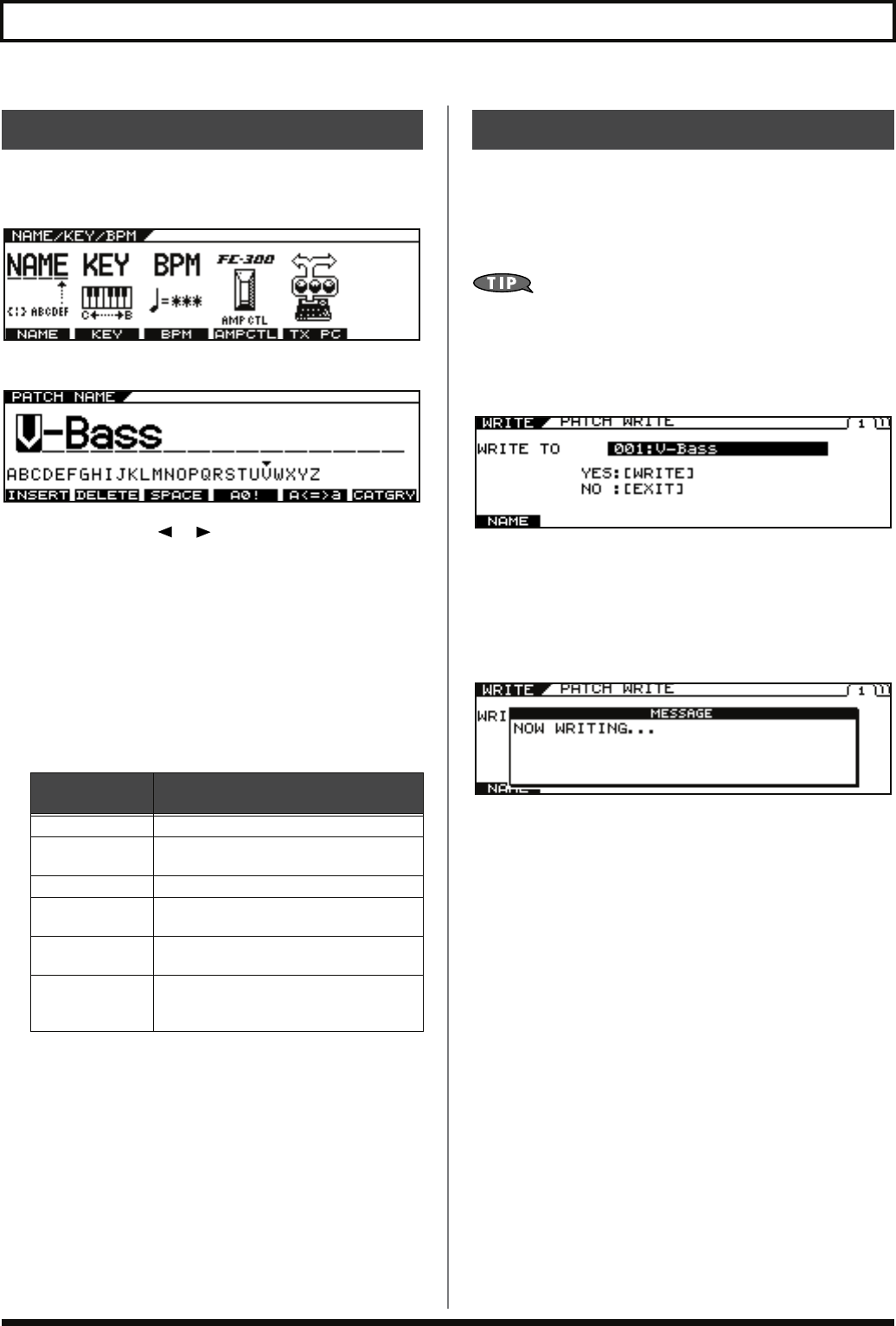
34
Chapter 2 Creating Sounds
You can give names to the patches you create.
1.
Press [NAME/KEY/BPM].
2.
Press [F1] (NAME).
3.
Press PAGE [ ] [ ] to move the cursor to
the position at which you want to change a
character.
4.
Select the character with the PATCH/VALUE
dial.
As you continue to rotate the PATCH/VALUE dial, the
character guide automatically switches from uppercase letters
to lowercase letters, numerals, and symbols.
You can use the following convenient operations by pressing
[F1]–[F6].
5.
Repeat Steps 3 and 4 to complete the patch
name.
6.
If you want to save the edited settings,
perform the Write procedure (p. 34).
* If not saving the settings, press [EXIT] to return to the Play screen.
The settings made to change a sound are temporary; when you
switch to a different patch, the settings revert to the values in effect
before the changes were made.
If you want to save the changes in the settings, carry out the Write
procedure.
To make a copy of an existing patch, you can simply
save it to a different patch number.
1.
Press [WRITE].
The Write screen appears.
2.
Rotate the PATCH/VALUE dial to select the
save-destination patch number.
3.
To save the patch, press [WRITE].
“NOW WRITING...” is displayed while the patch is being
saved, and then the Play screen returns to the display.
* If you do not want to save, press [EXIT] to return to the Play screen.
Naming a Patch (PATCH NAME)
Function
Button
Description
[F1] (INSERT)
Inserts a blank space at the cursor position.
[F2] (DELETE)
Deletes the character and shifts the charac-
ters that follow to the left.
[F3] (SPACE) Inserts a blank space at the cursor position.
[F4] (A0!)
Switches between letters, numerals, and
symbols.
[F5] (A<=>a)
Switches between uppercase and lower-
case letters.
[F6] (CATGRY)
Sets the category for the current patch. Re-
fer to
“Assigning a Patch to a Category”
(p. 85)
Saving a Patch (WRITE)
VB-99_e.book 34 ページ 2008年8月18日 月曜日 午後1時10分