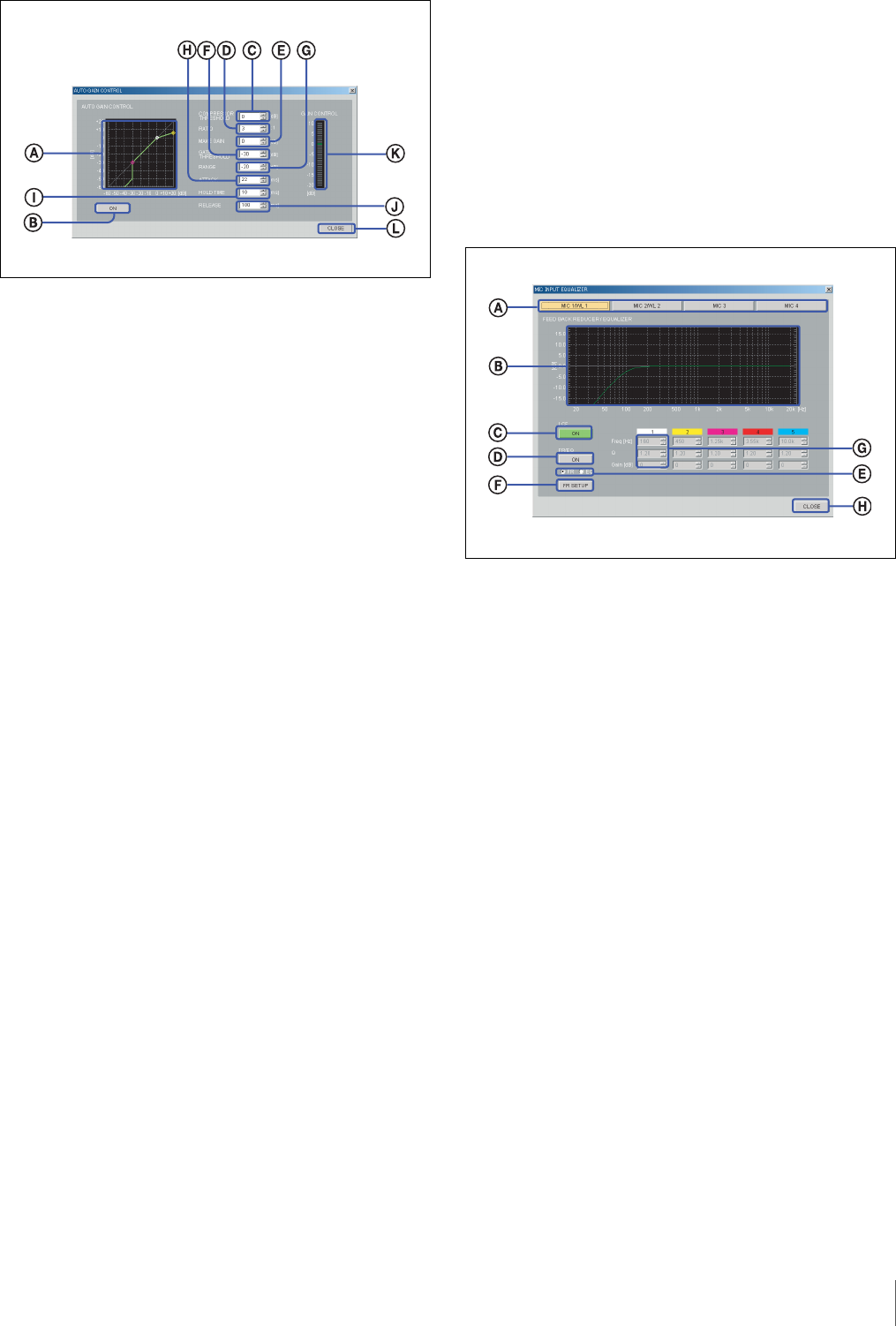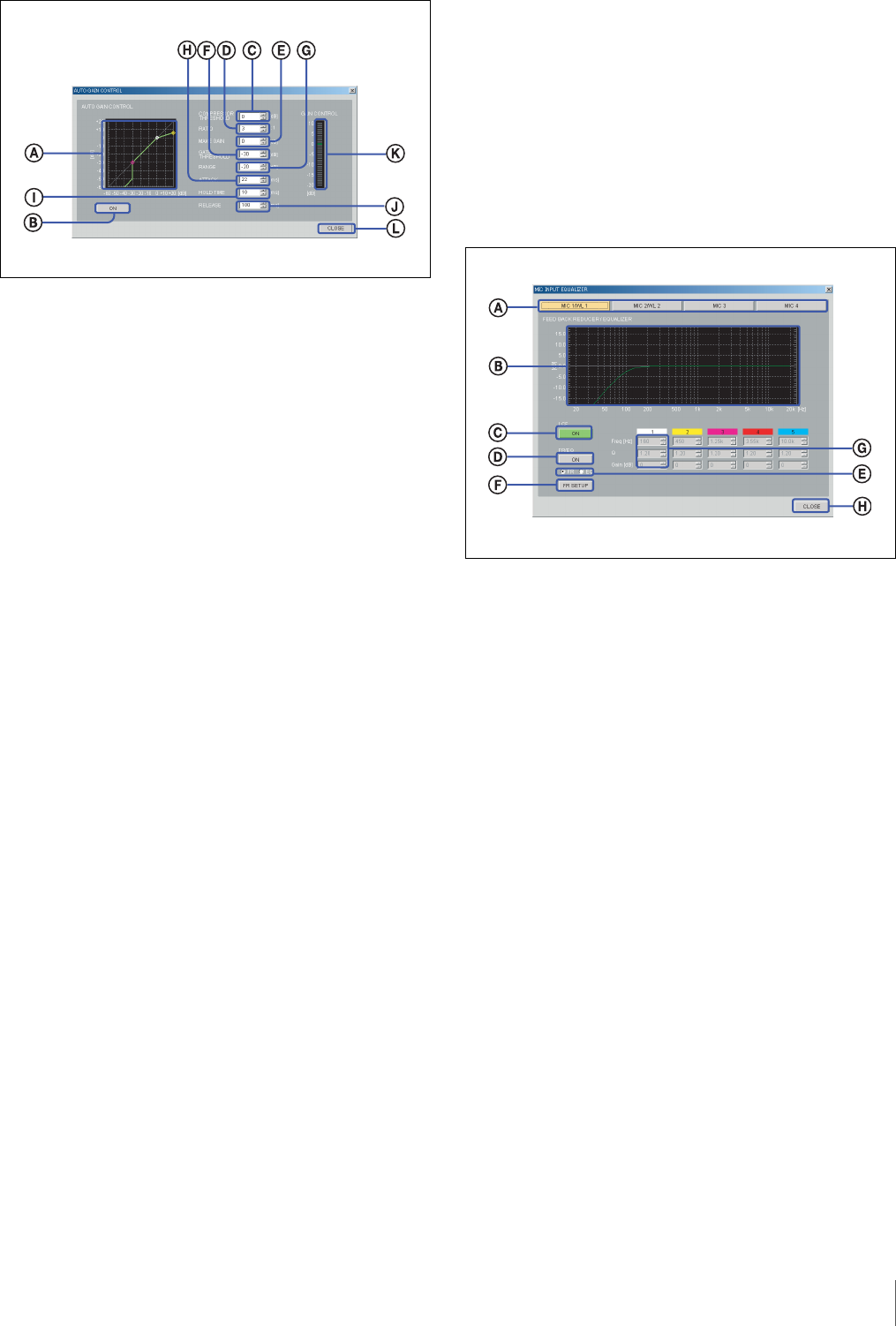
11
Names and Functions of Controls on Screen
A Characteristics graph
Displays the characteristics of the automatic gain
control. By dragging the marker with the mouse,
threshold level and ratio of the compressor and
threshold level of the gate can be changed.
B ON button
Click to turn the automatic gain control on or off.
When set to on, this button lights up green.
C COMPRESSOR THRESHOLD setup box
Specifies the threshold level of the compressor. The
level can be set within the range of –60 dB to +20 dB,
in 1-dB steps.
D RATIO setup box
Specifies the ratio of the compressor. The value can be
set within the range of 1 : 1 to
∞ : 1, in 14 steps.
E MAKE GAIN setup box
Specifies the make up gain value. The value can be set
within the range of 0 dB to +10 dB, in 1-dB steps.
F GATE THRESHOLD setup box
Specifies the threshold level of the gate. The value can
be set within the range of –60 dB to 0 dB, in 1-dB
steps.
G RANGE setup box
Specifies the range of the gate. The value can be set
within the range of –60 dB to 0 dB, in 1-dB steps.
H ATTACK setup box
Specifies the attack time. The value can be set within
the range of 0.1 ms to 33000 ms, in 32 steps.
I HOLD TIME setup box
Specifies the hold time. The value can be set within the
range of 0.1 ms to 33000 ms, in 32 steps.
J RELEASE setup box
Specifies the release time. The value can be set within
the range of 0.1 ms to 33000 ms, in 32 steps.
K GAIN CONTROL indication
Shows the amount of gain control obtained by the
AGC function.
L CLOSE button
Click to close the AUTO GAIN CONTROL setting
screen.
f FR/EQ (Feedback Reducer/Equalizer) button
Left-click to display the MIC INPUT EQUALIZER
setting screen.
A Channel selection button
Selects the input channel that you want to set. The
selected button lights up yellow. To select the other
channel, left-click the corresponding button.
B Equalizer pattern graph
Appears when “EQ” is selected on the FR/EQ
selection radio button.
The markers with the same color as the corresponding
band in the EQ parameter appear on the graph. You
can change the gain and frequency for each band by
dragging the corresponding marker with the mouse.
Right-clicking the marker returns the gain to 0 dB.
You can also change the Q value by rolling the center
wheel of the mouse up or down.
C LCF (low-cut filter) button
Each click on this button toggles the low-cut filter
between on and off. This button lights up green when
set to on. The low-cut filter reduces low-frequency
components such as blowing noise and makes the
sound clearer.
D FR/EQ button
Each click on this button toggles the feedback reducer
or equalizer between on and off. This button lights up
green when set to on.
E FR/EQ selection radio buttons