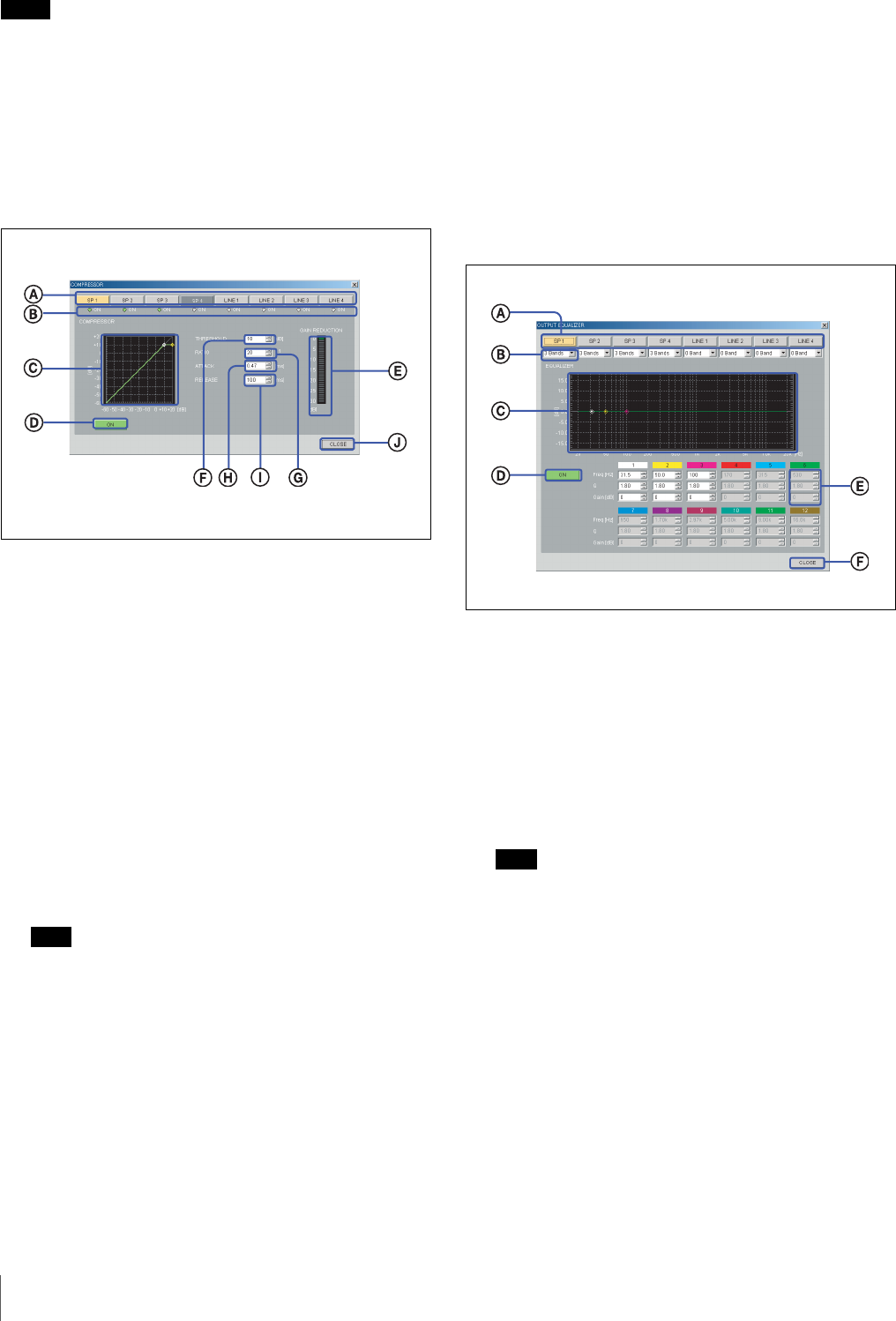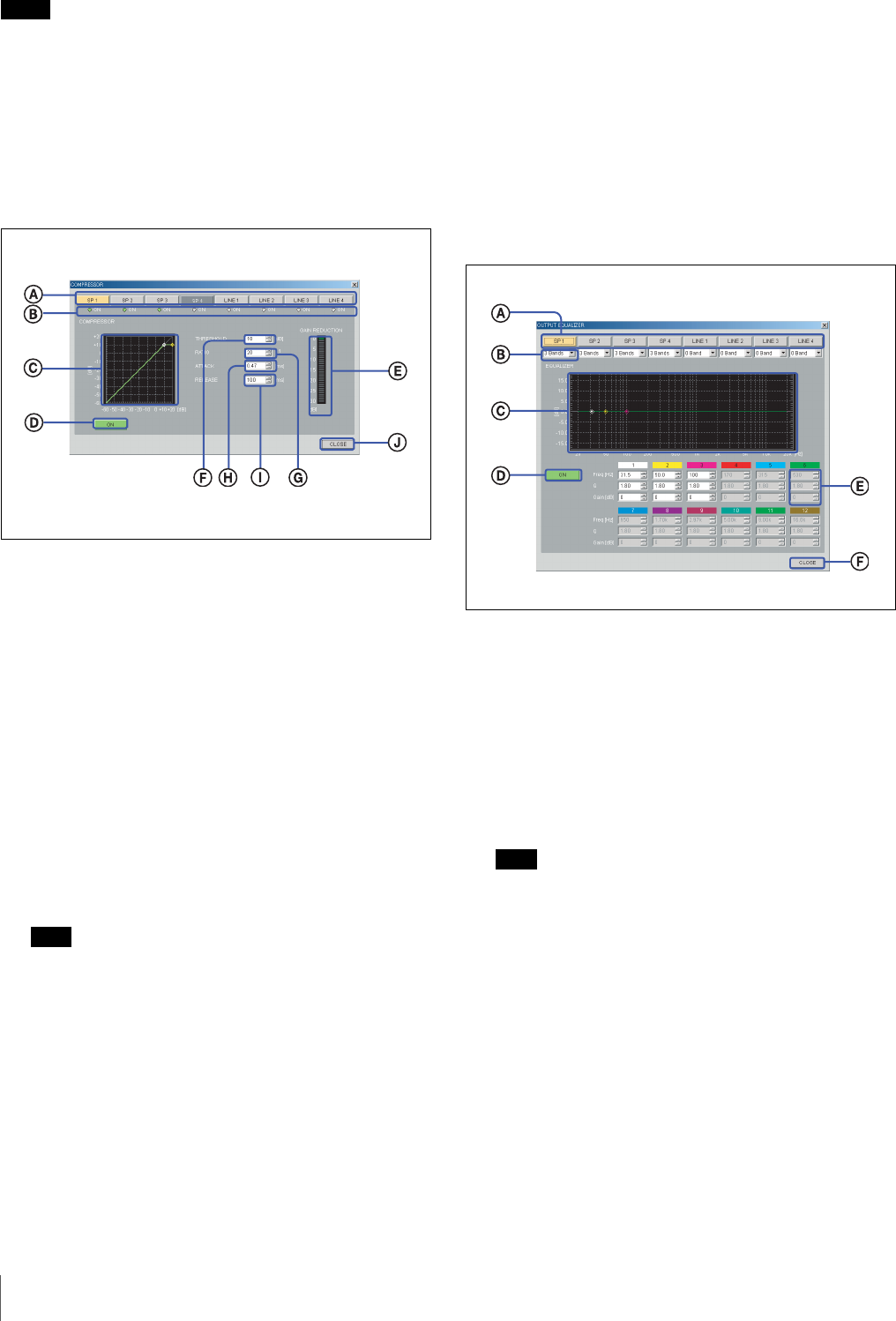
14
Names and Functions of Controls on Screen
Notes
• Even when the LINK check box is checked, equalizer
settings are not linked between the 2 channels.
• When the sum of delay amount or compressor amount
exceeds the limit due to linkage of the 2 channels, a
warning message appears. If this occurs, reduce the
amount.
g COMP button
Left-click to display the COMPRESSOR setting screen.
A Channel selection buttons
The selected button lights up yellow. To select the
other channel, left-click the corresponding button.
B ON indicator
The indicator for the channel whose compressor
setting is turned on lights up green.
C Characteristics graph
Displays the characteristics of the compressor. By
dragging the markers with the mouse, threshold level
and ratio of the compressor can be changed.
D ON button
Left-click to turn the compressor on or off. When set
to on, this button lights up green.
Note
Compressor can be simultaneously applied to up to 4
output channels.
E GAIN REDUCTION indicator
Shows the amount of attenuation of the gain.
F THRESHOLD setup box
Specifies the threshold level of the compressor.
G RATIO setup box
Specifies the ratio of the compressor.
H ATTACK setup box
Specifies the attack time.
I RELEASE setup box
Specifies the release time.
J CLOSE button
Click to close the COMPRESSOR setting screen.
h EQ button
Left-click to display the OUTPUT EQUALIZER setting
screen.
A Channel selection buttons
The selected button lights up yellow. To select the
other channel, left-click the corresponding button.
B Number of bands setup box
Use the pull-down menu to select the number of bands
to set the parameters. 0, 3, 6, 9, or 12 bands can be
selected. The parameter setup boxes corresponding to
the selected number of bands become active.
Note
The total amount of equalizer bands to be applied to
the total output channels must not exceed 24 bands.
While setting the equalizer for the output channels, be
sure that the total number of equalizer bands is 24 or
less.
C Equalizer pattern graph
The markers with the same color as the corresponding
band in the EQ parameter appear on the graph. You
can change the gain and frequency for each band by
dragging the corresponding marker with the mouse.
Right-clicking the marker returns the gain to 0 dB.
You can also change the Q value by rolling the center
wheel of the mouse up or down.
D ON button