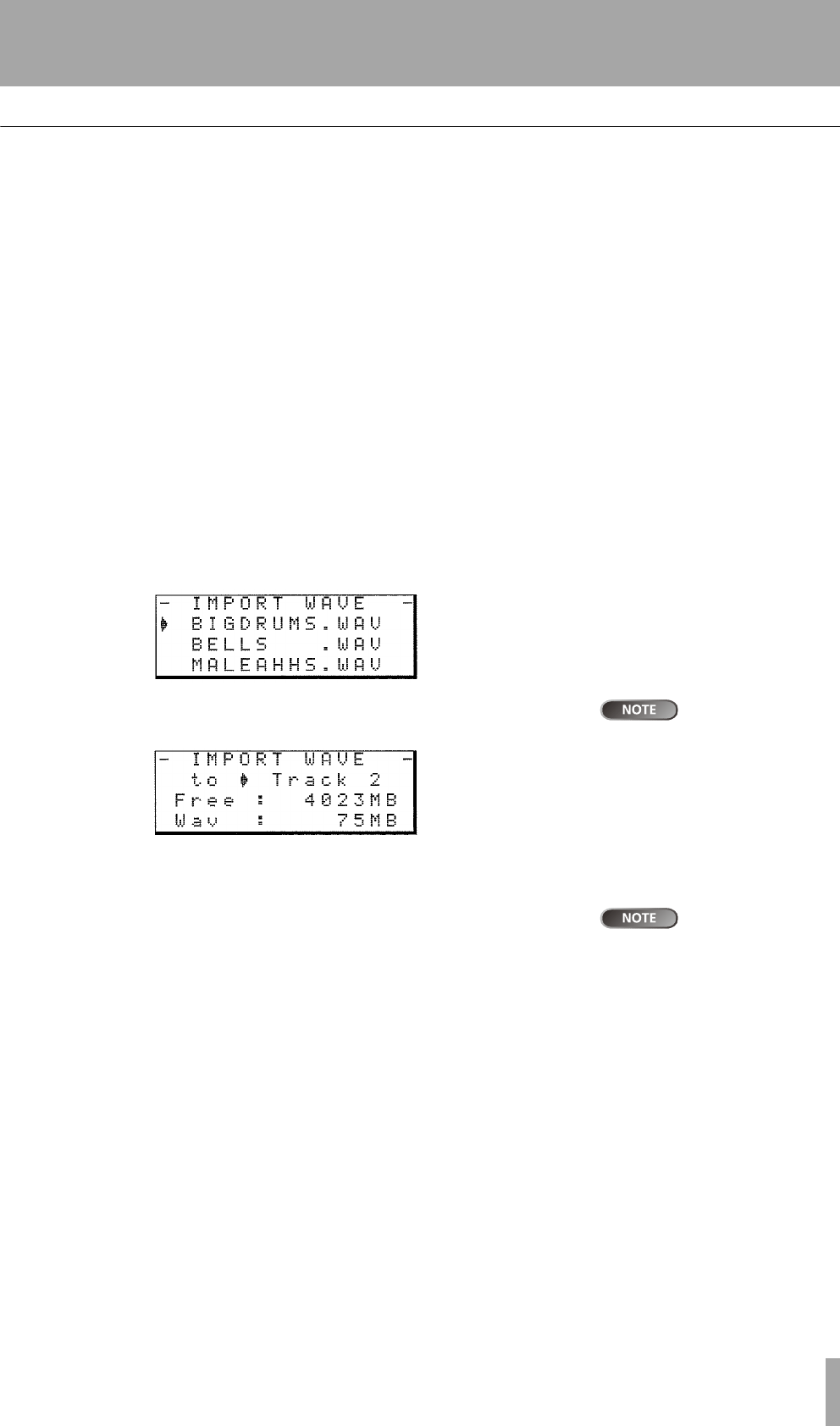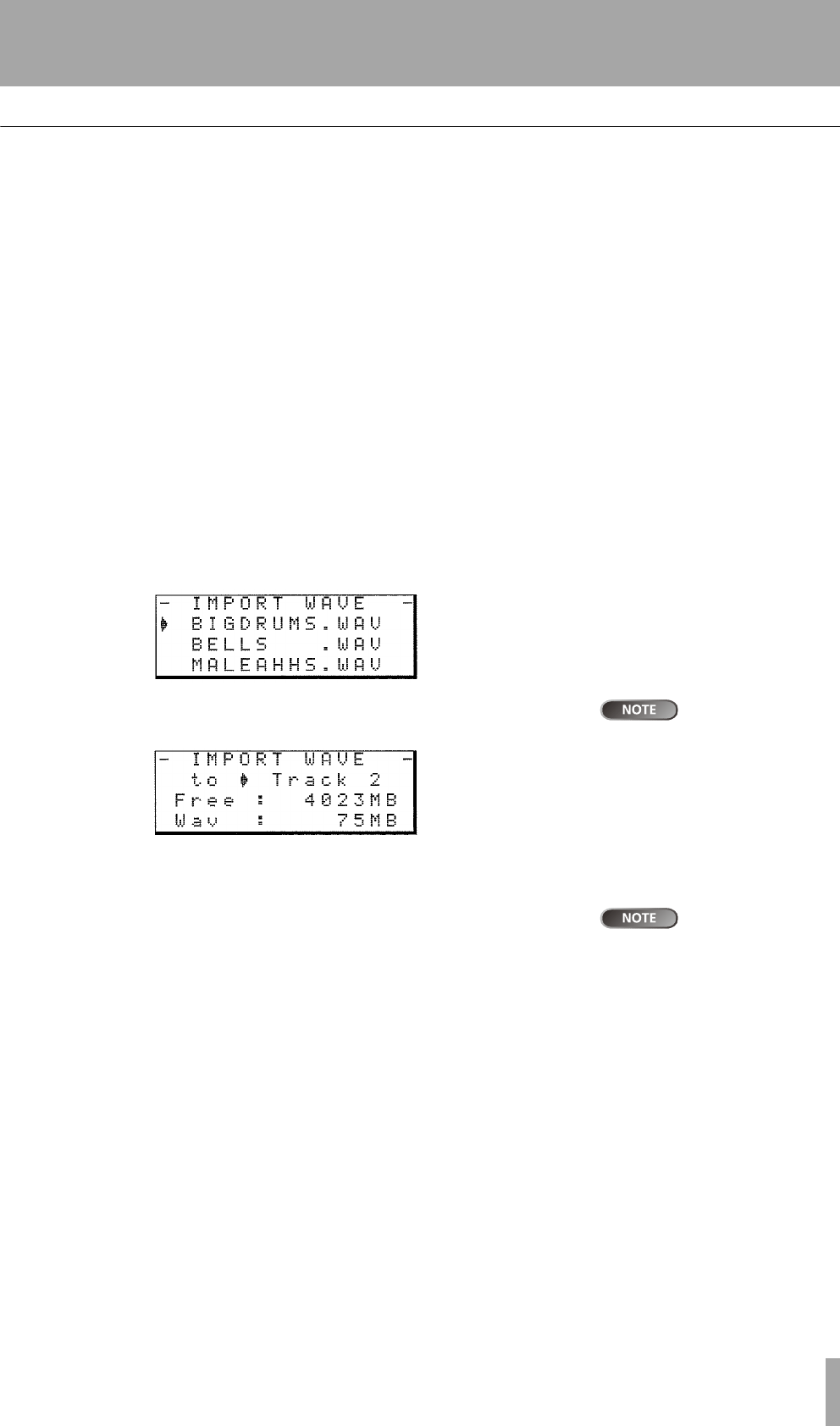
Advanced techniques
TASCAM DP-01 Owner’s Manual 47
Using the USB connection
Importing and exporting tracks
You can import and export individual tracks to and from a PC via the
FAT partition. The files used for track import and export are 16-bit
44.1kHz mono WAV format (and must have the .WAV extension).
Audio in other formats intended for import must be converted before
they can be imported to the DP-01.
Importing a track
Before you start, make sure that you have selected the partition con-
taining the song to which you want to import the track, and that the
song is loaded.
1 Connect the DP-01 to the PC, and “open” the drive (““Open” and
“Close”” on page 45).
2 Use the PC operating system to copy the WAV file from the PC to the
WAVE directory of the DP-01 FAT partition.
3 “Close” the DP-01.
4 Press MENU and select the WAVE menu.
5 Select the IMPORT TRACK action and press the key. The display shows
the song archive files on the FAT partition:
Although shorter file
names are shown
with spaces on the DP-01 display,
the actual file names on disk do not
contain these spaces.
6 Use the jog wheel to select the WAV file to be imported and press
ENTER.
The display shows the amount of free space on the current partition,
and the size of the selected WAV file.
Make sure the tar-
get track is an
empty track. You cannot import a
track unless the target track is
empty.
7 Use the jog wheel to select the track into which the WAV file will be
imported. Press
ENTER. Appropriate messages are shown if there is not
enough space, the file is in the wrong format, etc.
The DP-01 reads the file from the FAT partition into the track, with
the start of the file at the “zero” position in the song.
Once the file has been read into the track, it can be edited (moved,
copied, etc.) like any other recorded track. See “About track editing”
on page 50.
Exporting tracks
Any track can be exported as a mono, 16-bit 44.1kHz WAV format
file.
1 Press MENU and select the WAVE menu.
DP-01_OM_E.book 47 ページ 2005年6月13日 月曜日 午後7時14分