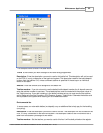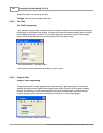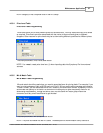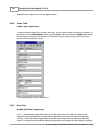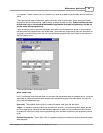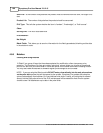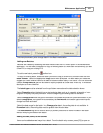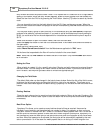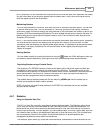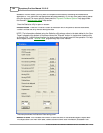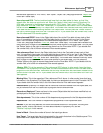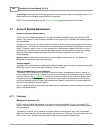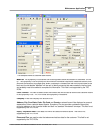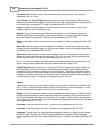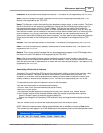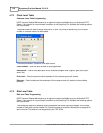Maintenance Application 103
© 2005 TOSHIBA TEC AMERICA AMERICA RETAIL SYSTEMS, INC. R1.0a
price, Symphony Pro will implement the Long term price at the correct date, then implement the weekly
ad, then revert back to the long term special after the weekly deal. Finally, when the long term price
ends the regular price will be re-activated.
Maintaining Batches
You can keep batches for future use, even after the price or promotion activation period. You can add
or remove items at any time. This can be handy for "recurring" promotions that usually include the
same items. Keep in mind that keeping too many batches on file slows down the transfer of data to the
Symphony POS terminals because Symphony Pro must validate the best price to send to the lane. For
batches with the non-active status the system needs to verify if the normal price was returned to the
Symphony POS terminal.
NOTE:
If you remove items from a batch while they have a promotional (sale column) price, Symphony
Pro returns the item's price to the regular price during the next "deploy" to the front end. It is also
important to note that although you cannot delete active batches, it is possible to de-activate the batch,
then delete it. As above, Symphony Pro will return all items to their regular price during the next
"deploy all changes".
Deleting Batches
You can delete a batch by locating the batch and using the
delete tool. While editing any batch you
can delete all expired batches by opening the Edit menu and selecting
Delete expired batches
.
Populating Batches
using
a Portable Device
The Symphony Pro PDT630 interface includes a item batch option that allows users to collect item
information by scanning the products and entering pricing information. The portable device is then
connected to the Symphony Pro computer with a serial cable, and the information is collected from the
device and stored on the local drive. Once the information is on disk, the Batch mode editor can
retrieve the items programmed with the hand held device.
The portable device interface comes with it's own help file,
pt630En.pdf
which includes how to
retrieve and complete the batch creation process.
NOTE:
At the time this help file was produced, the PDT630 unit interfaces are the only available
portable device interface.
4.6.7 Statistics
Using the Statistics Data Test
The PLU (or Item) file is actually composed of several database tables. The Statistics option allows
you to verify the validity of the item tables and the links that join them, called cross-references. It is
possible that the record cross-referencing becomes corrupt, or that items exist that do not have the
normal cross-references. This can happen if you have created items in the main Object table, but have
not linked the item to either a sub-department (required) or given the item a price. The unlinked items
are not necessarily harmful to the system, but should be dealt with to prevent possible item
management problems such as report inconsistencies.
The Statistics option allows you to test the cross-references, and delete the invalid records from the