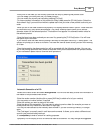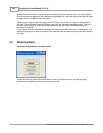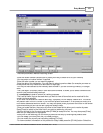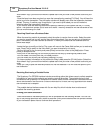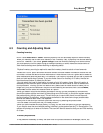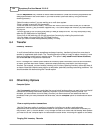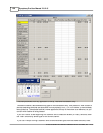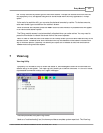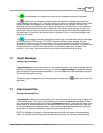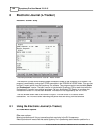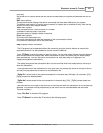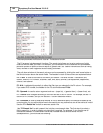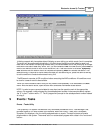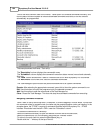Entry Module 157
© 2005 TOSHIBA TEC AMERICA AMERICA RETAIL SYSTEMS, INC. R1.0a
the "Pickup" amounts by tender type for the current cashier. Pickups can also be done from the front
end Symphony POS, and appear along with all entries made within the Entry application's "Pickup"
option.
At the end of a cashier's shift, you can enter the declared amounts by cashier. To declare amounts,
enter each tender type counted from the cashier's drawer.
When all entries are complete, press the
POST
button to save the data. All posted entries will appear
in all financial and cashier reports.
The Pickup module screen is not automatically refreshed when you make entries. You may need to
press the View button to refresh the screen view of the current operator.
Note:
In order to view the Short-Over status on the Pickup screen you must have made an entry to the
declare column. Otherwise over short information will only be available on the cashier or store end of
day or financial reports. Symphony Pro allows you to post a 0.00 declare so that over short can be
viewed without using the sales reports.
7 View Log
View Log Utility
Symphony Pro includes a utility to review the status of, and messages to and from all terminals and
stations set up in the system. The View Log utility allows you to see the functional "in" and "out" boxes,
unprocessed commands or data, and "urgent messages.
This example shows the System Log viewer.
Used as a "trouble shooting" tool, the viewer provides a complete system report tool. The View Log