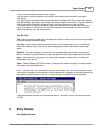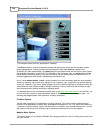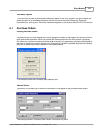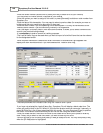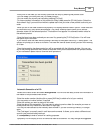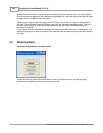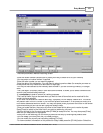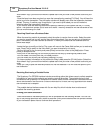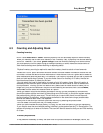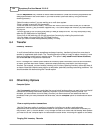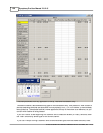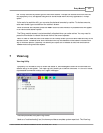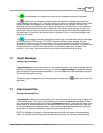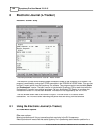Entry Module 153
© 2005 TOSHIBA TEC AMERICA AMERICA RETAIL SYSTEMS, INC. R1.0a
6.3 Counting and Adjusting Stock
Counting Inventory
NOTE:
Items
must have a "Count"
before Symphony Pro can accurately report on hand inventory.
When you manually set an item to be tracked (in the "Inventory" tab), Symphony Pro sets the starting
count to 0. However, if you use a "
global change
" to set the inventory tracking on all items at once,
you must perform a count. Before trying to maintain inventory on items, make sure that all items to
track have a starting count (before receiving or adjusting stock).
Physical inventory counting is required to reset the inventory levels to actual on hand amounts.
·Access the "Count" option and enter the store number and other header information to store with the
count data. Choose the date this count was made on. Note that the count for a given date is added to
other transactions done the same day. For example, if you receive 10 pieces and you sell 5 pieces the
stock on-hand would show 5 pieces. If you also make a count for that day of 10 items, the total on-
hand stock would show 15 pieces for the item.
·You can select the
Load on hand
option to create a list of all inventory items. When this option is
selected you also have the option to reset all current stock on hand values to Zero to facilitate the
count procedure. This way you will not need to worry about stock on hand values for items you no
longer carry, they will be reset and if they are not counted they will remain at zero. Use the
Menu,
select
Edit
and the select the
Reset all items to 0
option.
·When you add an item that was already counted for the day you are prompted for user decision:
should the system add the new count to the existing count for the day, or should the system replace
the previous entry with this new count. This will allow you to count stock found in more than one
physical location. By definition, multiple counts performed on the same item using a portable data
terminal are added to each other, not replaced.
·At any time in the count you can edit a previous line entry by entering the product code.
·You can delete a line entry with the [F3-Delete] function.
·When you have finished the count press [F12-Post].You will have the option to print the transaction.
·If you need to save the count without posting it definitely to the system use the [F11-Save] option. The
system will prompt you to enter a file name. The count will then be saved so that you can finish working
on it later.
Inventory Adjustments
It may become necessary to modify the stock level of a product because of breakage, returns, etc.