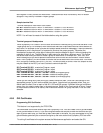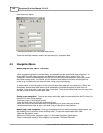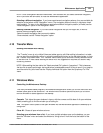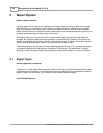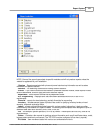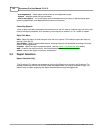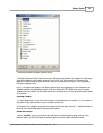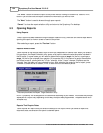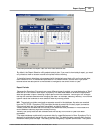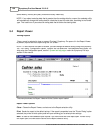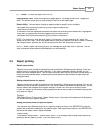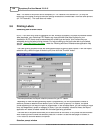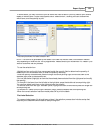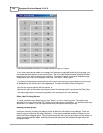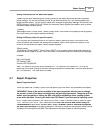Symphony Pro User Manual 2.0.2.15134
© 2005 TOSHIBA TEC AMERICA AMERICA RETAIL SYSTEMS, INC. R1.0a
The "
Print
" button will send the report to the printer without viewing on screen first. Use the "Print"
button if you are sure that the report contains the information you wish to view.
The "
Next
" button is used to browse through open reports.
"
Cancel
" to close the report selection utility and return to the Symphony Pro desktop.
5.3 Opening Reports
Using Reports
Once a report has been selected using the Report Selection utility, there are still several steps before
opening the report to view on screen or send to the printer.
After selecting a report, press the "
Preview
" button.
Reports Without Dates
Some reports do not require dates, such as item lists, department or cashier lists. When you select a
list type report, the Report Selection utility opens a list panel to determine what should be included in
the list report. In some cases you will need to determine the source
target
for the list, or perhaps a
range
for the list (for example from operator 10 to operator 20). In the case of a range, the selection
tool offers to use all, starting with the "<First>" element, to the "<Last>" element. Elements are the
"records" from the table you have selected to view. After selecting the range for the list report, press
"Preview" to show the list on screen, "Print" to send the list to the default printer.
This example shows the Report Target Selection utility.
NOTE:
Symphony Pro is designed to be customized according to your needs. This means the prompts
displayed for a report vary depending on the way the report was programmed. The panel above is an
example only.
Reports That Require Dates
Some reports will require that you select the date(s) for the report. When you select a report that
requires a date, the selection tool opens a calendar panel.