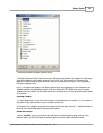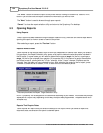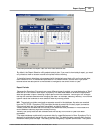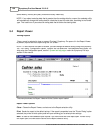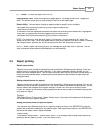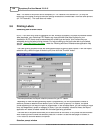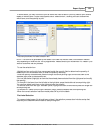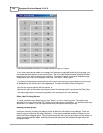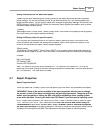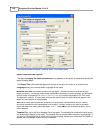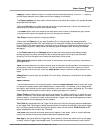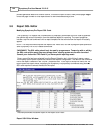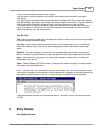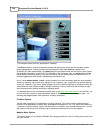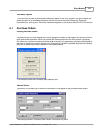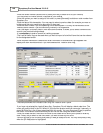Report System 141
© 2005 TOSHIBA TEC AMERICA AMERICA RETAIL SYSTEMS, INC. R1.0a
Setting a default printer for labels and reports
Labels are like other reports and are normally printed to the default printer as defined in Windows
printer settings. You can set a different printer to use with Symphony Pro if you cannot redefine the
default windows printer. You will need to make a few changes to the system settings. Edit the file in the
LBOSS directory called LOCAL.INI. Search for the section called [System] and add an entry to define
the default report and label printer.
[System]
MainReportPrinter="Printer name" (where
Printer name
is the name of the system printer Symphony
Pro should use to print system reports and labels).
Setting a different printer for specific reports
You may also set a different printer for any report or label by making an entry in the SERVER.INI
under the section that contains the settings for the specific report. Each report has a section in the
SERVER.INI that shows the report name in square brackets.
[Report name]
PrinterName="Epson 556677" (where Epson 556677 is an example used to show what needs to be
entered to define a specific printer. This is the name of the printer under the windows printer settings).
Example:
[Rpt_LabelTypeA]
"HP Laserjet 1000"
Position=497,203,280,309
Note
: The name of the printer can be complete (Ex: "HP LaserJet 1200 Series PCL") or only the
beginning of the name as long as there are enough characters to differenciate it from the other printers
(ex: "HP LaserJet"). The case does not matter.
5.7 Report Properties
Report Properties Panel
When you select the "Property" option from the report's right click menu, the properties panel opens.
!!WARNING!!
Some of the options available in the report properties allow the user to change
the content or look of the report and should only be used by programmers. Tampering with the
default report properties or editing the SQL code within may damage them, causing system
errors when launched. Consult your Authorized TEC Dealer if you have special reporting needs.
NOTE:
Report files are stored in the LBOSS\OFFICE\RPT folder. There are three (3) basic file types,
.FRP, .LRP and .SQL. NOTE THAT these files should
ONLY BE EDITED AND SAVED using the
FORM MANAGER
report editor.
DO NOT EDIT, COPY, RENAME, SAVE or otherwise manipulate
the report files manually
from other installations. File names, extensions and contents follow internal
Symphony Pro conventions that MUST be respected for the report system to function properly.