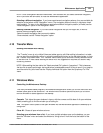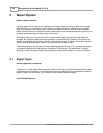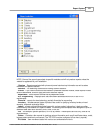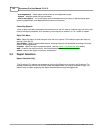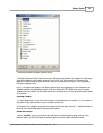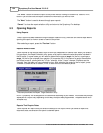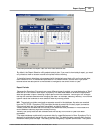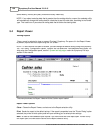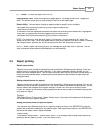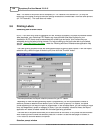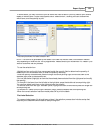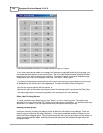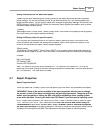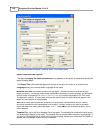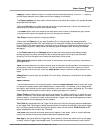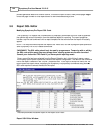Report System 137
© 2005 TOSHIBA TEC AMERICA AMERICA RETAIL SYSTEMS, INC. R1.0a
(+ / - ) Zoom:
To zoom the report view in or out.
Page Selection Tool:
Used to navigate multi-page reports. The single arrows move 1 page up or
down. The double arrows are use to go directly to the first or last report page.
Search Utility:
You can search through a report preview for specific text or numbers.
·Hold down the [Ctrl] key and press the [F] key to open the search tool.
·Enter the text to search for.
·If the search finds the requested characters the report line containing the matched text is highlighted.
·Press the [F3] function key to continue searching for the same text or,
·Hold down the [Ctrl] key and press the [F] key to enter a new search.
NOTE:
The search only finds the exact match. For example, if you are searching for "sales", the
search will not find "sale". For a more global search, enter only a portion of the text to match. Following
the example above, entering "sal" will find all report lines with "sal" anywhere in the line.
NOTE 2:
When a report has nothing to print, the message will auto-clear after 15 seconds. This will
help in situations where reports are scheduled to run automatically.
5.5 Report printing
Default report printer
Reports are normally printed to the default printer as defined in Windows printer settings. There are
several ways to overcome this default behavior. In the report properties selection window you can
select the Printer dialogue option. This will open the printer menu so you can select a printer when it is
time to print the specified report. Available printers and options will be available through the printer
dialogue window.
Setting a default printer for reports
Reports are normally printed to the default printer as defined in Windows printer settings. You can set
a different printer to use with Symphony Pro if you cannot redefine the default windows printer. You will
need to make a few changes to the system settings. Edit the file in the LBOSS directory called
LOCAL.INI. Search for the section called [System] and add an entry to define the default report printer
to be used for reports.
[System]
MainReportPrinter="Printer name" (where
Printer name
is the name of the system printer Symphony
Pro should use to print system reports).
Setting a different printer for specific reports
You may also set a different printer for any report by making an entry in the SERVER.INI under the
section that contains the settings for the specific report. Each report has a section in the SERVER.INI
that shows the report name in square brackets.
[Report name]
PrinterName="Epson 556677" (where Epson 556677 is an example used to show what needs to be
entered to define a specific printer. This is the name of the ).