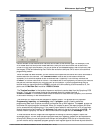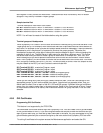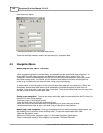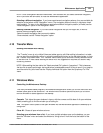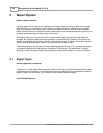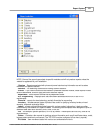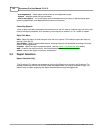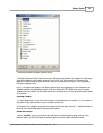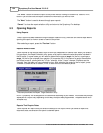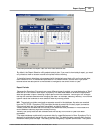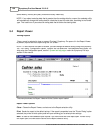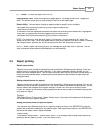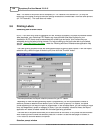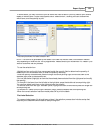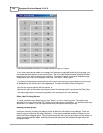Report System 133
© 2005 TOSHIBA TEC AMERICA AMERICA RETAIL SYSTEMS, INC. R1.0a
This example shows the Report Selection Utility.
The Report Selection utility functions much as a Window's style browser, with "folders" for each report
type. More frequently used reports appear as icons in the "root" of the report list. Remember that
reports are linked to security levels, and that if you don't have access to a report, it will not appear in
the Report Selection utility.
NOTE:
The reports that appear in the Report Selection tool vary depending on your installation, the
installed modules, and specialized reports. Also, your Authorized TEC Dealer may have re-named
reports to suit your needs. The list shown above is an example only; you may not see the same reports
in your setup.
Selecting a Report
If a report appears as an icon, click once to select it and press either the "Preview" or "Print" button on
the bottom of the report selection utility, or double click the icon.
If the report is in a category along with other reports of the same type, click the "+" beside the folder to
open the list of associated reports, then proceed as above.
Bottom bar Buttons
Use the "
Preview
" button if you want to view the report on screen before printing. Like any "print
preview" option, you will still be able to send the report to the printer after viewing on screen.