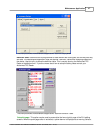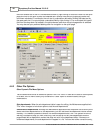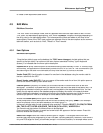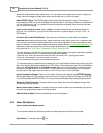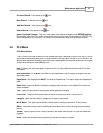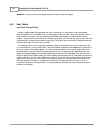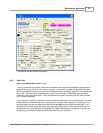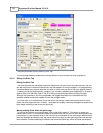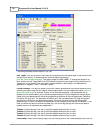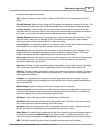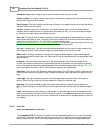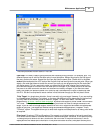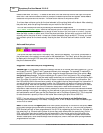Maintenance Application 55
© 2005 TOSHIBA TEC AMERICA AMERICA RETAIL SYSTEMS, INC. R1.0a
drag them to the area or the quick page that you want to use them in.
When fields are moved they use a built-in grid and cannot always be moved to the exact position you
want to leave them. To move a field you can also select the field and press Shift-Arrow to move it.
Fields can be streched or shinked the same way by selecting the field and using the Ctrl-Arrow
combination.
Adding fields to the quick page
Open the tab that contains the field to be added. Right click in the field. Return to the quick page and
click on the quick tab in the area that you want to locate the new field.
Other data can be placed on the quick screen by using the pull-down window that displays "
select the
field to add
". If you decide to show more than one price level, you need to select price level n, then
assign the field on the page. When this is done, right-click that new field and adjust the level to the one
you want to view. Only the base price and base price quantity can be shown for levels 2 and greater.
You can also set a tabbing sequence for the fields placed on the quick page. Press the
Set tab order
button and then click in each field in the order you prefer to work in. The greyed fields only display
information, they cannot be edited.
NOTE:
If you are not sure of yourself on this we recommend that you contact your dealer for
assistance.
4.6.1.3 Object Tab
Object Tab
Previous
Top
Next