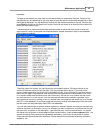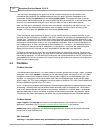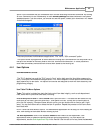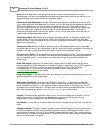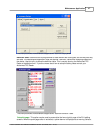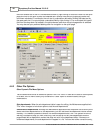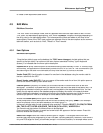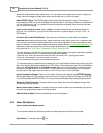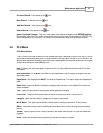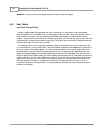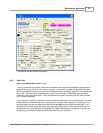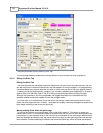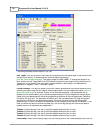Maintenance Application 51
© 2005 TOSHIBA TEC AMERICA AMERICA RETAIL SYSTEMS, INC. R1.0a
Previous Record:
is the same as the
tool.
Next Record:
is the same as the
tool.
Add New Record:
is the same as the
tool.
Delete Record:
is the same as the
tool.
Ignore Unposted Changes:
This is an Undo option that removes changes made
BEFORE posting
the changes. Note that if you modify a record and move on to the next, the changes are POSTED (not
to be confused with DEPLOYING). You cannot undo modifications after posting using this option.
4.6 PLU Menu
PLU Menu Option
s
The PLU menu provides access to all item related data types. Selecting an option from the PLU menu
opens the corresponding data table. For quick access to the Item table, use the PLU icon found on the
Maintenance application's desktop. Most other item related tables are rarely accessed after the original
configuration and do not have desktop icons.
Item:
Probably the most used option, it opens the PLU (or Item) table that contains the PLU's main
information.
Sub-Department:
PLUs
MUST
be linked to a sub-department. Use this option to program the sub-
department table.
Department:
Sub-Departments
MUST
be linked to Departments. This option opens the Department
table.
Bottle Link:
Opens the Bottle Link table to configure bottle values to link to bottled PLUs that must
collect a deposit.
Tare:
Opens the tare table for editing scale related packaging weights.
Price Level:
The price level table contains a record for every price level PLUs will link to.
Category:
Items can be linked to "categories" for reporting purposes.
Mix & Match:
This option opens the Mix & Match table to configure records for PLUs to link to.
Batch:
Used when prices must be modified at future dates, such as short or long term promotional
pricing.
Vendor:
Use this option to add / modify records in the vendor table so that PLUs can be linked with
suppliers.
Scale:
Opens the scalable items programming interface for electronic scales.