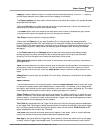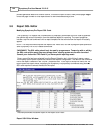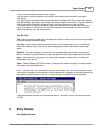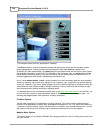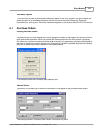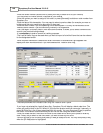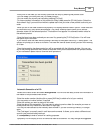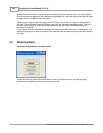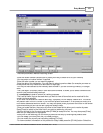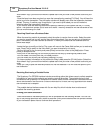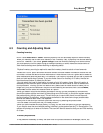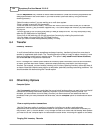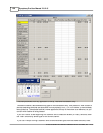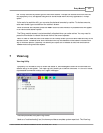Entry Module 151
© 2005 TOSHIBA TEC AMERICA AMERICA RETAIL SYSTEMS, INC. R1.0a
This example shows a Manual Receiving screen.
·Enter the vendor number (double click or press [Alt-Enter] to obtain a list of your vendors)
·You may enter an invoice number if required
·Enter the order number you are receiving against.
·Enter the date of this transaction. You may want to select a previous date (for example you were on
holidays and this entry needs to be done as of 3 days ago).
·You may not have access to the
Inventory store number
if you are controlling inventory in a single
store.
·The
Cost target
is normally used in multi-store environments. It allows you to select a different cost
zone for your products being received.
·It is
compulsory
to enter a remark for tracking purposes.
·The
Load all items
flag can be used when you want to view all items that can be received for the
vendor you have selected.
·If you have not selected the
Load all items flag,
Symphony Pro will display a blank form. The cursor
will position itself in the PLU # field. If you know the product code enter it. If not press [Alt-Enter] for a
list of items associated with this vendor. You may also press [Enter] to position the cursor in the vendor
code field where you can find the item using the vendor's code.
·Once you locate the item, the cursor will move to the Cases field to allow you to receive by case.
Press [Enter] to switch to the Units field if you want to receive by unit count.
·Confirm the cost for the line entry and press [F2-Add] to accept this line. You may also press [Enter]
when the [F2-Add] button is highlighted.
·At any time in the receiving you can modify a previous line entry by entering that product code.
·You can delete a line entry with the [F3-Delete] function.
·You can modify the current cost record by pressing [F4-Cost].
·To view movement information on this product for today's date press the [F6-Info] button. Select the