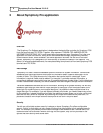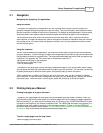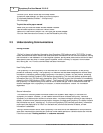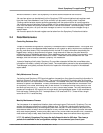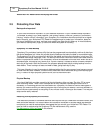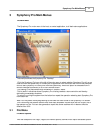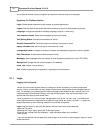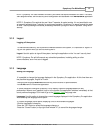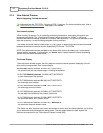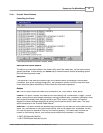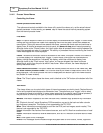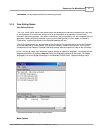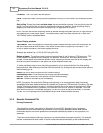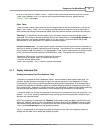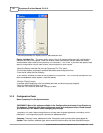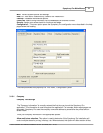Symphony Pro User Manual 2.0.2.1514
© 2005 TOSHIBA TEC AMERICA AMERICA RETAIL SYSTEMS, INC. R1.0a
3.1.4 View Internal Process
What's Happening "behind the scenes"
To understand how the TEC ECRs / Symphony POS / Symphony Pro communications work, refer to
the "
Understanding Communications
" help page in this manual.
View internal process
When running, Symphony Pro is constantly performing transactions, exchanging information and
processing commands. The "View Internal Process" option launches the "Viewer", a utility that
monitors the internal exchange system as it functions, tracking activity. This option can be used to view
what the Symphony Pro mail exchange program is doing internally.
The viewer should be used to trouble-shoot; it is very useful in determining communication problems
between the back-end controller and the Sypmphony POS lanes / TEC ECRs.
NOTE:
The options and controls available in the viewer utility control the viewer only, not the actual
internal system processes. In other words, you
cannot
stop or freeze the actual internal processing
system from the internal process viewer.
The Viewer Display
Once the viewer window is open, the utility begins to track the internal process, displaying a line for
every activity being tracked. Each line consists of:
10:12:07.680
Mailslot received: 00190611ACT,SUPPORT3:
- the precise time that the process began, including milliseconds
10:12:07.680
Mailslot received
: 00190611ACT,SUPPORT3:
- a short description of the process
10:12:07.680 Mailslot received:
001
90611ACT,SUPPORT3:
- the three digit store number
10:12:07.680 Mailslot received: 001
906
11ACT,SUPPORT3:
- the three digit terminal number
10:12:07.680 Mailslot received: 001906
11
ACT,SUPPORT3:
- the two digit internal Mailslot line number (internal id)
10:12:07.680 Mailslot received: 00190611
ACT
,SUPPORT3:
- the terminal's status, ACT means "active"
10:12:07.680 Mailslot received: 00190611ACT,
SUPPORT3
:
- the terminal's machine network name
The viewer has both a top bar main menu and buttons to control how the viewer behaves, and to allow
you to determine what exchanges are being traced. The help pages below this topic explain the
functions and controls for the "View Internal Process" viewer utility.