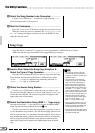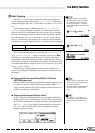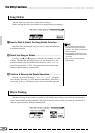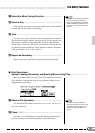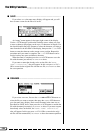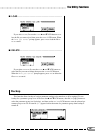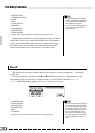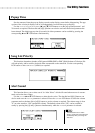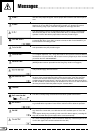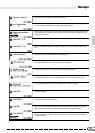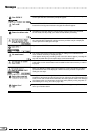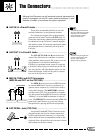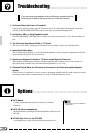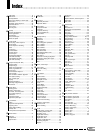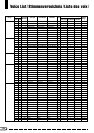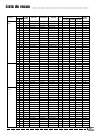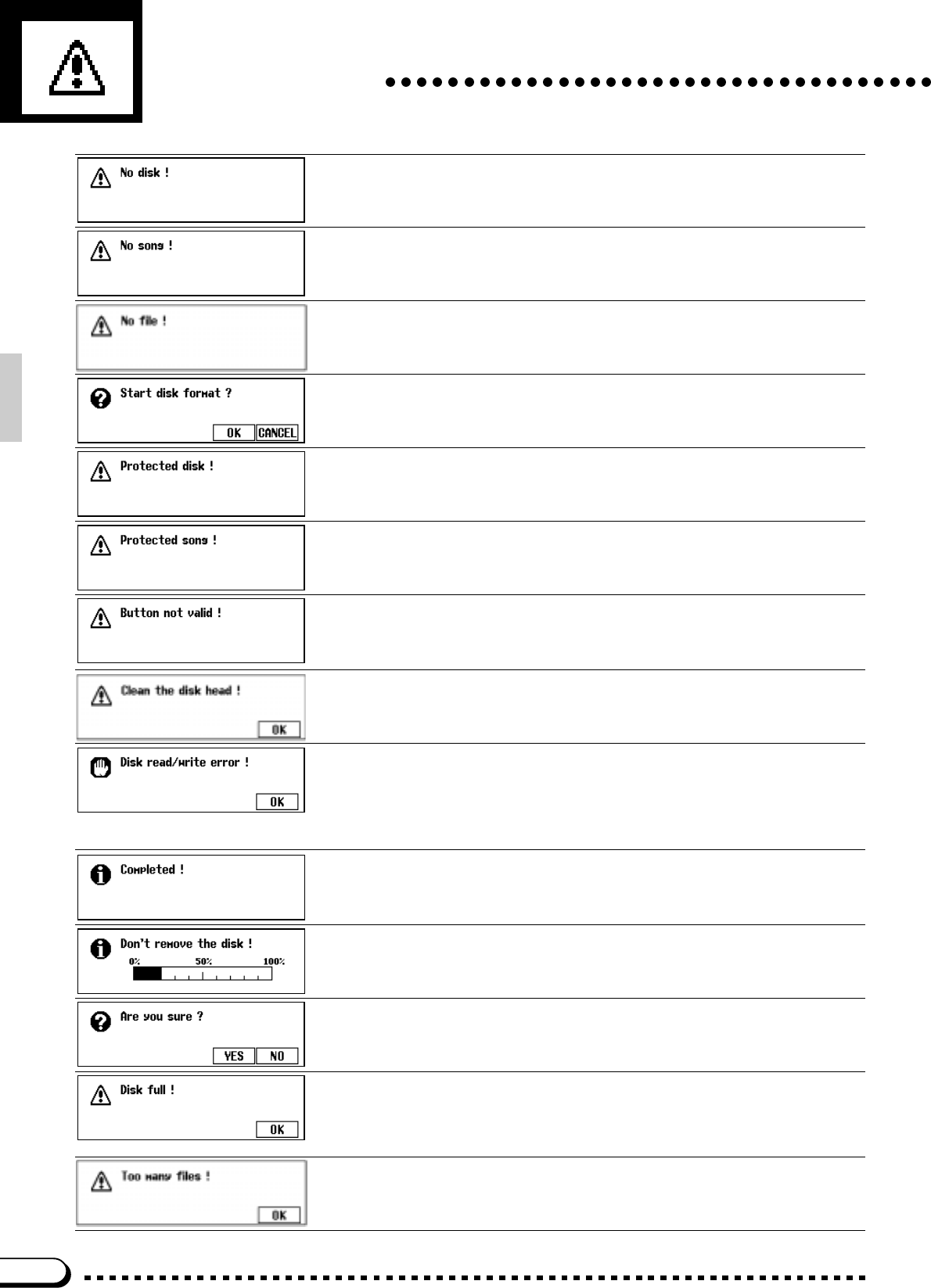
110
Messages
When a disk related function button is pressed (ex. [PLAY]) and there is no disk in the
disk drive this prompt will appear. Put the proper disk in the drive and redo the proce-
dure.
When renaming or copying the original song data this prompt will alert you in the event
that there is no song data in the selected song number, or in the disk. Re-select a
data-containing song, or put a disk with song data into the floppy disk drive.
This alert appears if there is no Registration Memory, Micro Tuning, or related data
other than song data on the currently inserted disk when you attempt a file-related
operation. Insert a disk with the proper data and do the procedure again.
This message appears when a new disk or a non Clavinova Formatted disk has been
put into the disk drive. Press OK if you want to format the disk. Press CANCEL if you
want to abort the formatting process.
The current disk is write protected and cannot be written to. Insert a disk that is not
write protected and try the procedure again.
You have attempted to edit or record over a song that was made on another system
(i.e. computer sequencer, etc.). Song data made on other systems cannot be edited or
recorded over. You can however, edit or record over any song that you have recorded
yourself on the CVP-79A/69/69A/59S.
A button that does not have a function in the current mode has been pressed. (ex. the
[GUIDE] button has been pressed when the Song Play mode is not engaged.)
The disk drive heads are dirty and should be cleaned. Clean the heads with a commer-
cially-available floppy disk head cleaner.
An error occurred while writing to or reading from the disk. Try the operation again; if
the error occurs a second time the disk or drive may be faulty. If the drive has been
used for some time the heads may be dirty. Clean the heads with a commercially-
available floppy disk head cleaner. If the error still occurs with one disk and not others
the disk should be considered faulty and discarded. If the error occurs with all disks the
drive may be at fault. Refer the problem to your Yamaha dealer.
The disk operation (formatting, etc.) or data procedure is finished.
The disk is currently being accessed and must not be ejected from the drive.
When an operation such as DELETE is selected, this prompt will confirm that you want
to go ahead with the operation. Press YES to continue or NO to abort the operation.
The currently loaded disk is full and cannot hold anymore data. Delete any unneces-
sary data in the current disk, use a disk that has more available space or use a new
disk.
If this appears during song recording (in this case “OK” doesn’t appear), recording will
stop and recorded data up to that point will be saved automatically.
A single disk can only hold up to 60 files for each data type (song, style, registration,
etc.). If this message appears, insert a new disk or delete any unnecessary files in the
current disk. (Style Files cannot be deleted from the disk.)